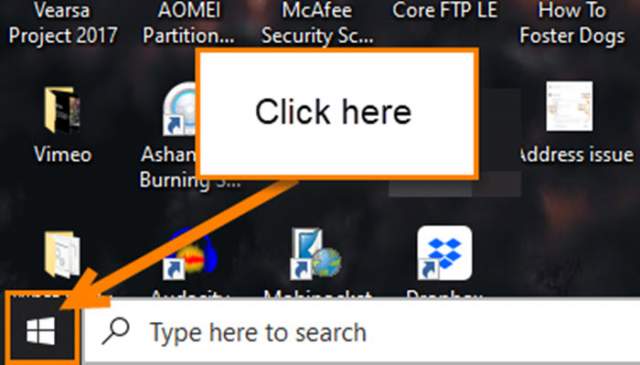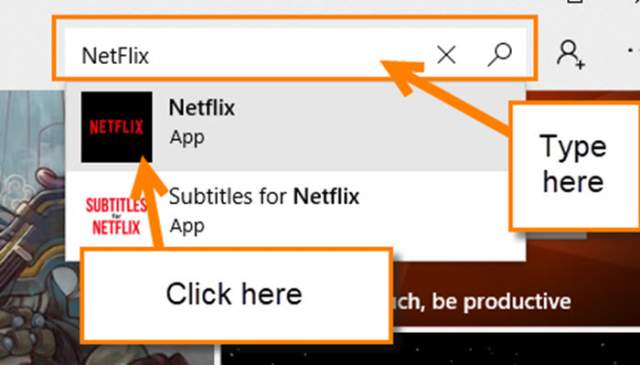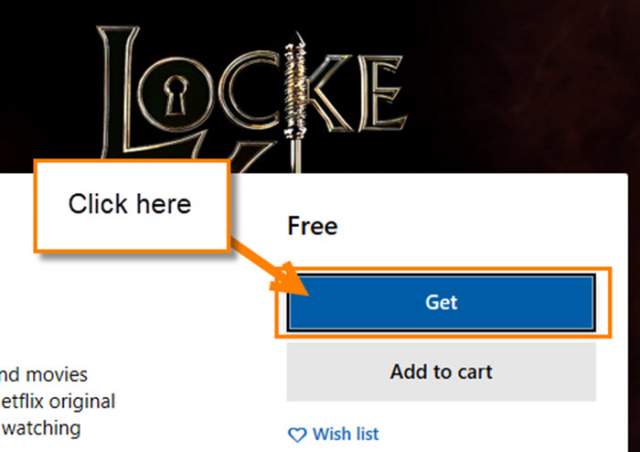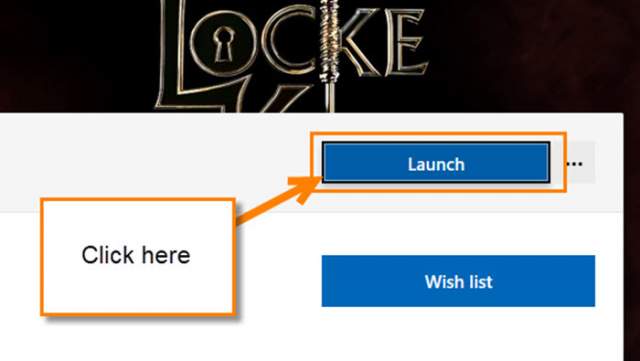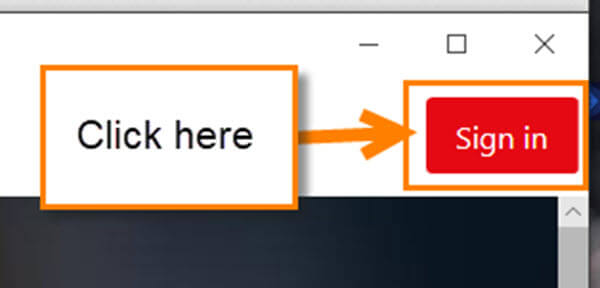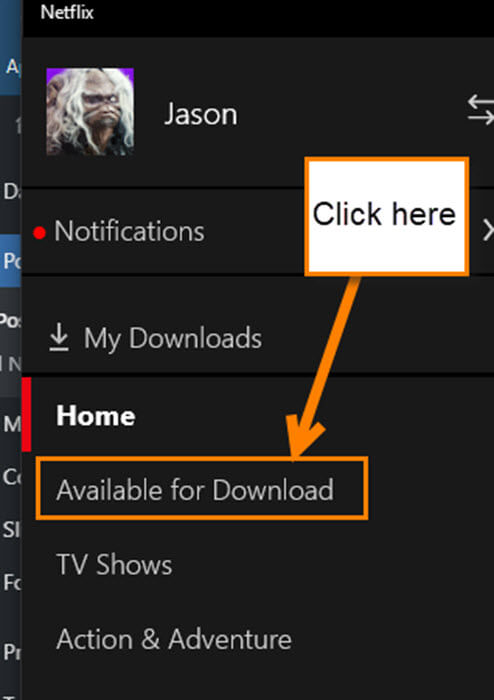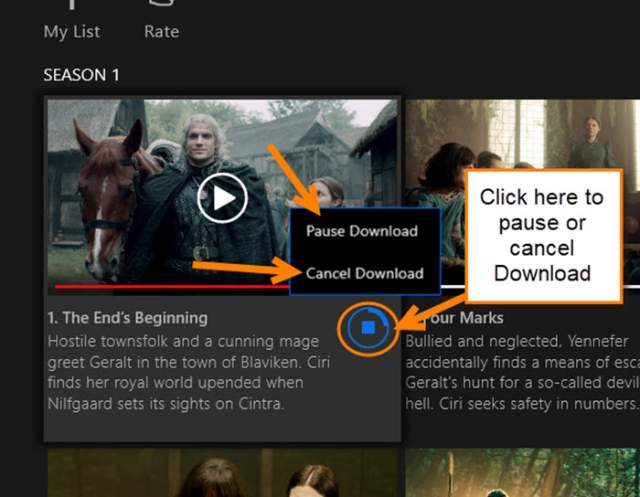Now that we are all stuck in our homes, it has given us time to watch all those movies and shows we never had time for. The COVID 19 virus is giving us more “family time,” meaning the whole family is streaming. My family is big on watching Netflix and all six of us have our own devices. With the entire nation online, including your family, the streaming companies like Amazon, HULU and even Netflix are asking for people to cut back some. This is due to so many people streaming simultaneously it is putting a strain on their systems. Many of these companies are thinking about downgrading the quality to SD (Standard Definition) rather than HD (High Definition), which would be a big bummer to me. One way you can help, at least on Netflix, is to download a movie or show and watch it offline and you can even download it during the slower times. Since I love my Netflix, I want to show you how you can download your favorite show or movie. I will use my computer/laptop because my phone isn’t big enough. Time to learn something new while stuck at home.
How To Watch Netflix Movies/Shows Offline
I’m going to show you how to do this using Windows 10.
Step 1: You will want to make sure you have the Netflix app installed on your computer. To do this, log in to your computer and click on the Windows icon (Start).
Step 2: Now you should see the Microsoft Store App. If you do not, use the search box and type Microsoft Store. Once it appears, click on it.
Step 3: We are now in the Microsoft Store. From here, head up to the search option at the top right. Type in Netflix and click on the app when it appears.
Step 4: Once we are on this screen all you need to do is click the Get button or the Install button.
Side Note: You might be asked to sign in to your Microsoft account before it installs.
Step 5: After it is done, you will see the Launch button. Click it.
Step 6: We are now ready to sign in to our Netflix account. Head to the top right and click on Sign in.
How To Download Movie Or Show From Netflix
Time to show you how you can Download those favorite movies and shows of yours.
Step 1: On my app, I have more than one profile so it shows this screen. Choose the profile you want to work with. If you only have one profile, it will immediately sign you in. I’m choosing Jason.
Step 2: Once in your profile, you might get this window popping up in front of you. For this article, we will click on the OK button.
Once on the main Profile screen, you will need to look to the top left for the menu link. Click the 3 horizontal lines.
Step 3: In the side menu click on the Available for Download link.
Step 4: Here you will see all the downloadable shows and movies in your Netflix account. Click on the one you want to download. I’m going with The Witcher because it is awesome.
Step 5: You should be on the Information page of the show or movie you have chosen. Since we have chosen a series, you will see all the episodes below. To download, click the down arrow next to it. If you have chosen a movie and not a series, you will see the Arrow to download it right below the video clip at the top.
Step 6: When it starts to download you will see the blue circle where the arrow was. If you want to pause the download or cancel it, then click on the blue square. This will bring up those two options.
That is all you have to do to download your favorite show or movie from your Netflix account. It is time to relax and start watching.
—