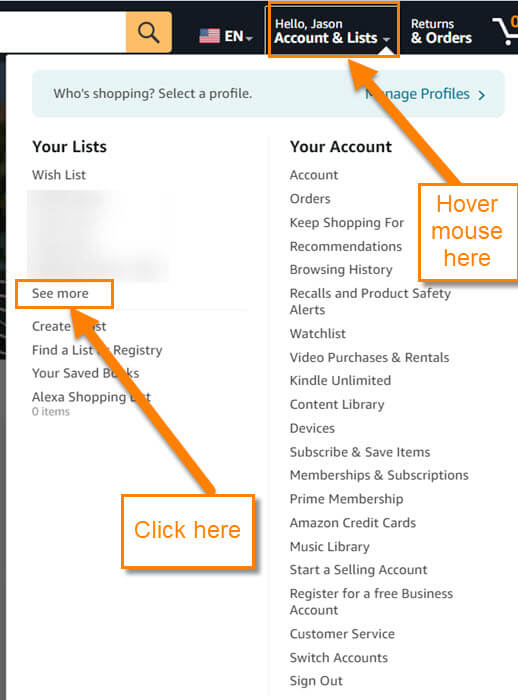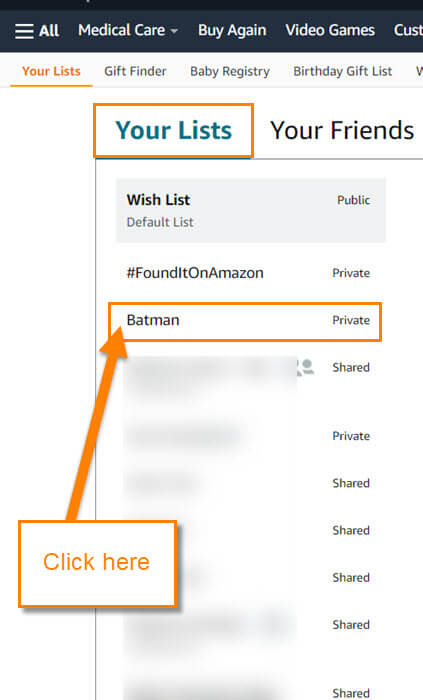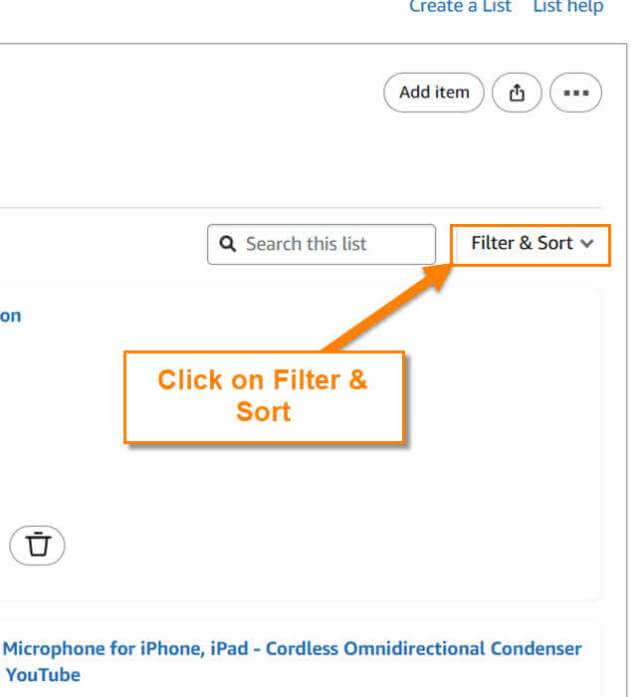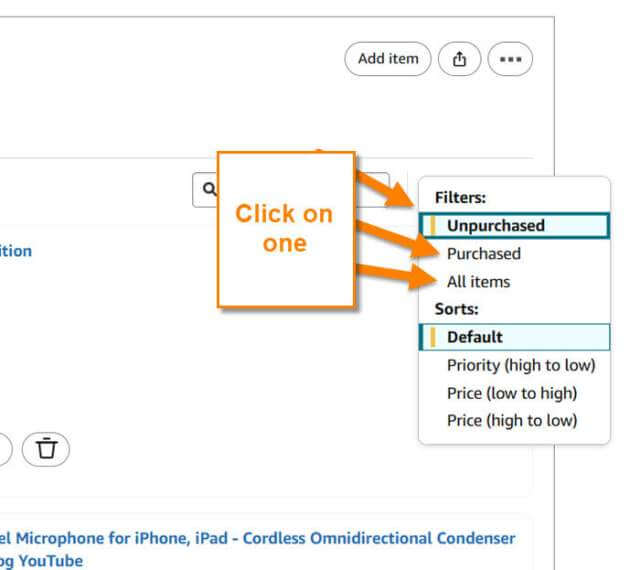Last week I covered how you can change the Roku TV wallpaper. If you missed that, here is the link to that article:
How To Change Wallpaper On Roku TV
This week I wanted to jump back into the subject of Amazon. You might be asking, what will I teach you this time about Amazon? I was Christmas shopping and, of course, looking at my kids’ wish lists. While I was on a list I wanted to buy him some more shorts because all boys love getting clothes for Christmas. I remembered buying him some last year. That got me thinking, “Is there a way to see what was on the wish list that was already purchased?” After a little research, I found out you can see the purchase history. Guess that means it is time for me to teach you what I have learned. Before we jump into the new lesson, make sure to check out these other articles I have written:
Now that is out of the way, so it is time to start class.
How To View Purchase History On Amazon Wish List
I will show you how to do this on the Amazon.com website.
Step 1: Head over to the website Amazon.com. Sign in to your account.
Step 2: Once signed in look to the top right and find Hello (name here). Hover your mouse over that and you should get a menu. On the menu, look to the left side, and under Your Lists click the See More link below that.
Step 3: This will take you to the Your lists screen where all the Wish lists are. Look to the left side menu and click on the wish list you want to work on.
Step 4: Now that you are on the screen that shows everything on your wish list look to the top right next to the Search this list box. You will see the Filter and Sort option. Click on it.
Step 5: After clicking on it you will get a drop-down menu. There are a few choices on it for filters:
- Unpurchased
- Purchased
- All items
Click on Purchased and it automatically refreshes. Now it will show all the items that have ever been purchased from your list. You can also select the All items option to see everything that was or now is on your list. Keep in mind that if you previously deleted an item from the list, that will not show. Done!
You now know how to see what was on your list or purchased off the list. Time to share this new knowledge with the world.
—