I was helping someone copy pictures from their iPhone when I noticed the file format was HEIC. It didn’t produce any thumbnail image and no program could open it. HEIC files are a picture format introduced by Apple. It stands for High-Efficiency Image Container. It’s supposed to give higher quality images than JPG but smaller in size. Windows currently does not have any native support for this file type.
My current system couldn’t handle them so I had to go to CopyTrans and download and install CopyTrans HEIC for Windows. It’s free for personal use. I downloaded and installed it and immediately the thumbnail became available but only a few programs could open it. Windows Photo Viewer could open it. XnView couldn’t but IrfanView could, but only after installing CopyTrans HEIC for Windows.
I decided to convert these pictures to JPG using IrfanView.
Open up IrfanView and click on File and then Batch Conversion/Rename…
In the top-right pane where the files are listed, select the file(s) you want to convert. You can choose an individual file by clicking on it and then clicking the Add button, I’m selecting the Add all button. By the way, dragging and dropping files from the top to the bottom also works.
Choose your output format in the top left-hand menu. I’m leaving it on JPG-JPG/JPEG Format.
Choose your output folder where it says C:\TEMP. Use the browse button to choose your output folder.
Then click on the Start Batch button. Now you have a bunch of more manageable photos. Future generations of Windows might have more native support.
—

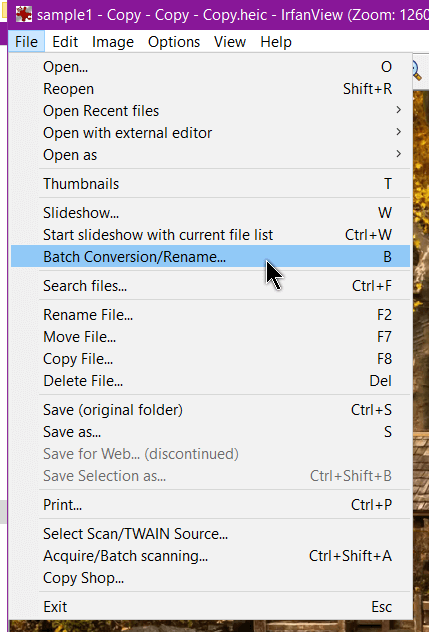
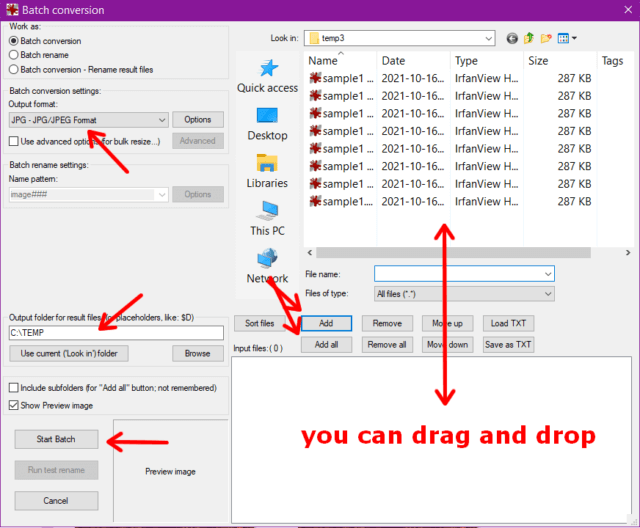
Valuable post! Many thanks for that. I’m sure many folk will be pleased.
Hi, Thanks for providing this information. I have tried the above steps, but all of my images then convert to solid black squares. Is there any other settings that I may have incorrectly checked or not checked that may be causing this error?
Any assistance would be greatly appreciated.
Did you try a different output format? Try PNG instead of JPG.
‘converter365.com’ works for me.
Michael, I just visited the http://www.converter365.com website. Thanks for posting this. I started to read some of the articles on the site. They were very informative. Well worth the visit.
Thanks, I’m going to check it out.
https://davescomputertips.com/free-online-converter-supports-1000-formats/
Just tried png and they’re solid black also. Any other suggestions?
Uninstall and re-install CopyTrans HEIC. Otherwise, Uninstall and re-install IrfanView.
Thank you so much for your help, just realised that I missed your point “install CopyTrans HEIC”. All fixed now.
Glad you got it worked out.