I have used CCleaner for many years to clean the temporary and other files that are no longer necessary. I have also used it to clean the Registry stripping off unneeded entries. However, many articles have appeared recently about issues with CCleaner that have made me think about looking for an alternative.
One that I use on a regular basis is Glary Utilities and it is simple to use as long as you don’t get down into the details. A simple clean works great and does not require any thought. Run it and your Registry is cleaned and all your junk files are removed. But Glary is for another time. And Registry cleaning is no longer thought by many to be useful.
Wise Disk Cleaner is a quick download and installation. You can even get it as a portable file to use from a flash drive. I installed it on my computer with an icon on the Desktop.

Open the program to its home page.
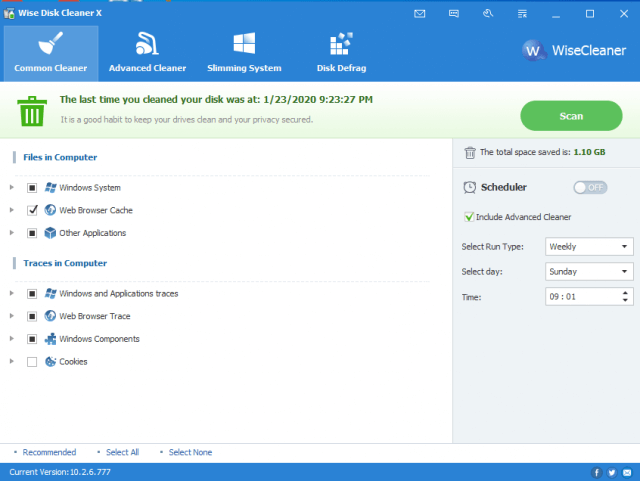
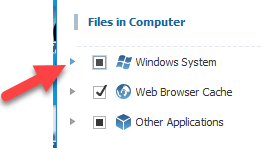
Click any of the right-facing arrows to see details of what will be removed. A black square indicates there are items that are available to clean that are not checked. I left mine with the default settings. The checkmark means everything in that category will be cleaned.
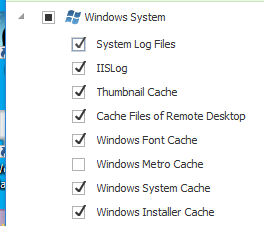
Here are some of the items under Windows System. The list is much longer than what I am showing here. If you do not want an item removed, click to uncheck it. If you want to add an item ”to the to be removed list”, check it.
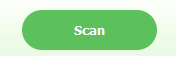
Click the Scan button in the upper right and the ”search for files to be removed” begins.

A progress bar shows how far along the process is and what section is being worked on.
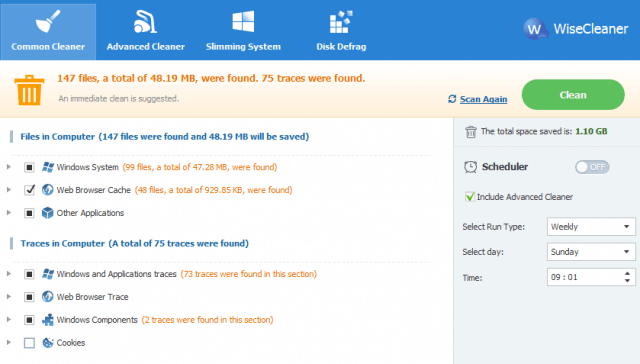
When the analysis finishes, a summary appears. Actual removal takes place when the Clean button is clicked.
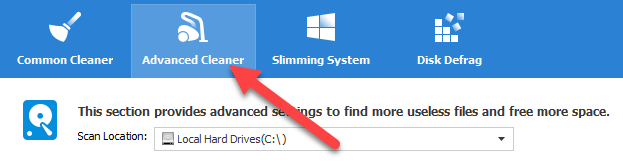
You have probably noticed the additional items on the menu bar– Advanced Cleaner will dig down deeper to locate more files that can be removed.
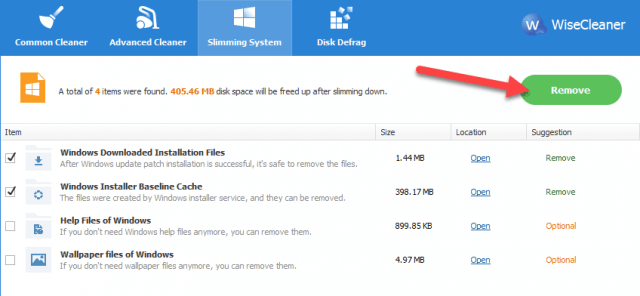
Slimming System allows the Windows installation files to be removed saving even more hard disk space. I have checked the first two items and pressing the Remove button will clean those files.

Disk Defrag will defragment the drives on the system. Windows 10 defrags in the background so you may not feel a need to do this. If you do, I suggest you let it run as the last job of the day.

Click to add a checkmark and you can walk away. When the defrag has completed, the system will be shut down.
I hope you have found this to be another good program for your toolbox.
Dick
—

Now we’re talking. It was here at DCT where I first heard of this company and after trying out there Wise Care 365 program (which combines added features) has been mentioning it to friends and family. Thanks for the mention and explanation, Mindblower!
Excellent, timely article. I have a complaint about CCleaner- your comment in the beginning is the first negative feeling I’ve seen – For me, CCleaner striips out cookies on secure sites, especially financial sites, which stripis the settings such as preferences, staying logged in, etc. The net effect is the need to log in afresh, and reset the settings after each cleaning. I have raised this issue in detail with CCleaner support and they are unwilling to accept that any such thing is happening. They can only suggest to deal with the “Keep” function for cookies under their “options” facility. Thus, Wise Care seems like a sensible alternative and I want to try it. I have already thoroughly removed CCleaner. Do you see any similar issues with Wise Care? (I already subscribe to DCT)