I was always a fan of the IObit uninstaller until this morning. It popped up an update message, I allowed it but all I got was three programs I didn’t ask for. Nor was I given any opt-out options. Not a fan anymore.
For uninstallers, I also had Revo Uninstaller and you can get it at this Revo Uninstaller free download page.
One of the downsides of Revo is that the free version doesn’t allow you to uninstall more than one program at a time. So go and either download the installer or the portable version and run it.
The program should automatically open to a list of your installed programs.
I’m going to uninstall an old version of my income tax software called StudioTax 2019. I could just highlight that line and click on the Uninstall button at the top, or right-click it and click on Uninstall in the Context menu.
Then you get a message asking if you are sure you want to uninstall with an option to make a System Restore point. I kept that one checked.
Then click on Continue.
You’ll get a message asking if you are sure you want to uninstall this product? Click on Yes, if you’re sure. The uninstaller will run. Depending on the program being uninstalled, you might get some prompts.
When finished, click on the Scan button. This searches for left-over bits, the first being registry entries.
After the scan, click on Select All then Delete. Another confirmation prompt. Click Yes.
Then it will show you any left-over files. Again, Select All and Delete. And confirm. And that’s it.
You can also use this program to remove Windows Apps. Click on the button in the top menu.
If you click on the Tools button across the top you’ll get a side menu that pops out that gives you access to a few more utilities.
The Autorun Manager — Helps manage Start-up items.
Windows Tools — It’s like a mini-control panel to Windows components.
Junk Files Cleaner, Browsers Cleaner, Microsoft Office Cleaner, Windows Cleaner — They help you to remove temporary junk files from various programs.
And finally, in case you’re wondering what the Hunter Mode button is for. You click on it and it minimizes to system area. You will get a target icon on your Desktop. You drag and drop it on an icon for a program to uninstall.
Release it and a menu pops up with the following options:
- Uninstall – Starts the Forced Uninstall module of Revo Uninstaller Pro
- Stop Auto Starting – Disables the application from automatically starting with Windows
- Kill – Forcibly stops/closes the application
- Kill and Delete – Forcibly stops, and deletes the application
- Open Containing Folder – Opens the folder containing the selected program in Windows Explorer
- Search at Google for – Use it to search online using Google for the program’s name or publisher. This will open your default web browser and display the results of the search
- Properties – Show the application executable file’s properties
- Cancel – Cancels the operation
I just tried this on a program called Speccy. I dragged the target over the Speccy icon and let go. It came up with the following screen, and when I clicked on Next it ran through the same procedures as if you were uninstalling through the main interface.
—
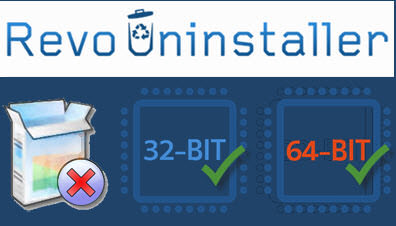
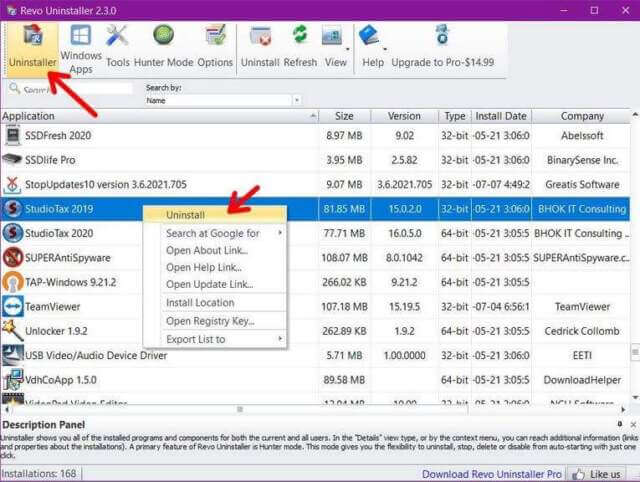
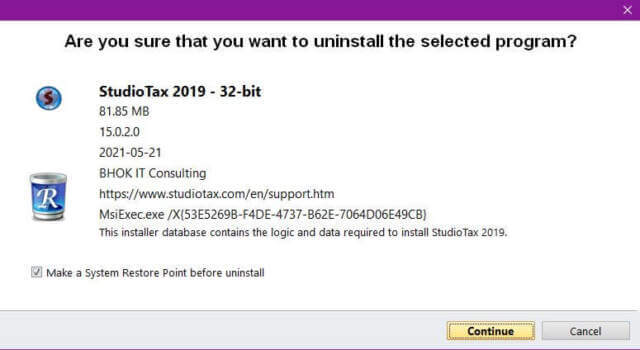
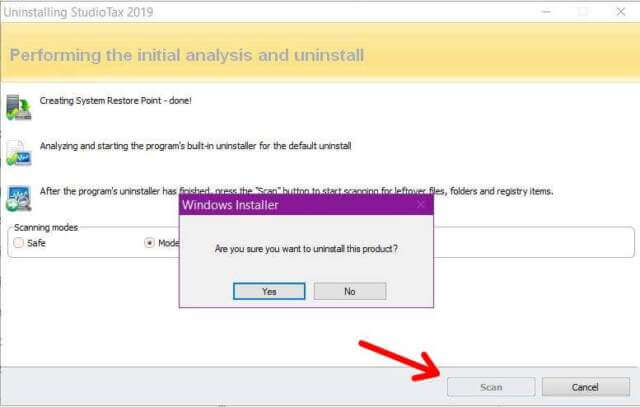


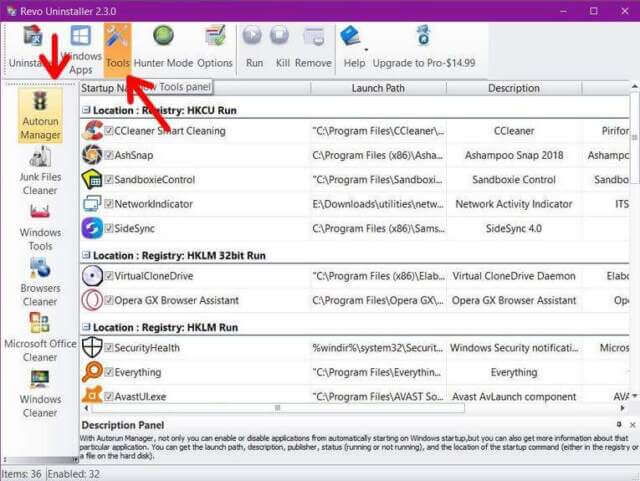
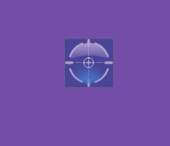

Thanks for a thorough review. I personally still prefer IObit.
Yes, I know there are still those that stay away from IObit for their fiasco many years ago with Malwarebytes “data theft”
For me, IObit does a better job of removing unwanted leftovers.
Hi Terry, Nice review for a great product. Years ago I used IOBIT then switched to REVO and have never looked back. I use Advanced Mode because it removes more leftovers and have never had a problem. I keep the portable version on a Thumb Drive for friends and family.
I have used both the free and professional versions of Revo Uninstaller, pro on my main desktop PC and free on my laptops that I rarely use. I will never use IObit products again, not only for the reason of the data theft fiasco mentioned above by Mr. Gostischa, but also due to the following. A few years ago, I installed IObit Advanced SystemCare Pro onto my desktop PC, listed currently on its website for the purpose of “PC Clean” – “New life for Your Old PC”. That product had a one-click button option for PC Optimization & Speedup. I ran it, got of lot of listed items that needed its care, which I then approved. When it was done, I needed to reboot my PC. Its purported “New life” was actually a death sentence for my PC, which became totally unbootable and unrepairable as a result of running the IObit app. I had to wipe my hard drive, reinstall Windows, and then reinstall all of my software apps. It was then that I decided to use Revo Uninstaller for its stated purpose along with some other apps for anything else – all without incident. I suspect that IObit damaged my Windows Registry with its one-time system “care”. I like Revo, especially the Pro version. When you run it to reinstall an item, it first runs the software’s own uninstaller, then provides the option for a Scan, followed by showing leftovers for the user to decide whether to remove those as described above by Mr. Hollett.
I have used Revo for years and I have never had an issue with it,
I would suggest setting the scan function to advanced for a more thorough removal of leftovers.
I have used it to remove many pre-installed Windows apps with no issues. It works a bit differently than with programs. When you select an app to uninstall you get a Power Shell box that comes up with an uninstall routine in it. After the uninstall is complete, you can scan and remove registry files associated with that app.