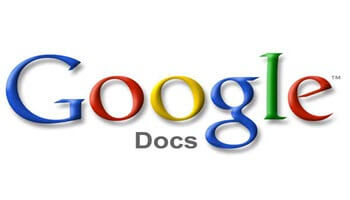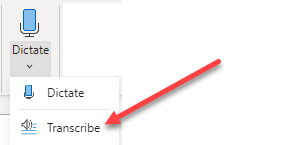I often listen to a great message on a YouTube video or perhaps a blog site and I would like to have it written down. Years ago I would listen to a tape and transcribe the words by hand. I would have to go over and over the tape to be sure I actually got all the words correct.
Today, I use the speech to text capability in Google search and even use the same capability in Google Docs when writing an article like this one. It works great for me both on my computer and on my cell phone. It makes it easy to compose a letter, an email, or any document.
Create a new document in Google Docs, then Ctlr+Shift+S to begin speaking into the document. What you say is heard by the program and typed for you on the screen.
Wouldn’t it be great to be able to have our computer be able to transcribe things we listen to off the web? Maybe a sermon or teaching by someone you follow. Or even a recorded phone conversation or the recording of a meeting you attended?
As well as allowing you to speak what you want to type, Microsoft Word can do transcription. On the Word Home ribbon, in the Dictation group, you will find a Dictate tool. Pull down the arrow to see two options, Dictate and Transcribe. However, this feature only works with the latest Office 365, not with older versions. It will “listen” to the audio and type it for you just like it works having you dictate what you want to be typed.
As we looked above, Google Docs and other apps allow you to speak into your computer, provided you have a microphone. As you speak, the program types it out for you. If you have an external microphone on your computer, not the built-in one on a laptop, you can place the microphone in front of the speakers and the speech to text capability of your word processor will transcribe that recorded conversation or meeting for you.
There are many types of microphones available that plug into a USB port or into the microphone connection on your computer. If you have a laptop with a combination microphone/speaker connection, your internal speakers will be disabled so you will need external speakers as well as a microphone. I use a USB microphone for that reason.
Ever since I began using Zoom, I have used an external microphone because the quality has been better than the internal one. I place the microphone near the speaker in my laptop and use the speech to text capability shown above in Google Docs to record whatever is playing through my speakers.
Just “Google” USB microphones and you will find a number of possible ones for your use. I hope you found this a worthwhile addition.
Dick
FURTHER READING:
—