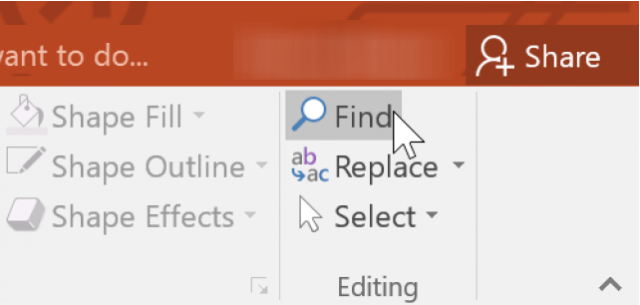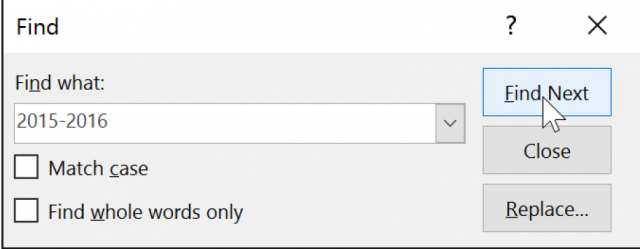Find And Replace
When you are working with longer presentations, it can be tedious trying to find and locate a specific word or phrase. The good news is PowerPoint can quickly and easily search your presentation using the Find feature and can just as easily and quickly replace words and phrases using the Replace feature.
Follow the steps below to learn how:
- From the Home tab on your Ribbon, click the Find command or like me, simply type CTRL + H.
- A dialog box will appear. Enter the text you would like to find and click Find Next.
- If the text is found it will be selected.
Now suppose you have made the same mistake throughout your presentation or you need to substitute a particular word or phrase for another. You can use the Replace feature to quickly make revisions.
Follow the steps below to learn how:
- From the Home tab of your Ribbon, click the Replace command.
- When the dialog box appears, key in the text you would like to find in the Find what field.
- Now key in the text you would like to replace it with in the Replace with field.
- Click Find Next.
- If the text is found, it will be selected.
- If you want to replace it, select one of the replace options.
- Replace will replace individual instances.
- Replace All will replace every single instance.
- Your selected text will now be replaced.
- Once you are finished replacing text, click Close to exit the dialog box.
Please remember that if you use Replace All it could find instances that you did not anticipate and do not actually want to change.
—