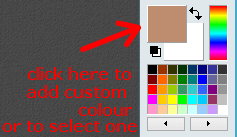I usually use PhotoFiltre for my basic photo editing needs. Especially since version 7 included more layer support. Not as sophisticated as Photoshop, but it suits my needs.
But the colour palette needs a bit of improvement. One colour I noticed missing is brown. There seems to be a kind of brown there, above the orange colour, but it’s a bit too reddish for my taste. So, to get the brown colour I wanted, I found a picture online, downloaded and opened it up in PhotoFiltre. Then I clicked on the colour picker (looks like an eye-dropper). I clicked on the brown colour in the picture.
And towards the bottom of the toolbar, you’ll notice the word Web. This displays the Hex Colour Code for that colour. Web page designers, if they wanted to display their letters in this brown colour would use this number to do it.
PhotoFiltre allows you to add custom colours to the palette but doesn’t allow you to save them. As long as you keep that session of PhotoFiltre open you can access them, but they are not saved if you close the program and reopen it again.
To add the custom colour, click on the top coloured square at the top of the toolbar.
Then just Add to Custom Colors. You’ll see it appear in the first square to the left under Custom colors. Then OK.
Two problems: It seems like one cannot add more than one colour at a time, and as already mentioned, custom colours are not saved between program runs.
Workaround
Remember the Web hex code? I’m starting a text file on my desktop called colour-codes and I’m copying and pasting the web code from each custom colour that I produce. Then I can copy this code from the text file to PhotoFiltre. Select the colour picker, you can erase the Web hex code listed and type in (or paste) the colour code you want. Then hit Enter. You’ll see the colour selector square has turned to represent the code input. Anyway, this is my workaround for now.
Another PhotoFiltre post for you — How To Blur Pictures With PhotoFiltre 7
—