It gets confusing when thinking about clicking. Is it right-click or left-click or even center-click? When do I double-click and when single?
When I describe something a click means to point to the icon or item and click the left mouse button. Any instruction to use right or center will include that word.
On the desktop, the icons must be double-clicked to open them. Now, double-clicking means to point with your mouse pointer and click twice. Often that does not seem to work. It is not the speed of the clicking that matters but the accuracy. Both clicks must be in the same exact place.
So, those with shaky hands may have a real problem. I have suggested for years that they single click to select the icon and then tap the Enter key on their keyboard. Another approach is to right-click and select Open. Notice that when you right-click the icon that the word Open is bolded. When you right-click > Enter, the bolded item is what is executed.
When double and when single? Desktop items are double. Taskbar items are single. If in doubt, single click and if that doesn’t work, double.
Pick a method that works for you and stick with it.
Single-Click Option
Now there is one more option and that is to make everything a single click, and here is how to do that:
Win+E to open File Explorer
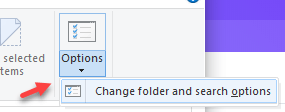
Click the View tab and select Options, then Change folder and search options
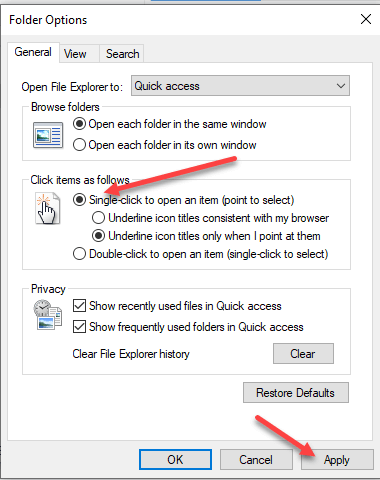
Check the Single-click option box, then click Apply
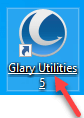
Notice the icons on the Desktop show underlines when moused over. This indicates that only a single click is needed to open them. The underlines will also appear when you are in File Explorer and other places where a link will take you someplace.
I hope this gave you some food for thought and added one more tool to that toolbox.
Dick
—
