
I was able to get around this by using headphones with a built-in microphone, but in reality, I wanted to chat without things strapped to my head and also to hear the audio through my desktop speakers. Not because I’m vain, but because of the clutter factor. So I tried some other alternatives before deciding on the right course of action.
Use A Cell Phone As A Webcam
This is a very easy alternative, particularly since most cell phones have a far superior camera compared to a cheap webcam like the C170. For this, I chose the Droid Cam free version app which also needs a desktop client. Setup was easy either by WiFi or USB and both audio and video were perfect.
Although this was a great solution, bearing in mind that I didn’t want to spend much money on video conferencing because I hardly ever use it, it had one big drawback. It proved difficult to mount the phone in a suitable position relative to my desk and monitor, and I couldn’t find (or make) a reasonable stand for the phone. I looked at some cheap tripods for cell phones but the build quality vs price was outrageous.
Use GoPro As A Webcam
I have a GoPro Hero 5 Black which I use when filming my numerous trips around Buenos Aires. As previously mentioned in another article, in order to record my voice simultaneously, I had to buy a GoPro mic adaptor and a separate mic with a TRRS adaptor. Anything to do with GoPro is expensive and far more complicated than it needs to be, but at least I am finally able to do a running commentary as I ride around. I also discovered that the GoPro can be used as a webcam and for my version I needed a micro HDMI cable and an HDMI USB dongle for the video output. This was before I had decided not to spend any money on solving my webcam problem (broken C170 mic) and I had a few pennies to spare. It works, but there are drawbacks.
The GoPro output in the preferences menu needs to be set to HDMI output — LIVE, the micro HDMI cable plugged in, the other end of which needs to be connected to the adaptor, which is then connected to the PC. For audio, I experimented with the GoPro adaptor but ended up with so many cables that I ended up using an excellent little lapel mic which I connected directly to the pink mic-in port on the PC. In fact, the lapel mic is the same one that I use in my motorcycle helmet and the sound is excellent.
When setting up a microphone in Windows, it’s important to check all the relevant boxes — input level, ensure the mic hasn’t been muted and if you have other input devices connected, you should ensure that your chosen mic is either checked or set to default. In my case, the Logitech C170 mic is still detected even though the damn thing doesn’t work, so that needed to be unchecked.
The setup worked very well with excellent video at 1080p and the audio input was very clear, but that drawback I mentioned earlier would rear its ugly head eventually.
GoPro battery life isn’t very long and if you’re lucky you’ll get maybe 45 minutes of video, so it needs external USB power. The problem is, when you connect the GoPro with a USB cable to the PC for charging, the unit immediately goes into USB mode and you lose the video. I haven’t found a solution to this problem yet and am scanning the various forums for an answer.
Use The Webcam With A Separate Mic
In the end, the simplest and most obvious solution was to carry on with the Logitech C170 as the video source, using the lapel mic for audio and this setup works like a charm. I tested it with Skype and both video and audio are clear as a bell. In fact, Skype now lets you change the background, so if you don’t want others to see that you’re speaking from the dog’s kennel, just change the background image to one of those on offer or even one of your choice. In my case, I decided to go tropical.
I’m hoping that the C170 video chip will hold out as long as possible, but if it does die, at least I have some alternative webcam methods without spending money on another webcam.
—

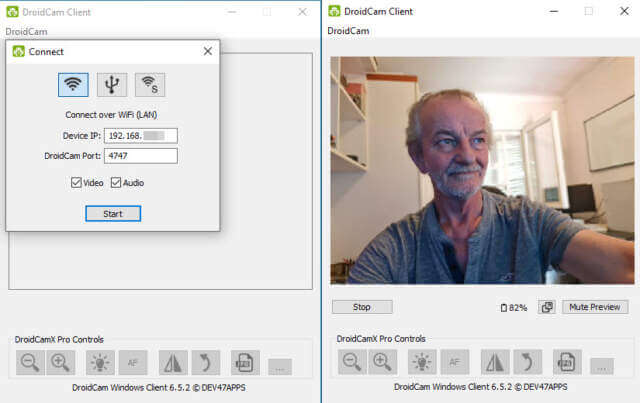






Hi Dave,
Firstly I would like to say how I enjoy and find useful your tips. I have followed you for quite a few years and
have often wondered why I get a large grey banner at the top of the screen with your Title and menu. It never clears and I appear to lose about a quarter of the screen. Is there anything I can do about this?
Best regards
Stephen
Very interesting. I had a recent predicament with Zoom meetings. I use my computer’s built-in webcam and microphone, but when the mic went bad it wouldn’t allow me to log in to Zoom. I had to buy a separate USB mic to plug into the computer in order for Zoom to work. I thought this was strange because I was quite happy to join the meetings and listen without speaking, but it seems both speakers and mic MUST be working.