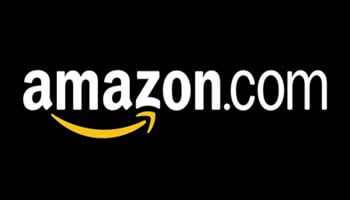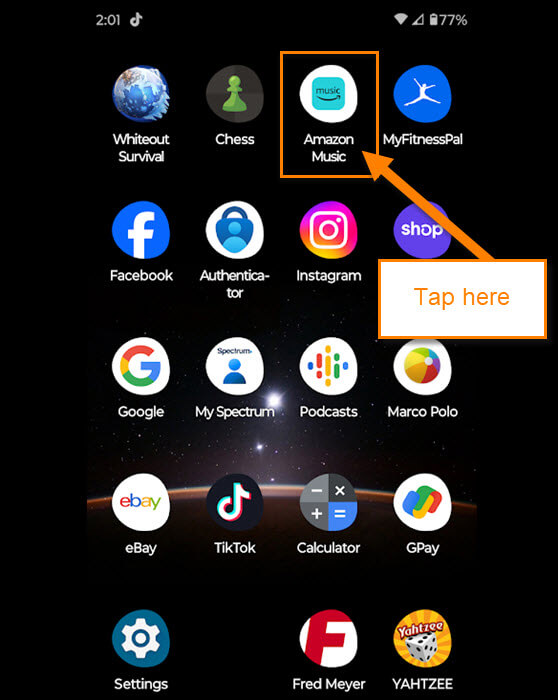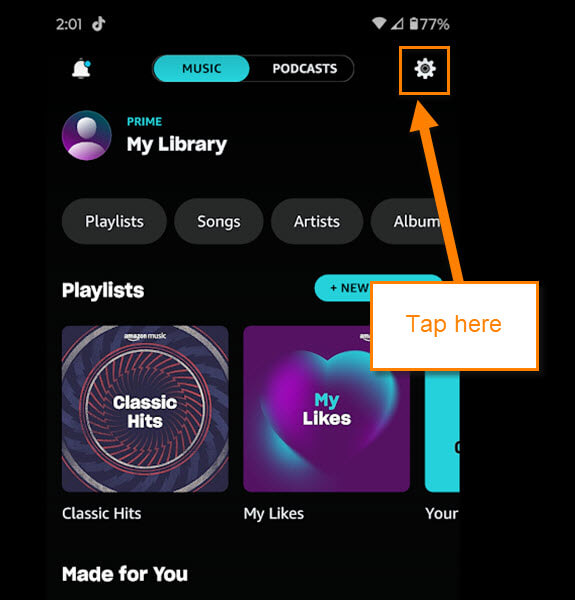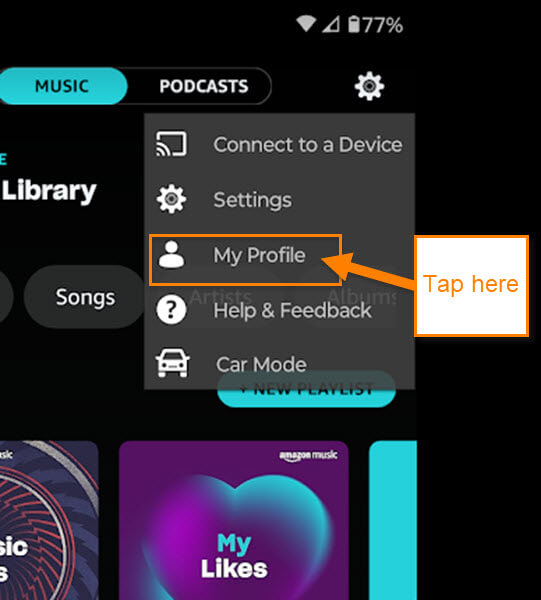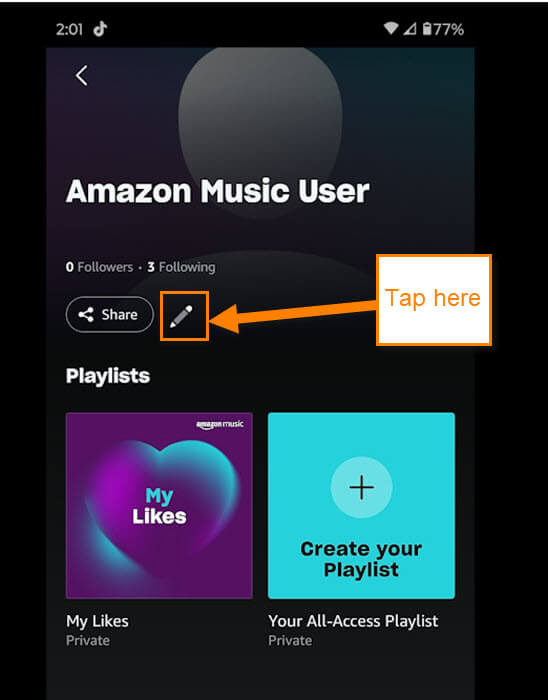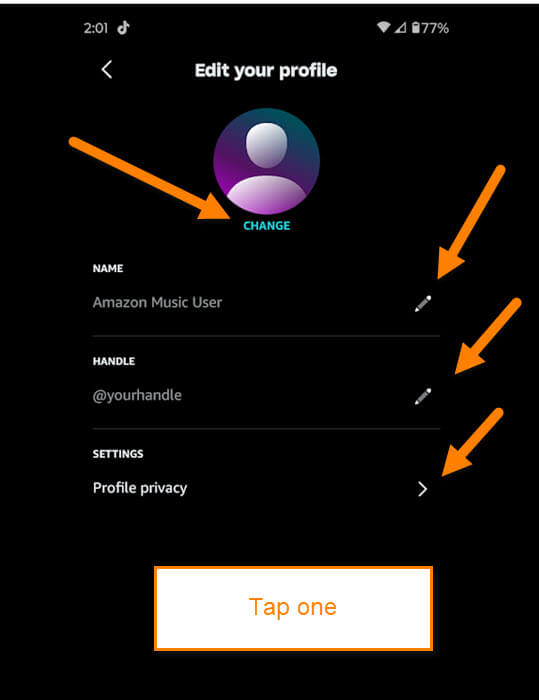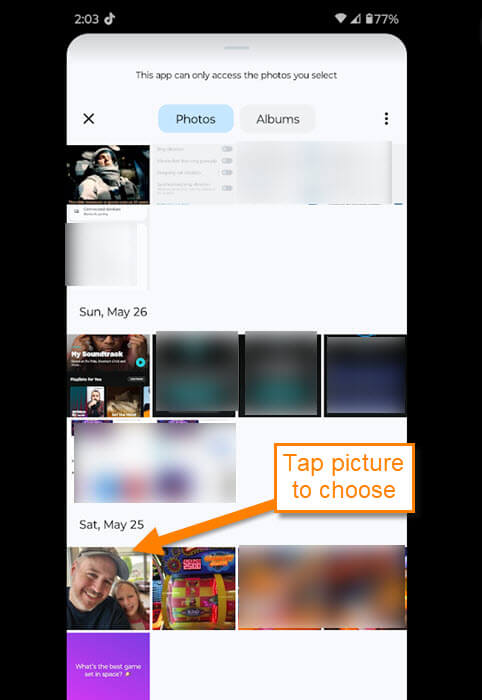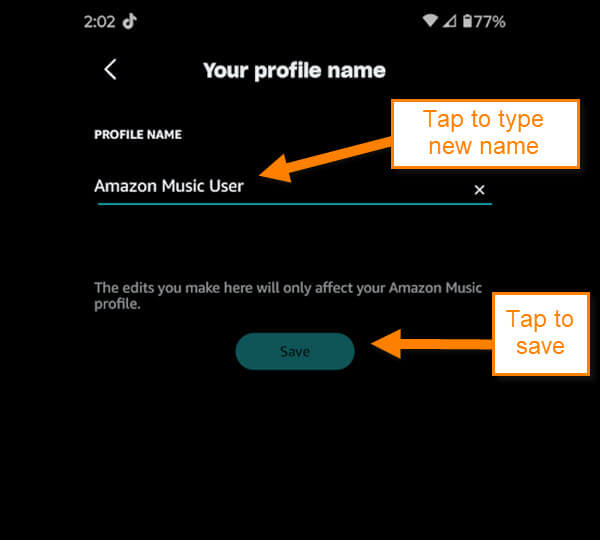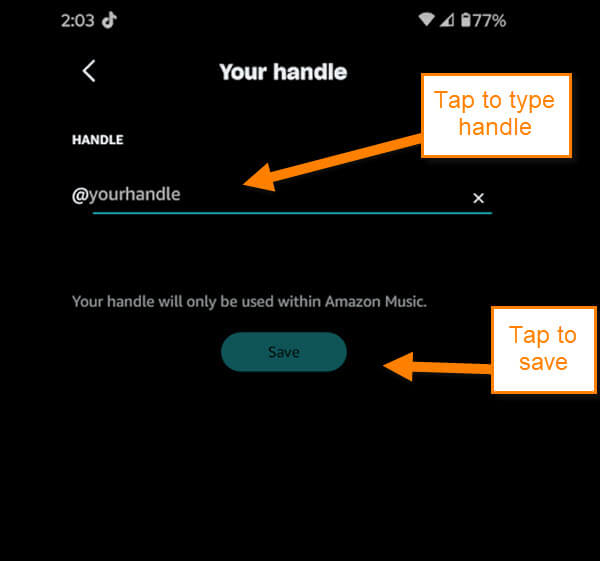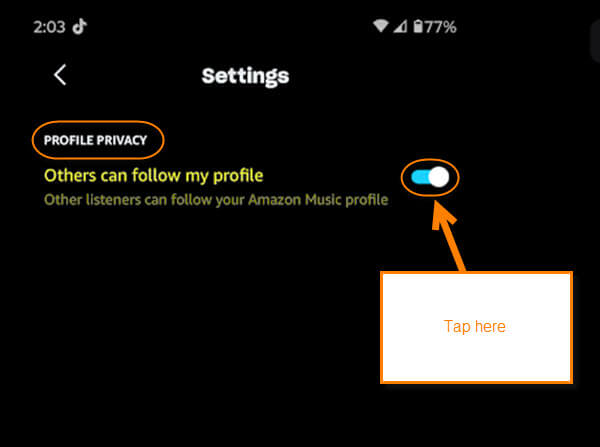I usually use YouTube to listen to music while working in my yard. That has always been what I have done. Now that YouTube is forcing me to listen to more and more commercials I decided to use another service. Since I already pay for Amazon Prime I decided to use their Amazon Prime music app. Now I don’t have to listen to commercials in the middle of my songs. I bring this up because I always like to customize new accounts when it lets me and today is no different! I want to show you how you can update your profile image and name on the Amazon Prime music app. Before we jump into this, make sure to check out these other articles I have written about Amazon:
- How To Return An Item On Amazon
- How To Remove Items From Amazon Buy Again
- How To Change Amazon Public Profile Name
- How To Manage Amazon Browsing History – Update
- How To Find Coupons On Amazon
- How To Find Amazon Digital Receipts
Now that you have that knowledge, let me teach you something new. Pull out your mobile device and let’s get started.
How To Update Amazon Music Profile
This will be shown on my Motorola Edge Android phone using the Amazon Music app.
Step 1: Find the Amazon Music app and tap it.
Step 2: Once on the app, look to the top right for the Settings (gear) icon. Tap it.
Step 3: A menu will appear and you will want to find the link called My Profile. Tap it.
Step 4: This will take you to the Profile page of your Amazon Music Account. Look for the edit pencil next to the Share option. Tap it.
Step 5: Now you are on the Edit your Profile screen. You are given some choices to work with:
- Change Profile Image
- Change Amazon User Name
- Change Amazon Handle
- Profile Privacy Settings
We are going to start with the top option. Tap Change under the Profile Image.
Step 6: This will take you to Images on your device. Find the image you want to use and tap it. Now your profile image has changed. This will show on the website too. Now let’s try the next option Change Amazon Music User name. Tap it.
Step 7: Here you can change the name on your profile.
The edits you make here will only affect your Amazon Music profile.
Type in the name you want and then tap Save. Done! Time to Change Amazon Handle. Tap it.
Step 8: Here is the place where you can update your Amazon Handle for your music account.
Your handle will only be used within Amazon Music.
Once you are done, tap the Save button. Guess we need to show you the last option you can mess with Profile Privacy settings.
Step 9: This is pretty straightforward so here is how it works. Tap the arrow next to this option. On this screen, you are given one choice.
Others can follow my profile (other listeners can follow your Amazon Music profile).
To turn this on or off tap the switch to the right on this option. All Done!
You now have mastered the Profile Settings on your Amazon Music Account. This can be done on the website but you are not able to change your Profile image or handle from there. Time to share this new knowledge with your friends and family.
—