I got a call from a guy who couldn’t turn off his “Caps Lock” key on his keyboard. The keys weren’t sticking or anything but no matter how many times he pressed on it, it wouldn’t go off. He was at his sign-in screen and couldn’t type in his password properly because his password was not in all capital letters.
This happened because his cat walked across the keyboard, so I was told. 🙂
I told him to hold down on the “shift” key while typing his password but he told me it still didn’t work. He also tried restarting his computer but that didn’t work either.
So here is how we fixed it.
On the log-in screen, usually in the lower right-hand corner is a symbol that looks similar to a clock. It’s the “Ease of Access” icon. I asked him to click it.
I asked him to click on the “On-Screen Keyboard” in the menu that opens.
He pointed out that the Caps button was also on, highlighted in blue. So I told him to click on it to see what happens.
He clicked on it and the caps lock on the on-screen keyboard went off and so did the light on the caps lock on his actual keyboard. If your CAPS key is off and will not come on, give this a shot and see what happens. Try to turn it on from here. Let us know what happens in the comments.
The moral of this story, cats and keyboards don’t mix.
—

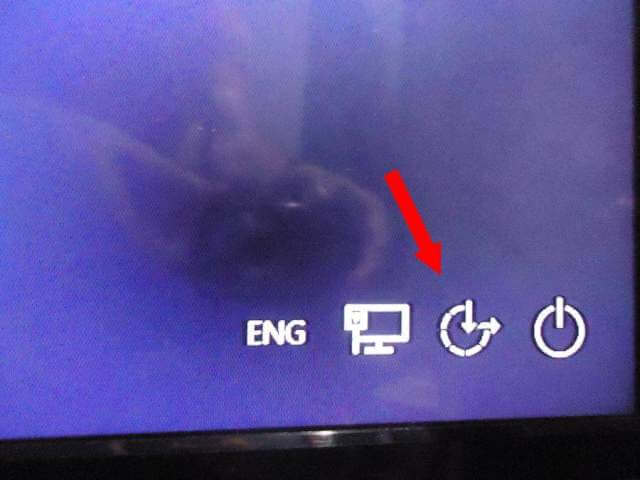
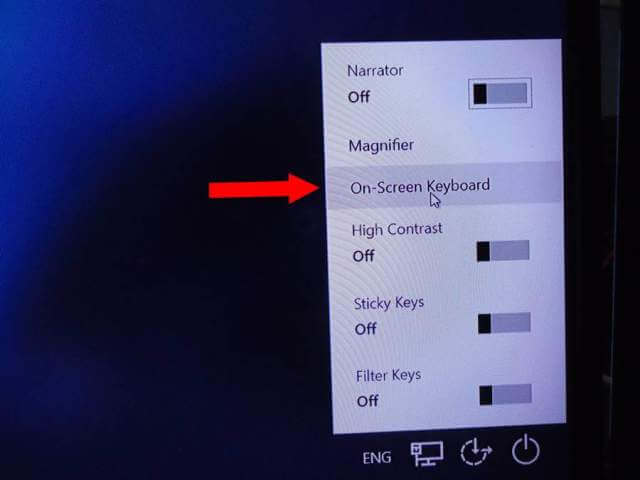

Very handy tip Terry, Mindblower!