Unlike XP and Vista, Windows 7 does not automatically create System Restore Points at regular 24 hour intervals. Windows 7 will only create a restore point prior to:
- An application installation (provided the application utilizes an installer which is System Restore compliant).
- Windows Update installation.
- Or if no other restore points have been created for 7 days.
Many users will want to utilize more frequent creation of Restore Points and I would recommend manually creating a restore point prior to any new software installation.
Here’s How:
Click Start and then right click on Computer and select Properties. In the Properties window, from the left hand pane, select System Protection. If you have more than one disk drive connected, select the drive where you wish to create a restore point and then click on the Create button. In the “System Protection” window, type in a suitable name (something to help you identify the restore point) and then click on that Create button:
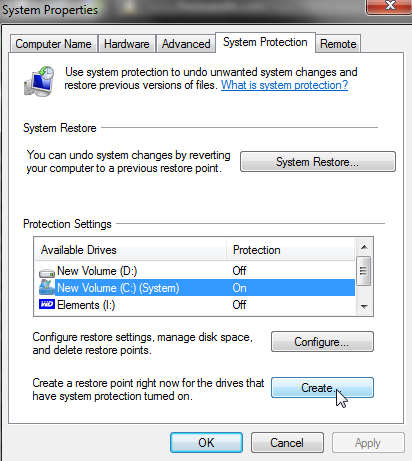
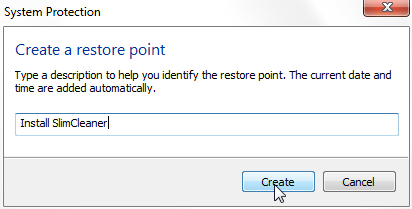
Or maybe use the portable Quick Restore Point Maker from The Windows Club.
Huh! Why on earth would someone need a third party software to do something which is already built into the OS and so simple?
how can I set it to do it once a week automatically?
Dan – The only way you can do that is by utilizing a 3rd party script or software and scheduling that to run weekly via Windows Task Scheduler. Even then you may still have the problem of UAC to overcome. I believe the permissions issue can be resolved as part of the script but I an not clever enough to know how.
Cheers…Jim
Dan,
I wouldn’t worry about setting weekly system restore point. A more robust backup solution such as drive imaging would be a much better solution.
how do you do that and does it tk up alot of space?
thanx -ken