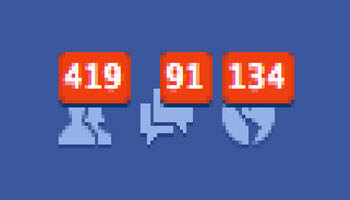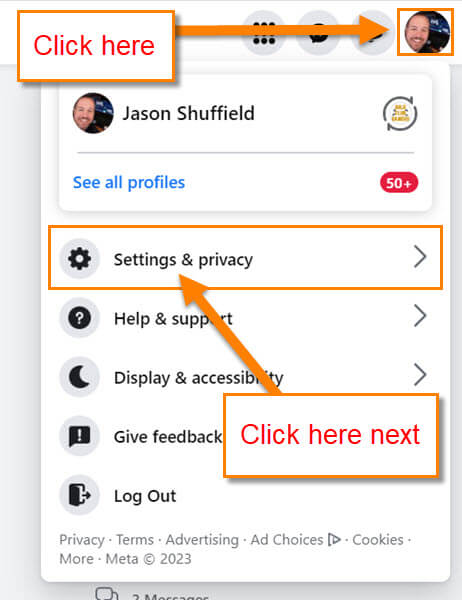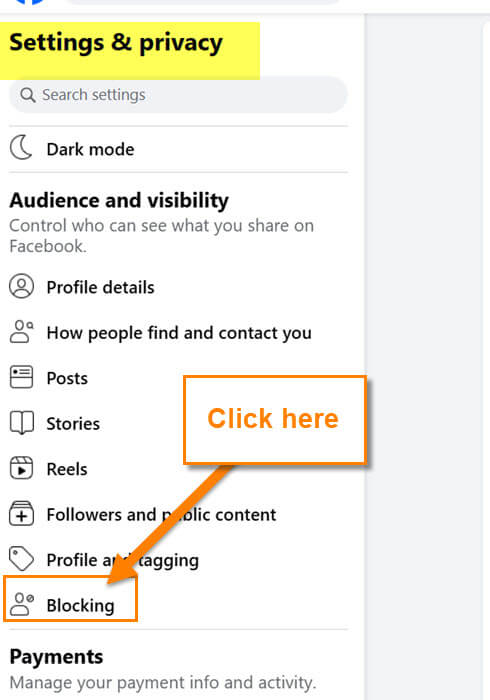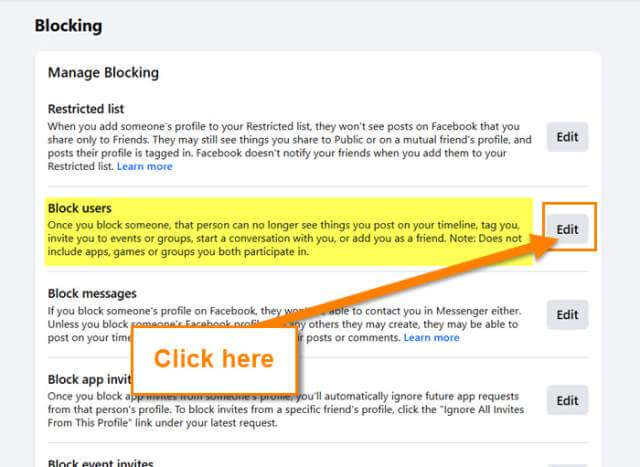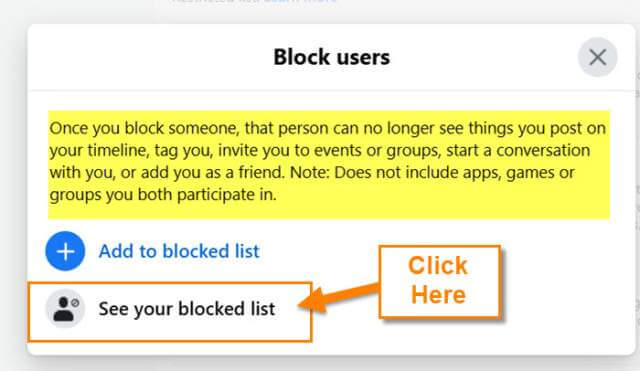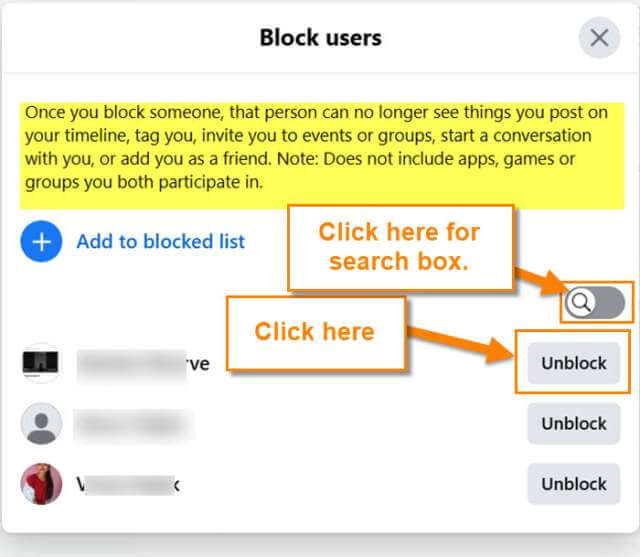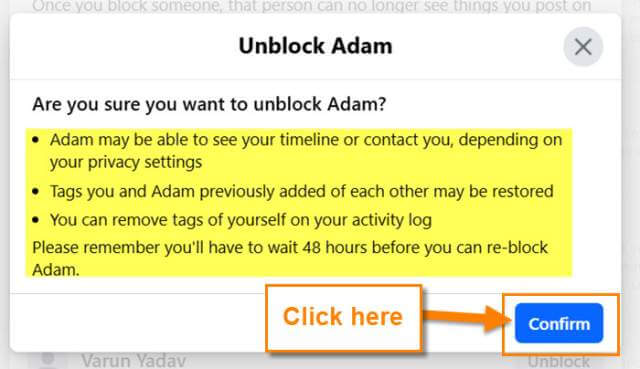Last week I covered how to block someone on Facebook. The week before, I showed how to unfollow people/pages on this platform. If you missed those two articles, you can find them here:
I mentioned in the, ‘How To Block’ article that you could undo the block on anyone you blocked. Since I never covered how to do this I’m going to show you how today. You might have forgiven the person you blocked or decided you would like to get back in contact with them, whatever the reason you want to unblock them I’m going to walk you through the steps. Before we jump into this make sure to check out these other interesting articles I have written:
- How To Hide YouTube Subscriptions
- How To Save Bandwidth On Roku
- How To Check For Software Updates Roku
- How To Fix Loose USB Cable
- How To Manage Roku TV Power Saving Settings
Now that you have all this knowledge, it is time to start our new lesson.
How To Unblock People On Facebook
I will be showing how to do this on Facebook.com using my Windows laptop.
Step 1: Head over to Facebook.com and log in to your account.
Step 2: Once logged on, look to the right and you should see your profile image. Click on the image and a menu will appear. From this menu, choose Settings & privacy.
Step 3: Another menu will appear and here, click on the Settings link.
Step 4: On the Settings screen, look to the left menu. Under Audience and visibility find the option, Blocking. Click it.
Step 5: In the middle of the screen you will see the section called, Blocking. Look for Block users and click the Edit button to the right of it.
Step 6: The Block users window will appear. You are given two options here:
- Add to blocked list
- See your blocked list
Since we are here to see those we have previously blocked, we will use that option. Click it.
Step 7: You are now on the Block users list.
Once you block someone, that person can no longer see things you post on your timeline, tag you, invite you to events or groups, start a conversation with you, or add you as a friend. Note: Doe not include app, games, or groups you both participate in.
As you can see, it gives you a list of people you have blocked. If your list is long and you want to search for the user on this list, click on the Magnifying Glass on the right. This will make the search box appear. Regardless of the way you use to find the user, all you have to do is use the Unblock button to the right of the user. Click it.
Step 8: After clicking that button this window will appear. This is a warning asking you if you really want to unblock them. Plus it tells you what this will do once you unblock them. If you are good to go, click the blue Confirm button at the bottom. DONE!
You now know how to unblock people you have blocked in the past. That tells me this is the only way to get them back. Time to share your new knowledge with the world.
—