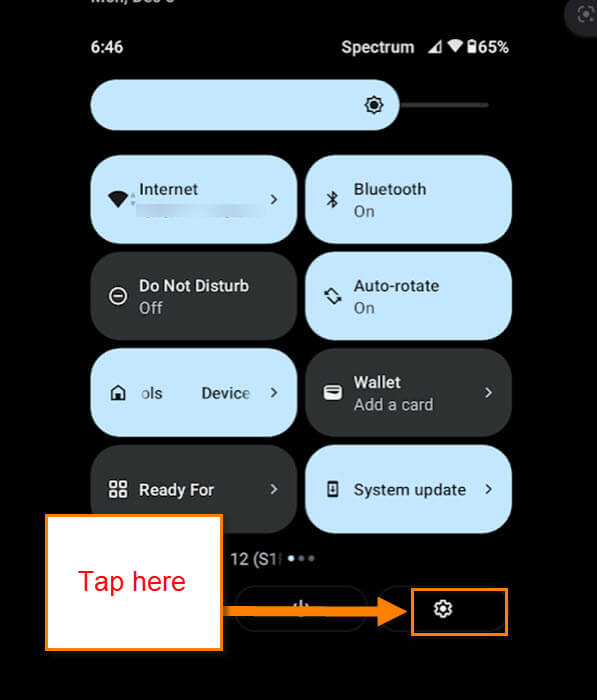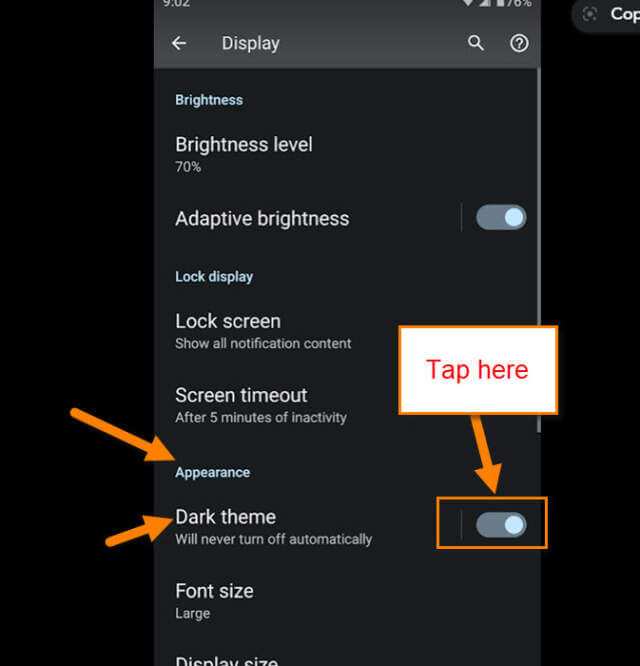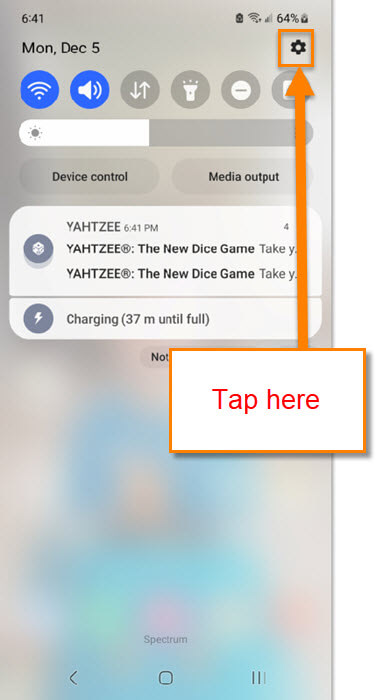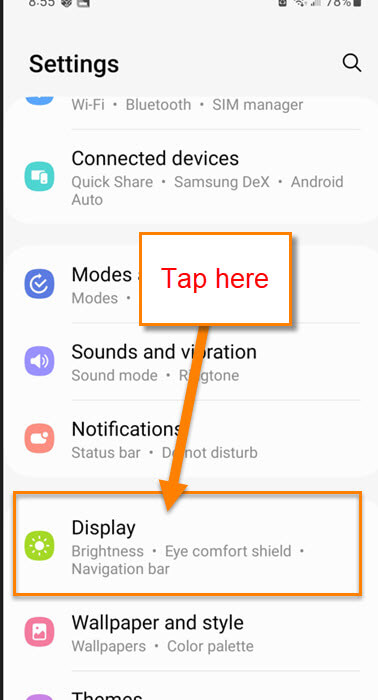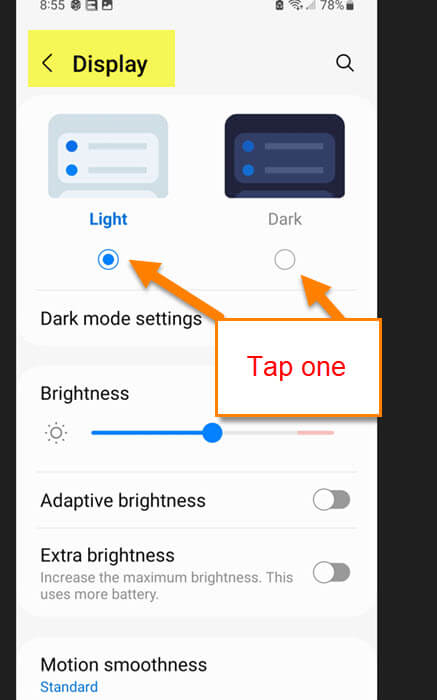This week I thought I would talk about my Android phone. When I was using my last phone, the Samsung Galaxy A20, I liked to have it set to Dark mode when using it. Found that to be easier on my eyes than the default Light mode most phones are set to. Now that I have a Motorola Edge and my wife has the Samsung Galaxy S22 I thought it would be good to go over this feature on both. You might have accidentally turned it off or on and want to figure out where to go and fix this then this article will teach you. Before we move on with this make sure to check out some of the other articles I have written about Android devices:
- How To Find Wi-Fi Password On Motorola
- How To Change Navigation Bar On Android
- How To Manage Android Phone Battery
- How To Edit Mobile Phone Menu
- How To Fix Android No Internet Available
- How To Change Lock Screen PIN
Time to choose the Dark Side or the Light Side of Android.
How To Turn On Or Off Dark Mode Android
We will start with my Motorola Edge Android phone and then we will go over this on my wife’s Samsung Galaxy S22.
Motorola Edge Android
Step 1: Swipe down twice from the top of the phone. Now you should see the Settings icon at the bottom right. Tap it.
Step 2: On the Settings screen find the Display option. Tap it.
Step 3: Once on the Display Settings screen, you will see a section called Appearance. Below that is the Dark Theme option. To turn this on or off, tap the switch to the right of it. Done!
Time to move on over to the Samsung Galaxy S22 Android phone.
Samsung Galaxy S22
Step 1: On the Samsung Galaxy S22, swipe down once from the top. You will now see the Settings icon (gear) at the top right. Tap it.
Step 2: On the Settings screen, scroll down until you find the Display option. Tap it.
Step 3: On the Display screen, the option for Light or Dark mode is right at the top. Tap the one you want. Done!
This is how you can do this on a Motorola or a Samsung phone. Time to share this new knowledge with all your friends.
—