Last week I covered, ‘How to Turn off Predictive Text on a Samsung Android phone.’ If you missed that one here is where you can find it:
How To Turn Off Predictive Text Samsung
This week I want to stay on the phone subject but this time talk about the Motorola Android phone. As I was working on my phone I wondered if I could turn off the auto-correction for when I’m texting. This is similar to the Samsung predictive text but it auto-corrects words it thinks you were typing. Sometimes my phone is wrong when doing this so I wanted to find out how I could turn that feature off. Since I did the research I wanted to share this knowledge with all of you. Before we jump into this lesson make sure to check out these other phone-related articles:
- How To Turn Off Background Data On Apps
- How To Change Call Background On Samsung
- How To Turn Off Vibrations On Android
- How To Fix Samsung Not Charging After 85%
- How To Show Battery Percentage On Phone
- How To Adjust Screen Timeout On Samsung
Now that you read all of those (Right?) we can start the class. Pull out those Motorola smartphones and learn something new.
How To Turn On/Off Auto-Correction On Motorola
I will be showing you how to do this on my Motorola Edge Android phone.
Step 1: Turn on the phone and look to the bottom of the screen. You will see the messaging app. Tap it.
Step 2: On the messaging app look to the lower right and you should see the Start chat bubble. Tap it.
Step 3: Once this opens your keyboard should appear at the bottom. Look for the Settings icon (gear) on the top of the keyboard. Tap it.
Step 4: On the Settings menu look for the Text correction option. Tap it.
Step 5: On the Text correction screen look for the section called Corrections. Under that, you will find the Auto-correction option.
Correct words while typing
To the right of this option, there is a switch. Tap it and it will turn it off. You can tap it again to turn it back on. Done!
That is how easy it is to turn off or on the auto-correction on your Motorola mobile device. Time to share your new knowledge with your friends and family.
—

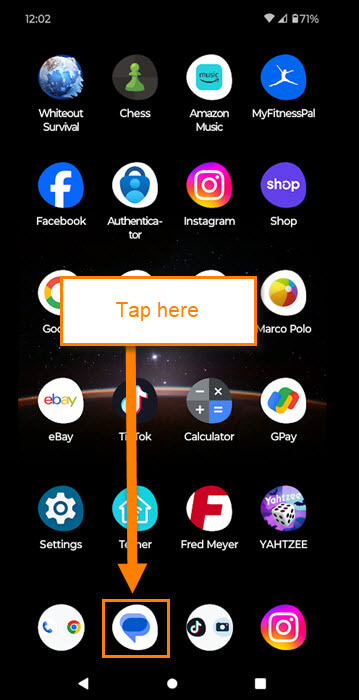
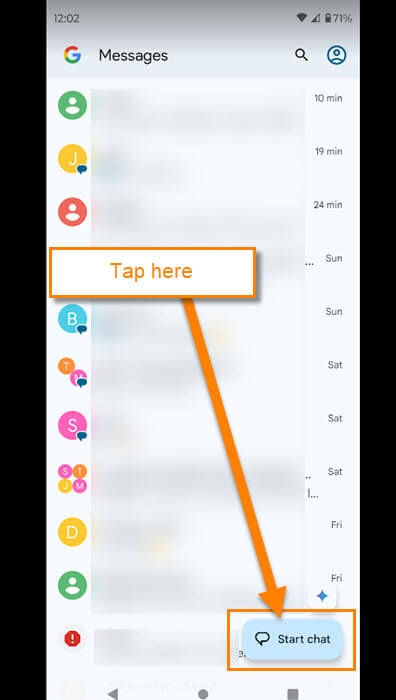
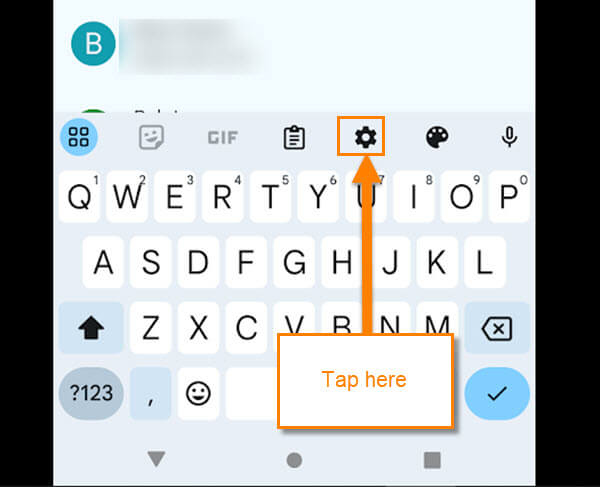
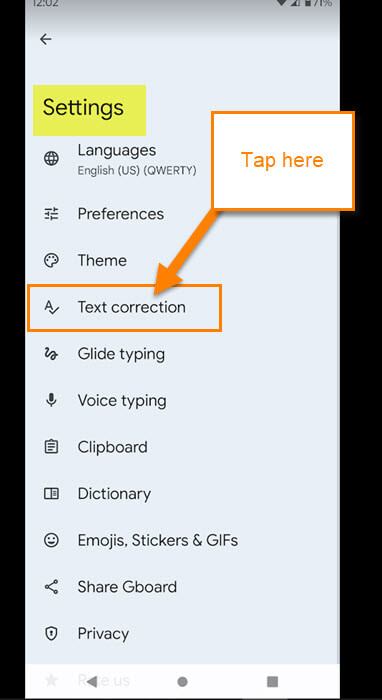
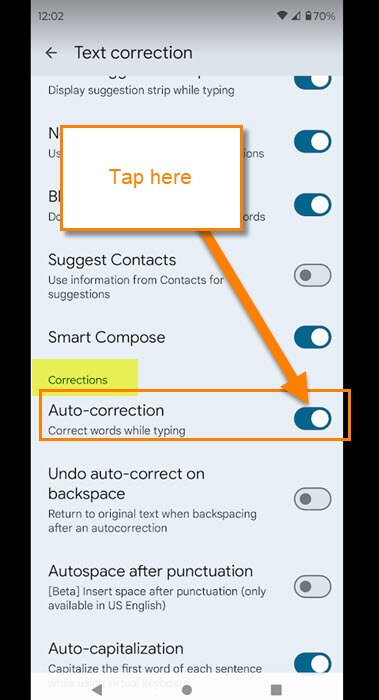
THAAAANK YOUUUUUUUUU!!!!
I connect my mouse and keyboard to my phone and it was SO annoying when it auto-corrected NORMAL words!!
Sadly, it’s still autocorrecting text! HOW DO I FIX THIS?!!