I had a question from someone today about this little half-moon on the top row of their keyboard. They wanted to know what it was so I had them tap the key.
They were quite surprised when their monitor went dark and the computer went to sleep. I told them that it is known as the sleep button, the reason for the picture of a half-moon.
It may actually be found someplace else on some keyboards even with the word sleep associated with it.
His response was “I’ll have to make sure I don’t press that again”.
I told him that would work but the better solution was to go into settings and turn it off. It’s part of the power options. I wrote about that earlier this year and you can read about that here: How To Choose Power Options
Let’s just address this one issue in this article and turn off the sleep button by modifying its action.
Win+I to open settings or click the Start button and then the gear.
Settings > System > Power & Sleep > Additional power settings
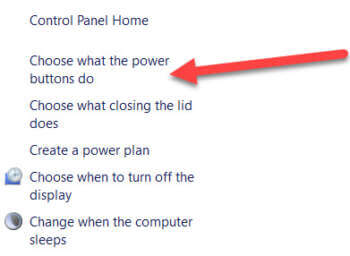
Click “Choose what the power buttons do”
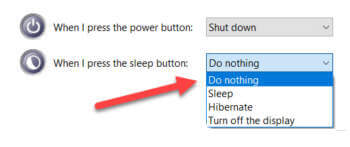
Pull down the arrow to the right of “When I press the sleep button” and choose “Do nothing”.
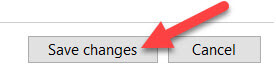
Then at the bottom of that window, click “Save changes”
Now when you press the sleep button, nothing will happen.
Dick
—

Thanks, Dick. I wasn’t aware that my keyboard had a sleep button. But I don’t want to hit it accidentally and turn off the machine, so I disabled it using your simple instructions. Worked perfectly. Much obliged. Jack