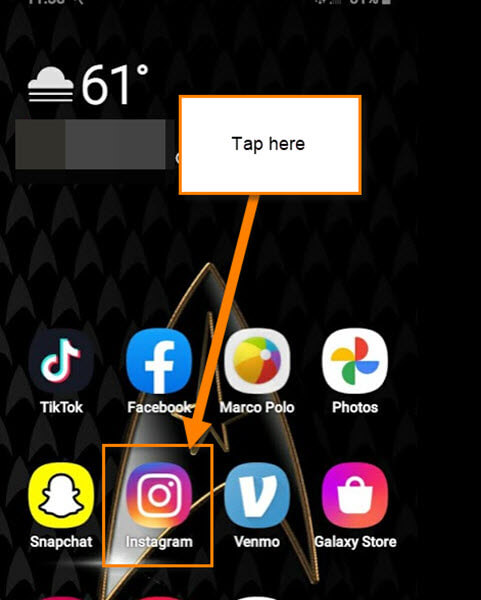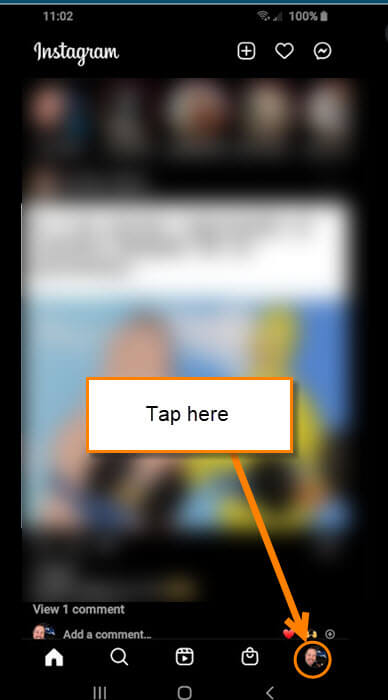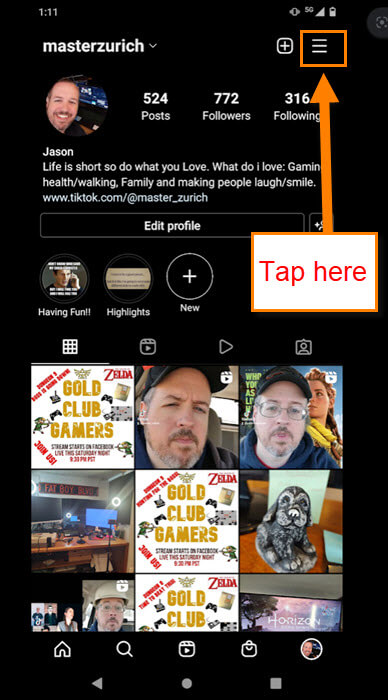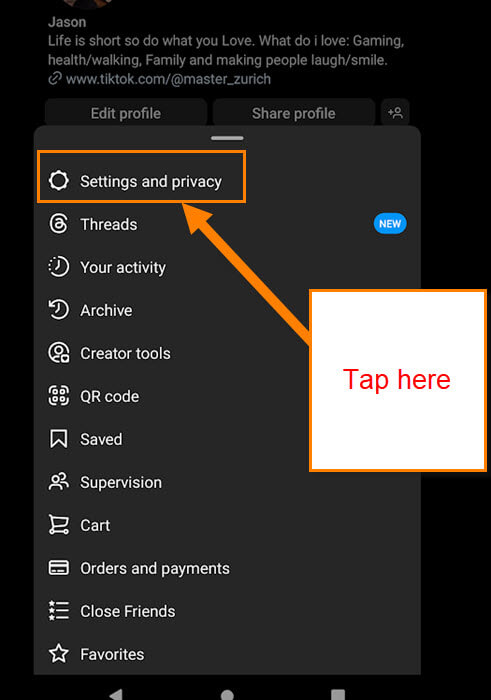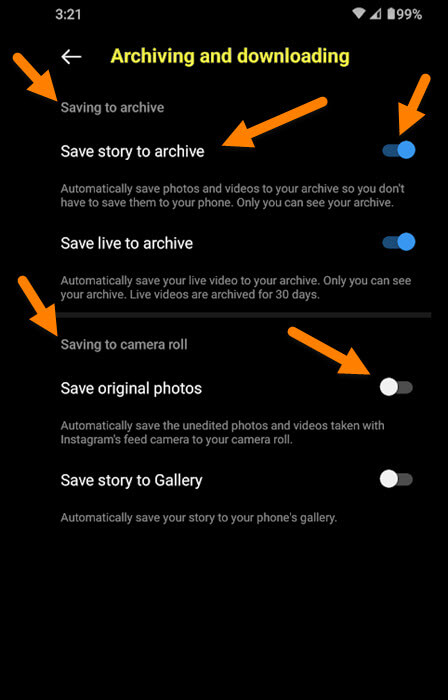As with last week’s article, I had another question from a viewer. If you did not catch the last article or video, the links are below:
- Article: How To Find Amazon Video Purchases On TV App
- Video: How To Find Amazon Video Purchases On TV App
This week the question was about an old video I did a while back about Instagram. I showed you all how to turn off the Autosave so your phone memory is not all used up. After some time, these social apps love to move stuff around on their sites. As you may have guessed, this person wanted to know where the option was moved to. I did some research and it is time to share this new knowledge with all my friends. Before we get into, this make sure to check out these other articles I have written about Instagram:
- How To Manage Your Time On Instagram
- How To Add To Favorites On Instagram
- How To Archive Posts On Instagram
- How To Manage Saved Instagram Posts
- How To Save Instagram Posts
- How To Turn Off Instagram AutoSave
Now that is all done, it is class time. Pull out those devices so we can get started.
How To Turn Off Instagram Autosave – Updated
This will be shown on the Instagram app using my Motorola Edge Android phone.
Step 1: Find the Instagram app and tap it to open.
Step 2: Once it is open, look to the bottom right. You will see your Profile image. Tap it.
Step 3: On your Profile screen, look to the top right. Tap the three horizontal lines for the menu.
Step 4: On the menu, tap Settings and privacy at the top.
Step 5: Now that we are on the Settings and privacy screen, look under the section called Your app and media. At the top, you will see Archiving and downloading and that is what we want to tap.
Step 6: Here are the choices that will look familiar from the article I wrote before. You are given some options:
Section: Saving to archive
- Save story to archives
- Save live to archive
Section: Saving to camera roll
- Save original photos
- Save story to Gallery
To turn any of these on or off, tap the toggle switch to the right of each item.
This should help you find and adjust these settings again. We need to tell these companies to stop moving things and renaming them. Time to share this updated knowledge with all your friends.
—