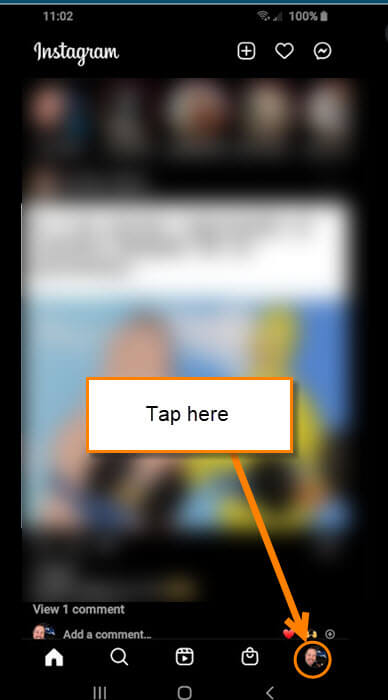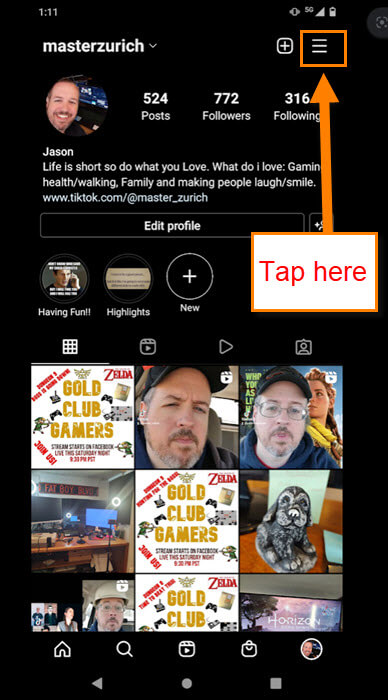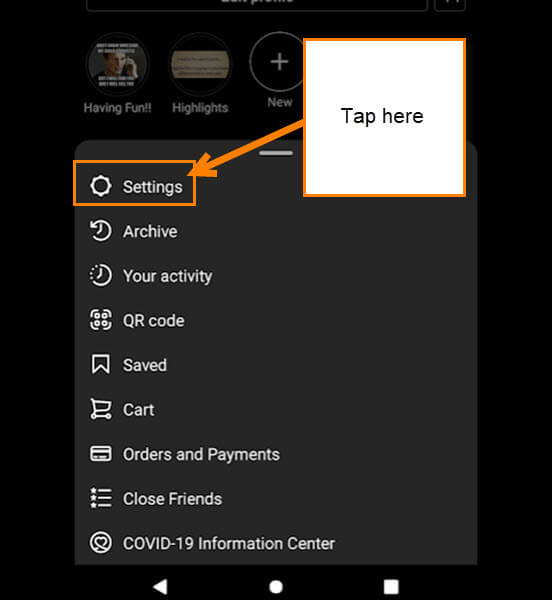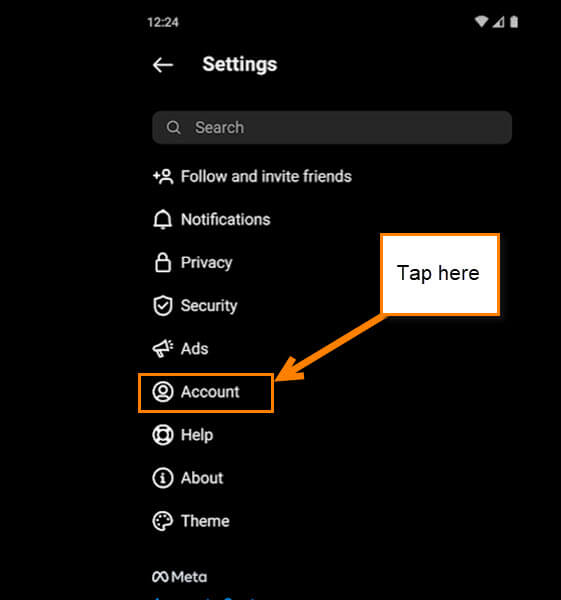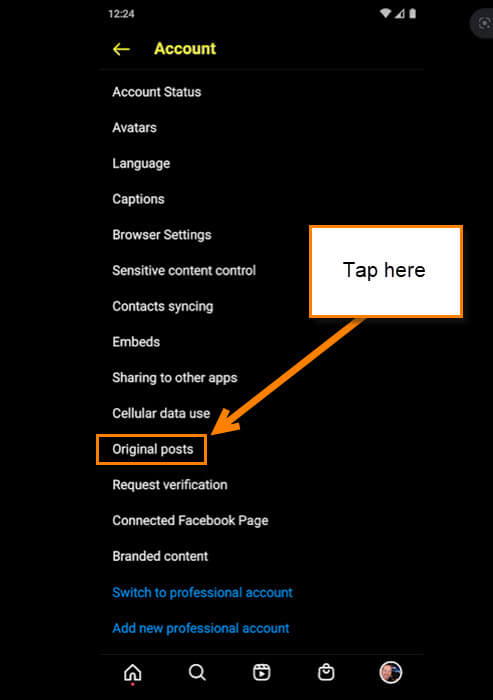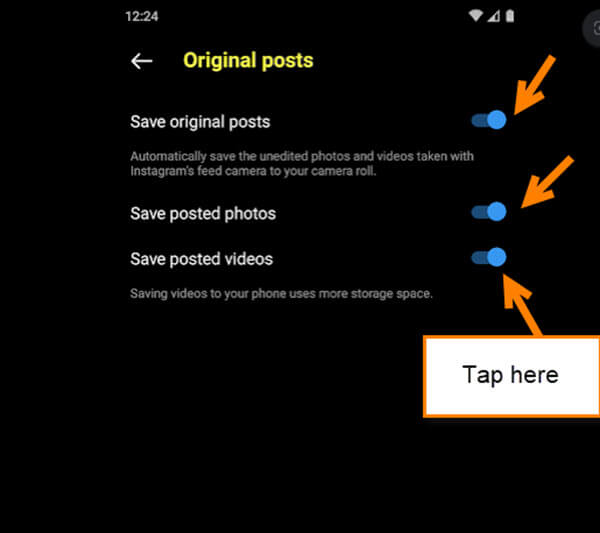I use Instagram as much as I use Facebook and most of us probably do too. Even if you don’t like using Facebook or Instagram you might still have an account. With Facebook, it is all about connecting with Family, while Instagram is for modeling, showing food pictures or sharing your weird side, or something like that. Recently, I noticed that every time I posted a picture on my Instagram page, it would save this image or video to my phone. This used up the storage on my device very quickly, (I was posting often). Instagram does this by default. In this article, I want to show you how you can turn that off so you can save on your storage space. Facebook doesn’t do this as far as I know so we just need to fix this on Instagram. Before we jump into this article, make sure to check out my other ones about Instagram here:
- How To Delete Search History Instagram
- Stop People From Tagging You On Instagram
- How To Manage Notifications On Instagram
- How To Share Your Instagram Nametag
Now that we are caught up, it’s time to pull out those devices and let us get this lesson started.
How To Turn Off Instagram AutoSave
This will be shown using my Motorola Edge Android phone.
Step 1: Find your Instagram App on your device and Tap it.
Step 2: Once on the home screen, look to the bottom right and tap your profile image.
Step 3: On the Profile screen, look to the top right and tap on the three horizontal lines.
Step 4: A menu will pop up from the bottom of the screen. The Settings option you are looking for is at the top of the menu. Tap it.
Step 5: On the Settings screen, find the Account option and Tap it.
Step 6: Here you will look for the Original posts option from the menu. Tap it.
Step 7: Here is where you can turn on or off the Save feature on your account. Turning this off will keep the app from saving all those videos to your phones and using up all the storage. The three options they offer are these:
- Save original posts
Automatically save the unedited photos and videos taken with Instagram’s feed camera to your camera roll.
- Save posted photos
- Save posted videos
Saving videos to your phone uses more storage space.
Time to turn some of these off so you can save that storage on your phone. Tap the switch to the right of the options. Done!
Important Note: You will need to do this same process on each device you log in on Instagram. This doesn’t change it for other devices.
Now you know how to keep this app from saving all those videos and images to your device. Time to share your new knowledge with everyone.
—