Since we have more time to play on our phones (the stay at home order helps), I spend a lot more time on social media and gaming apps. This is not so bad but I learned something about a Facebook update that made me a little unhappy. Not sure which update or how long ago it happened, but they are now tracking your offline activities. You might ask, “Why do they need to do that?” The easy answer is that they can. But this doesn’t mean we can’t go into the settings and turn that option off. Yes, I said we can turn this off and I will be showing you exactly how to do that in your Facebook app. Now pull out those mobile devices and let us turn this off.
How To Turn Off Facebook Offline Tracking
I will be showing how to do this on my Android phone Samsung Galaxy A20. Since we are dealing with the app rather than the device, this should work the same on most devices.
Step 1: Open up your Facebook app on your mobile device. My App is on my home screen. Tap it.
Step 2: Once on, head to the top right and tap the three horizontal lines. This will take you to the main menu.
Step 3: Now that we are on the main menu, scroll down to the bottom, and tap on Settings & Privacy.
Step 4: Here you should see the Settings option at the top on the menu. Tap it.
Step 5: Time to scroll down to the section named Your Facebook Information. Under here, you will see the option Off-Facebook Activity. Tap it.
Step 6: Yep, this is where you can see the apps that have been tracking you. To turn off this offline tracking, we need to clear the history first. Don’t want to leave our history there either. To do this tap Clear History (that was obvious). Here, tap the blue Clear History button at the bottom of the screen.
Step 7: Now that you are done clearing our history you should end back up on the main Off-Facebook Activity screen. The next step is to tap More Options at the bottom. Then, in this menu list, tap Manage Future Activity.
Step 8: On this screen look to the bottom and tap Manage Future Activity.
Step 9: This is where we get to turn off this feature. All you have to do is tap the switch to the right of Future Off-Facebook Activity. Once that is tapped, you will get the warning screen from Facebook. They say it May Take 48 hours until you are fully disconnected. You can read the other info on the screen when you get to this point. I want it off so now I need to tap Turn Off at the bottom of the screen. DONE.
That is all you have to do to Turn off the Off-Facebook Activity tracking.
—

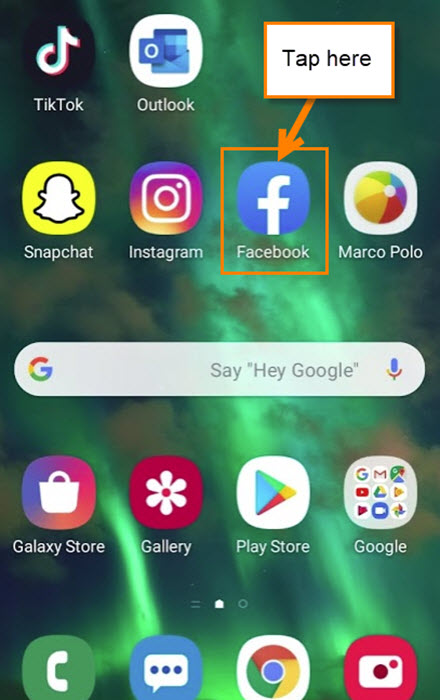
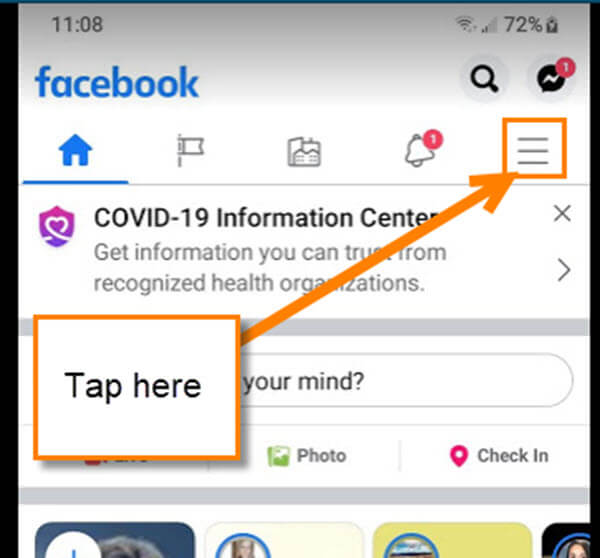
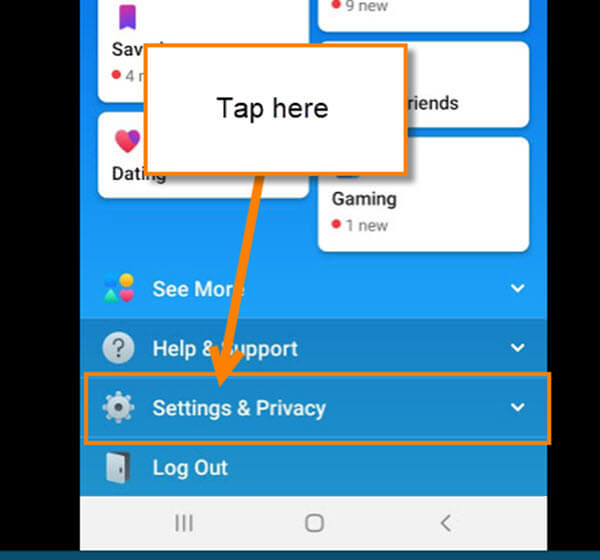
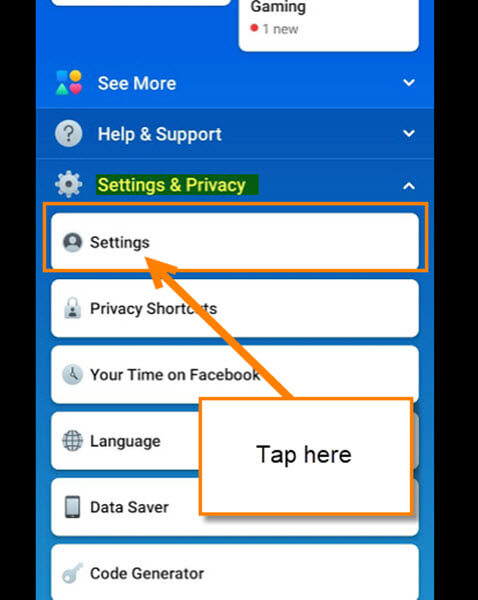
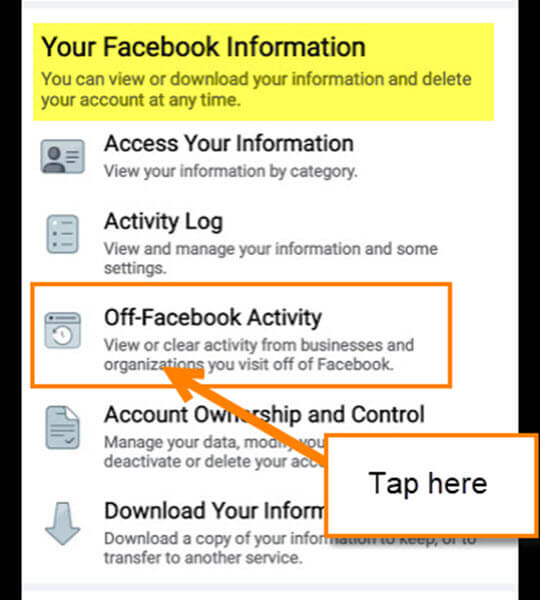
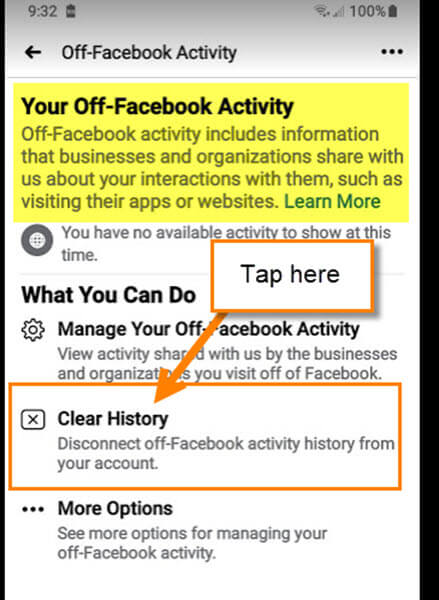
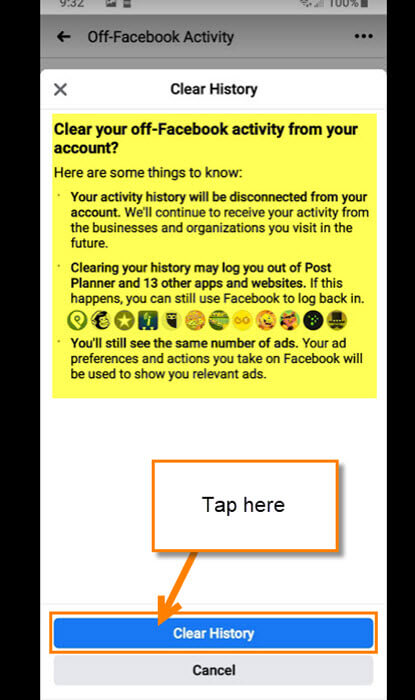
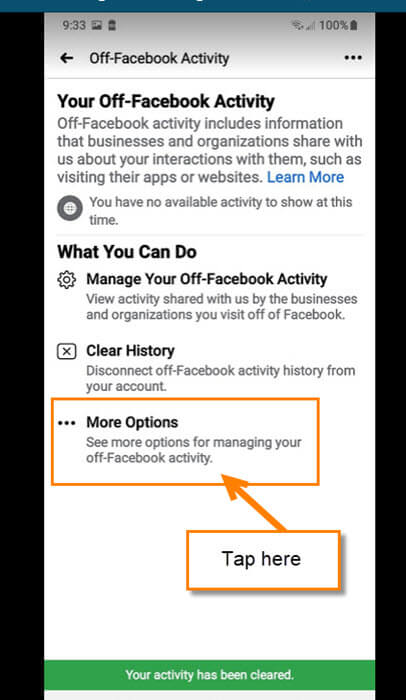
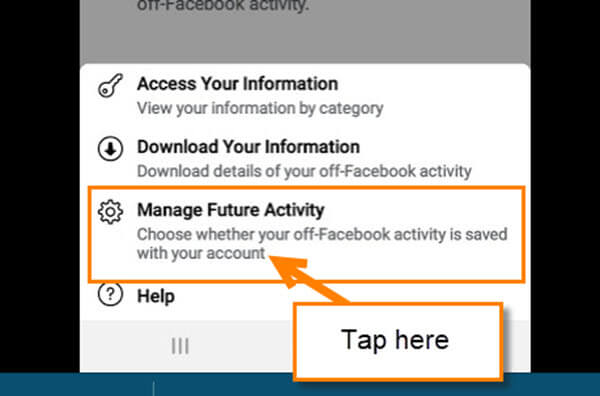

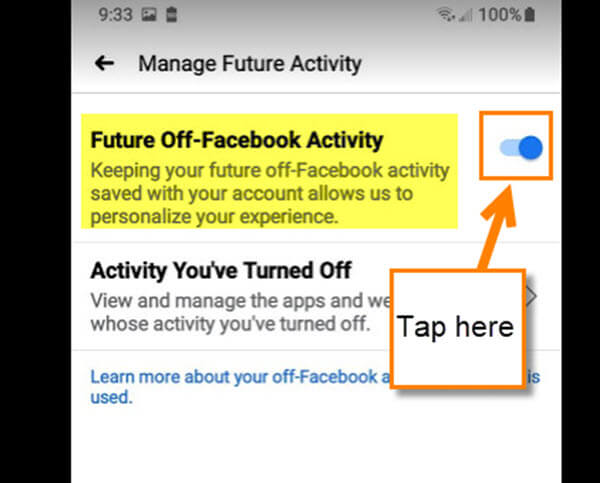
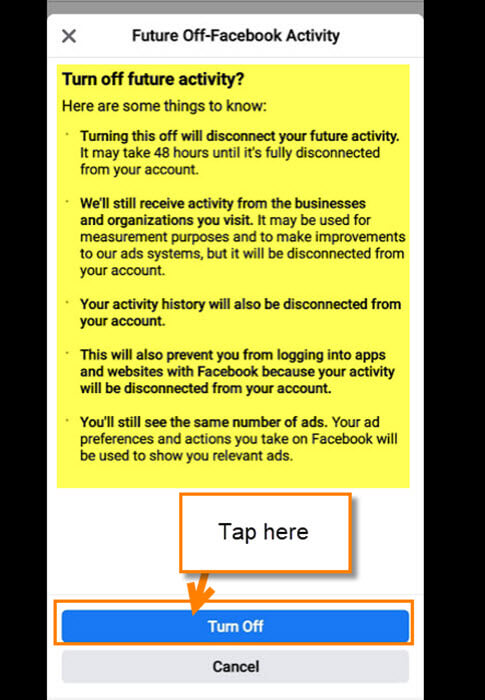
This is brilliant. Thank you!
I don’t suppose there is something similar for WhatsApp is there?
Thanks Denise!
Not sure if there is something similar on WhatsApp since I do not use that app. That could be a good article to look into. Jason
WOW! A lot of steps just to stop them. I wonder if at the next update I would have to do that again.
5/2/20
Dave thank you for showing me how to turn off Facebook tracking activity.
Your directions and graphics were excellent.
Have a good day.
Thank you kindly,
Kathy
Thanks Kathy, Love to know when our articles are helpful to our readers.
They certainly try to bury that setting where not many people would find it. Sneaky that’s what it is and should be “off” by default.
I agree this should have never been on in the first place. These sites can be very sneaky and always need to keep an eye on them. Companies like this do updates and turn things on or even add features we do not need or want. JS
Isn’t this a violation of privacy for us not to have to opt into sharing this information? I was shocked to read this – and have taken your advice to turn it off. Thank you.
I would think it would be a violation of privacy. Glad you took my advice and turned it off. JS
That was exactly the kind of step by step instructions I like! Even I can do it ! Thank you!!
You are very welcome Donna! Glad it was easy to follow. JS
Thank you SO SO much! FB already knows too much. I surely don’t want to add to that. I’m going to let my FB friends know too! Take care.
Lisa
Sad to say, but as technology evolves, touches more and more individuals, information gathering becomes a media nightmare. GPS tracking on cameras, where a shared photo recorded the actual location, unknown to many, but was/is there for the world to see. Credit card purchases leave behind bread crumbs of who, what, when, and how many times. Data gathering is nothing new. It is when companies exploit loop holes in privacy settings without our knowledge that we feel violated.
We are living in a digital world, where privacy is a thing of the past. Having extra free time, checkout older movies where tricks of the trade are revealed. Yes, it is a make believe movie, for our amusement, but based on fiction, Mindblower!
Thanks, Jason
Thank you Jason. Samsung has a new splash screen saying we need to agree to there updated terms and conditions of use of their browser. I’m certainly not a lawyer, but it appears to me they are getting permission to giveaway and/or sell all of our personal information. Other than buying a new phone is there anything we can do. Thanks.
easy peasy instructions. THANK YOU
Excellent step-by-step instructions. I shared this on Facebook, hopefully others will disable this functionality also!
Thank you for sharing this with us. Are there additional steps we need to take for our online Facebook accounts or is this strictly about the App?
Hi Milton,
You do not need to do any additional steps. When I tested this it actually changed it on my Facebook account across my devices. So in my testing it only had to be done on one device to have it work on all devices.
Thanks!!!!! Can I do this with my desktop too??
Hi Bob,
In my testing you only have to do this on one device to get it to work across the board. I tested it a few times to make sure it was affecting all devices/apps. When I did it on my phone or my computer it affected both.
Can you disable it on Apple products?
Thank you I will show this to all my friend. I had no idea they could do that.
It works on iPhone as well….you just search for “Your Facebook Information” after tapping “Settings”, then scroll down about half-way and find “Off Facebook Activity”. Hope this helps someone!
Any idea how to do this on the latest iPad IOS? The settings pages are very different and I can’t find anything that resembles this.
Hey Peter,
I hope Jason doesn’t mind me jumping in here. My wife and I both own the latest iPads running the most up-to-date version of the Facebook app and that setting “Off-Facebook Activity” is not available. As you say, the settings are very different.
Not sure why the setting would be available on smartphones but not on iPads, strange.
This is how I access this:
Open Facebook
Click ON Drop Down Arrow
Click On Settings
Click On Your Facebook Information
Click On Off-Facebook Activity
Nope, does not exist on IPad IOS
I appreciate you jumping in on this one Jim. Not sure either on why it is not showing for you Peter.
Jason, The setting is on my iPhone, but not on my iPad. Is there anyway to post a screenshot picture here?
My facebook app on android won’t turn off. I don’t have exactly the same menus as you do. When I turn it off, it takes me to another page with warnings, when I return back it’s on again with no way to turn off. I am going to uninstall the app and shove my phone up you know where.
Thanks
Hi Frank,
Try and turn this off using the Facebook website. Head to settings and then on the left choose “Your Facebook Information. You will see Off-Facebook Activity in the middle about the 5th one down click it. Go to the Right and Click on “Manage Your Off-Facebook Activity”. Then click on Manage Future Activity” and and then click “Manage Future Activity”. Now Click the off switch. This should not turn back on automatically any more. Now turn on your phone app and go to the settings to make sure it is showing the same thing. It can take 48 hours to finish switching off according to Facebook. Hope this helps some.
I would like to keep the location app on my phone in case of theft or losing it.. Will this do away with it too
Hi Maryann,
This should not affect your location app on your phone. Only your Facebook app will be affected by this process. The location app on your phone should be a totally different location on the phone.
Thanks – I don’t do a lot on my phone but this will stop it before it happens. Thanks for the simplicity of your directions, even a “dummy” like me could follow this. Really appreciate. Wish all “help” was done like this.
Thanks for the complement Dunbar. I like to keep my articles as easy to follow as I can. 🙂
Love the logical photos of steps to accomplish your goal, such on Facebook privacy, allowing this to be done very quickly and without error. It’s why I like
PC Matic, like its customers are part of the family,
Thanks Gary, glad this was helpful to you.
question – can this be undone? I lost some games that I play with a group on Facebook – and I can’t seem to get them back because of the offline feature. Can anyone help?
I was able to complete all steps except the last one…the button to push in step nine does not show up and I cant scroll down far enough to get to it. I use a Samsung Galaxy phone (TMobile)….any suggestions?
Simple and easy to follow. EXCELLENT !!
I think my comment may have disappeared, but I’m just going to post this website explaining the disclaimer to turning off “Future off-Facebook activity”. It doesn’t stop them from tracking your off-app activity, as they state, it only means they will disconnect that tracking data from your account within 48 hours.
https://www.wired.com/story/off-facebook-activity-privacy/
It’s not working anymore – there are no such options in the Fakebook app v. 344.0.0.34.116.