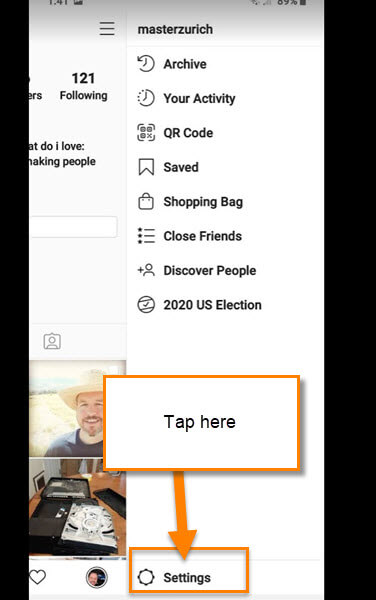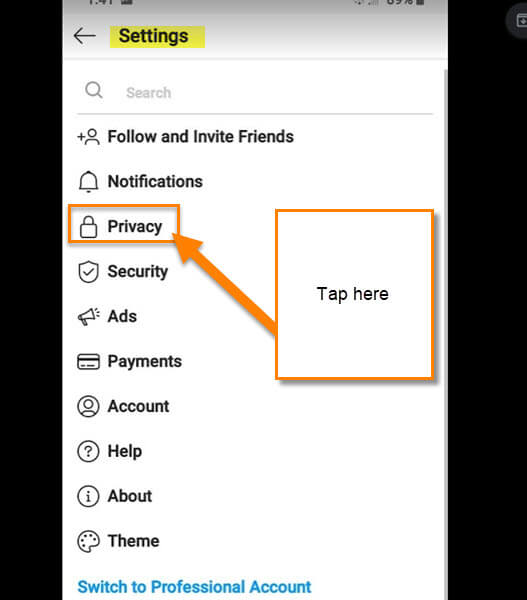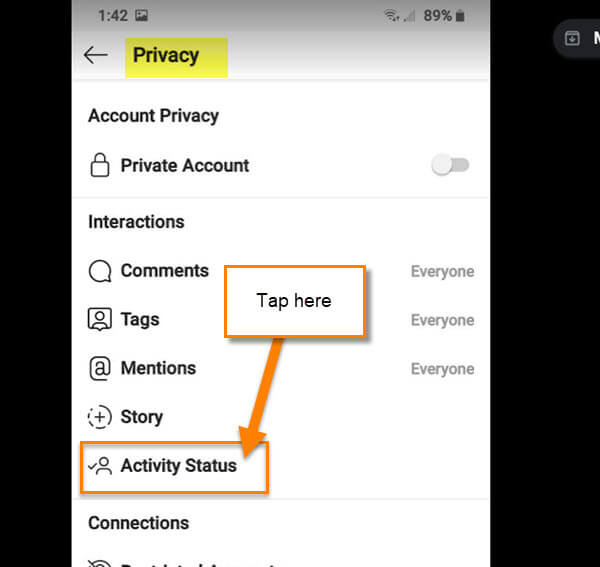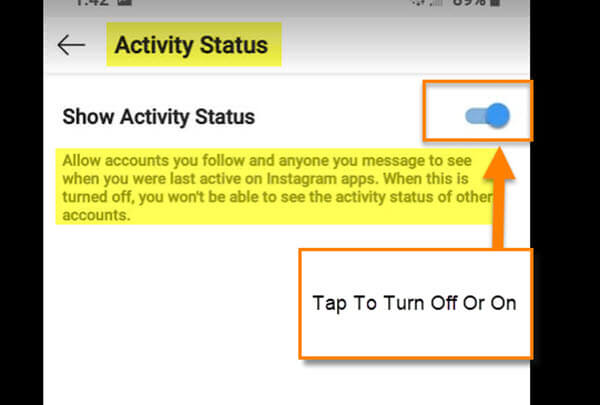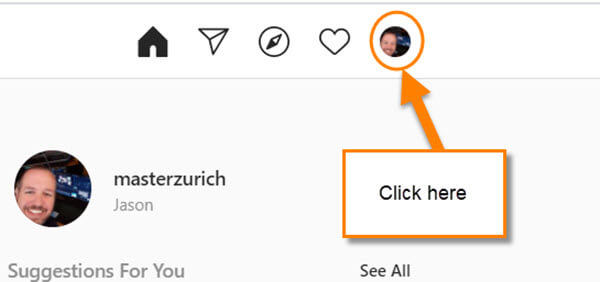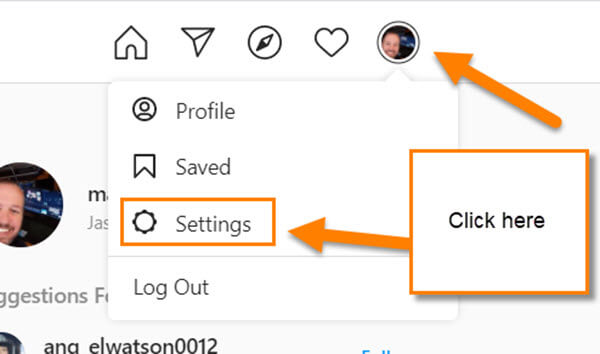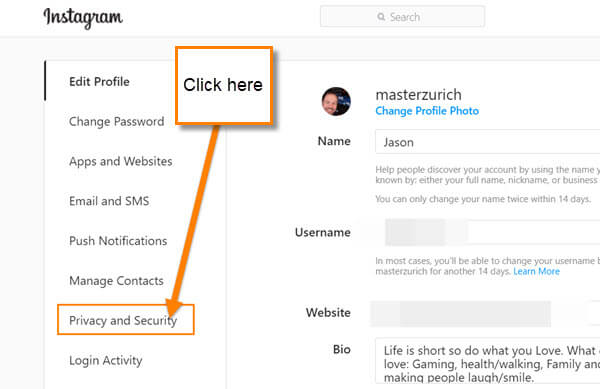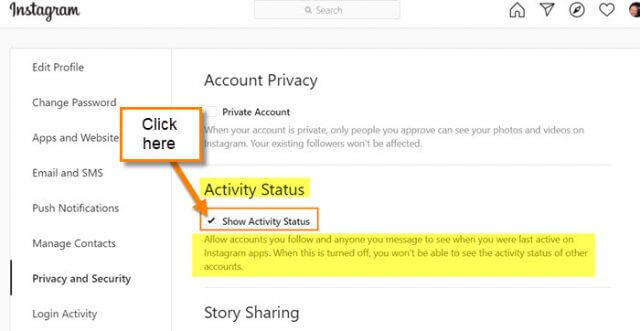All of us are probably on one social media site or another. With that being said, sometimes when we are on those sites we would like not to be shown using it to others. That is right, when you are active on these sites or even the app, the site is showing the last time you were active to everyone else, too. Over a year ago, I wrote an article on Facebook Active status and how you could turn that off. You can check that here:
How To Turn Off Active Status On Facebook
This time I would like to show you how you can turn off the active status on your Instagram account. Since Facebook owns this site too, I might as well show you how to stop them from telling everyone you are on. We all need our private time when hanging out on these social sites. Time for us to learn how to keep our private time private. Let’s begin the training…
How To Turn Off Active Status On Instagram App
You can do this on both the App and the Website. We will show you how to do this on your App first.
Step 1: Find your Instagram App on your mobile device and tap it.
Step 2: Once on your home screen, look to the bottom right. Tap your profile image.
Step 3: On the profile screen, look up to the top right and tap the 3 horizontal lines.
Step 4: This will bring up a side menu. From here, look to the bottom and tap Settings.
Step 5: Under the Settings screen look for the Privacy option. Tap it.
Step 6: Now that we are on this screen, you will see Activity Status below the Story option. Tap it.
Step 7: We are now on the Activity Status screen. Here is where you can turn off Show Activity Status. You can do this by tapping the switch to the right of the title. Here is what this will do for you.
Allow accounts you follow and anyone you message to see when you were last active on Instagram apps. When this is turned off, you won’t be able to see the activity status of other accounts.
If you want to do this, tap the switch. This will affect the Online version of Instagram, too.
That is how you do this on your mobile app. Time to head over to the computer and show you how on there.
How To Turn Off Active Status On Instagram Website
Step 1: Head over to http://www.instagram.com and log in to your account. Once in, look to the top menu for your profile image. Click it.
Step 2: When the menu appears, click on Settings.
Step 3: On the Settings Screen, look to the left side menu. In the menu, click on Privacy and Security option.
Step 4: Here is the page that we are looking for. On the Account Privacy screen, you will want to look under Activity Status. This is the second option down. To turn off the Show Activity Status option, uncheck the box on the left. Done.
That is how easy it is to turn off active status on your Instagram account. Take this article and share it with others.
—