I was playing on Facebook recently (two minutes ago) and wondered if there was a way to make me not visible to others. What I mean is that if I’m on Facebook, it tells everyone that I am Actively On. This is fine most of the time but sometimes I want to play on my social media with no one the wiser. My privacy is important and I’m not always in the mood to chat with others. Yes, that’s what social media is for, I know, but I bet that you would like to look through your feed and enjoy it without being bothered sometimes. It will also keep the boss or other coworkers from knowing you are on during work or on that sick day you said you needed. Either way, I have found out how you can turn off that Active status on your account. Time for you to learn how you can be a little more stealthy with your account. Open up those profiles and let us get this lesson started.
How To Turn Off Active Facebook Status
PC
I will be showing how to do this with your PC first.
Step 1: Log in to your Facebook profile.
Step 2: Once logged in, go to the right side of the screen. Here you should see a list of your contacts with green or grey dots next to them. If not, that is OK. You still need to look to the right. Now look to the bottom and click on the Gear icon.
Step 3: A pop-up menu will appear in which you will need to look for the wording “Turn Off Active Status“. Click it.
Step 4: This little window will appear called Active Status. They will offer you some choices. Look through this and decide which would work best for you. I will be choosing the top option, “Turn Off active status for all contacts“, because I want to hide from everyone. Click it. There will be a description below to let you know what this option will do. If you are good with your choice, click the Okay button at the bottom.
Now we have turned off the active status. To turn it back on follow the same steps and then click on, “Turn On Active Status“, in that pop-up menu. Time to put on that “Invisibility Cloak” and read in peace. We are not done yet because you know that I love giving bonuses. I also want to show you how to do this in your Facebook Android App. This is important because if you set this up on your web browser, it does not affect the mobile App at all. That means if you are using your mobile device, then they can still see you.
Android App
Now I will show you how to do this on an Android LG X Power cell phone.
Step 1: Turn on that Android device and find that Facebook App icon. Tap it.
Step 2: Once in your account, tap the three lines at the top right.
Step 3: Now scroll down until you see “Settings & Privacy“. Tap it.
Step 4: Tap the one in the list called Settings.
Step 5: Scroll down to the Privacy section and at the bottom of this section tap “Active Status“.
Step 6: On this screen, tap the toggle switch on the right. There will be a warning window that will appear making sure you want to do this. If you are all good, tap Turn Off. Done! To turn it back on all you have to do is tap the slide button again.
Now you know both ways to hide on your account. I did do a test and YES you need to do this on the mobile separate from the Website. If you do not, then you will be visible on the one you did not set up. Amazon does mention that there may be a delay after you adjust your status. “Keep in mind there may be a delay between when someone becomes active or recently active and when they’re shown as active or recently active.” ~ Facebook.
Here’s A Short Video To Show You
To watch more How-To videos like this one, check out our Daves Computer Tips YouTube Channel. We’ll be adding more videos in the future.
Visit us on:
—

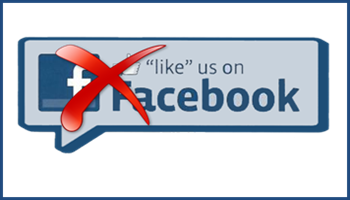
Last paragraph – what’s Amazon got to do with it?
Good catch Allan, I can not believe I missed that when I was writing the article. Sometimes looking at my work over and over my brain missing things. Will have to fix that and change it to Facebook. 🙂