This question came up the other day. “I received a PDF file from overseas and I wanted a German PDF document translated into English, I could not copy and paste this document to a translation program. How can I accomplish this?”
A PDF is a file formated almost like an image. You can read it with the appropriate application but without additional software, you cannot edit the information in the PDF. The file must be processed using an Optical Character Recognition (OCR) application. The recent versions of Microsoft Word will convert a PDF to a somewhat editable document file. There are many websites that will perform the conversion for you.
To answer the question, I used PDF to DOC to convert the PDF into an editable DOC file. Then the resulting DOC file can be opened in a word processing program like WordPad, MS Word, LibreOffice, Google Docs, etc.
Word
I had never tried to convert a non-English PDF and was pleased that it worked fine. The German was now ready to be translated into another language. In my case this was English.
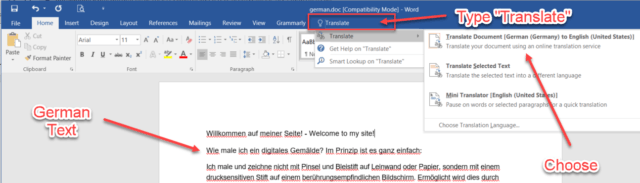
I opened the foreign (German in this example) document in MS Word. Then under Help, I searched for “translate”.
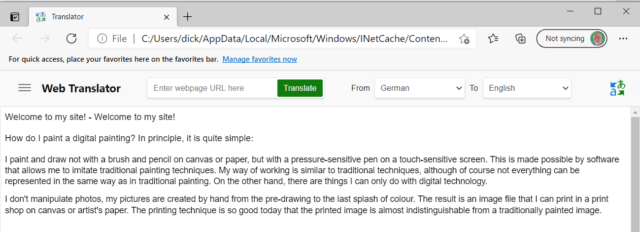
The entire document was translated into English and displayed in my default browser. Then it was an easy copy/paste to place it on the clipboard for use in an email, the original document, or elsewhere.
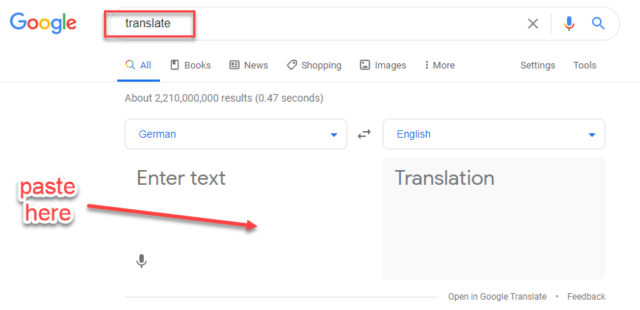
Google Translate
Instead of using MS Word, I could have opened a browser and searched for the word “translate” in the Google search engine.
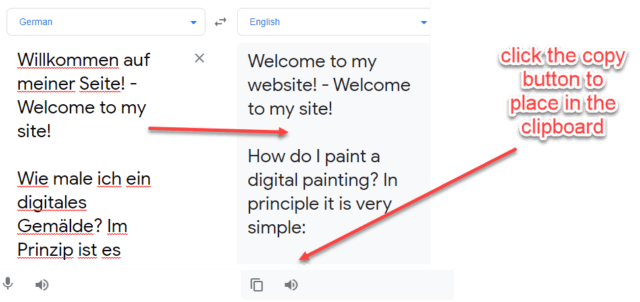
Then pasted the German text in the left box. The translation to English immediately appears in the right box. A simple copy/paste and the results can be used in the application needed.
Another toolbox tool…
Dick
—

If you ever find a good PDF to Doc converter, it would be interesting to know. I have yet to find one, even those sites that claim to do it. I used to do a newsletter and would use LibreOffice Writer and after saving the Doc file, save it as a PDF for distribution. As luck would have it, a Windows update ended up cross-chaining some files and directories and I lost the Doc files. I have tried various PDF to Doc converters, including a couple of sites that claim to do it perfectly and none reproduce the Doc file like the one that was used to create the PDF. Those PDFs included both text and graphics interspersed. What was produced was either a jumbled mess or text without the graphics or if it came “close”, I still had to manually edit the output to get it back to the original Doc file.
BTW, those IBM mainframes, were they the older units like the 650, RAMAC 305, 7094, etc. or the 1400 series or did you start on the 360s? Those 1960s were the “gud ole dayz”!