A woman called me because she had copied some pictures from her computer to her phone. It’s an Android. She then takes them to Walmart to get prints made but she couldn’t see them on her phone. It’s a naming issue.
I experimented with my camera (don’t have a smartphone). It’s a Sony Cyber-shot that takes pictures in 14.1 megapixels. I bought it for 50 cents at a yard sale. It suits my needs.
First, you need either to connect your camera/phone to your computer with a USB wire or insert your SD card into your laptop/computer. Some laptops have a slot built-in. Or you could use an adapter/card reader.
This is a picture of a USB card reader I have. Just a note: it isn’t actually transparent but the flash from my camera lit up the insides, making them visible on the final picture. It’s actually black.
I’m going to be using my 5.25 Media Dashboard that I bought and installed on my desktop computer awhile ago.
When you insert a memory card or even plug in a phone, it usually sets up as an external hard drive. So when I plug in my card, it shows up as drive SDHC (H:).
Then I want to find the proper picture folder. In my case H:\DCIM\101MSDCF\.
One thing you will also notice is the scheme used in the naming of the photos.
To copy pictures to this folder, it’s just a matter of drag-and-drop the pictures from your computer to this folder. But if you want them to show up in the preview of your camera/phone, then you also have to rename the pictures to match the naming scheme of your device.
My camera uses the DSCxxxxx.JPG naming scheme. Where the xxxxx are sequential numbers. So the last number in my example is 03764 so I would start naming my pics at DSC03765.JPG and then DSC03766.JPG and DSC03767.JPG and so on.
If you don’t rename them, you can’t preview them on your camera and that’s why she couldn’t see them on her phone. If seeing them is not important, then there is no need to rename them if you are just using your card as a backup.
Final note: On my camera, the naming is not case sensitive. This only applies to Android and not iPhones.
—



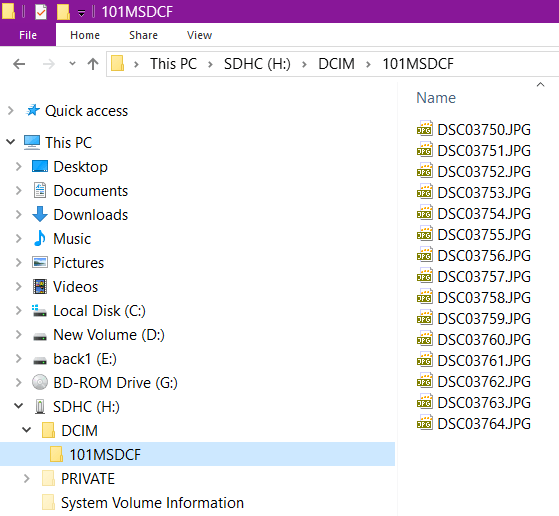
I had a vaguely similar thing happen after copying to my desktop PC and re-naming pictures from a small digital camera that I used to carry for better quality pictures before phone cameras improved so much. Tried to copy them back to the camera SD card in order to show them to someone on the camera screen and it wouldn’t work. It took me a while to realise that I had to use the naming protocol that the camera had used in the first place, i.e. a sequence of three letters followed by numbers before I could, once again, see them on the camera screen.