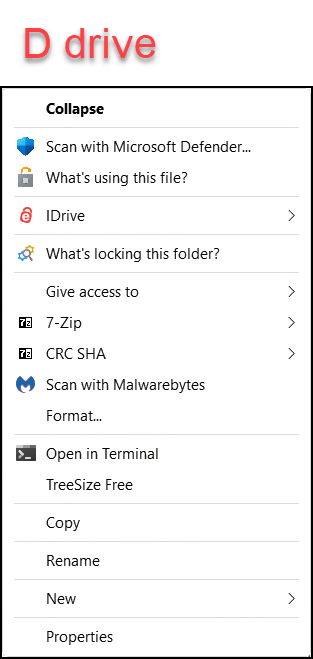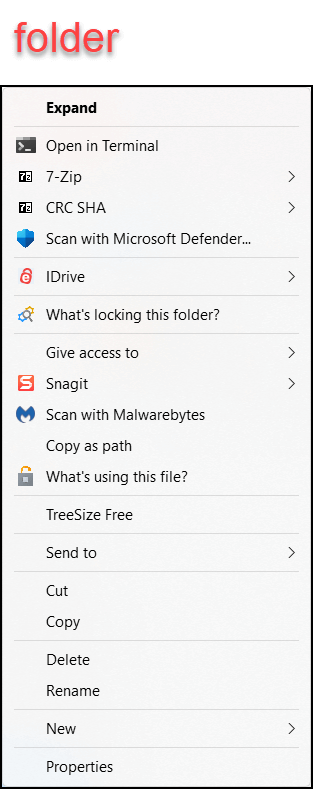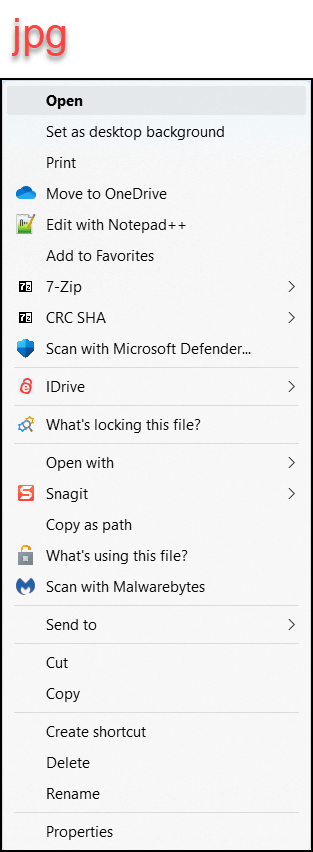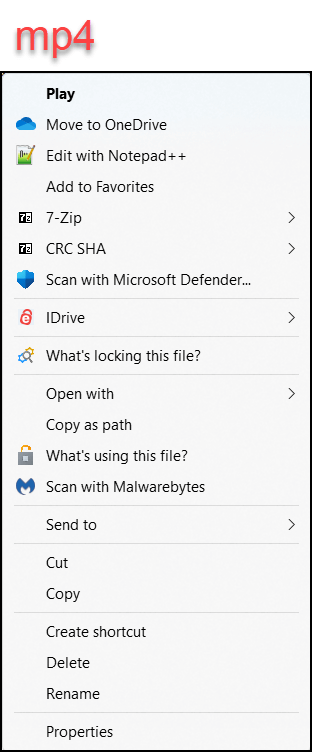This is the second part of a two-part article. In Part 1, we covered what a context menu is, looked at the four context menus that we are taming, and explained three native techniques for removing unwanted context menu items. In this part, we will cover two techniques using third-party freeware and look at the final results of our work.
Techniques: 3rd-Party Freeware
NirSoft
For the next two techniques, we will need two Nirsoft utilities: ShellMenuView and ShellExView. For decades, Nirsoft has been developing portable tools and utilities for Windows. They have an app to do almost anything in Windows. NirSoft is a respected and trusted name in the freeware arena. All NirSoft freeware is 100% clean with no bundling or nasty surprises. You can read more about NirSoft in Jim Hiller’s article, “NirSoft: 200+ Free Portable Tools & Utilities”.
ShellMenuView
NirSoft describes ShellMenuView as “a small utility that displays the list of static menu items that appeared in the context menu when you right-click a file/folder in Windows Explorer and allows you to easily disable unwanted menu items.” As a less accurate, more general description, I think of it as the utility that handles folders and drive items (although this is not always true).
When you open ShellMenuView, you will see many columns and rows of data. We are interested in two columns (although we will use the others to help us find the items we want to remove): Menu Name and Disabled. Once we find the correct static menu item, we click the Red button in the top row to disable, or remove, the context menu item. To enable, or keep, the context menu item we click the Green button.
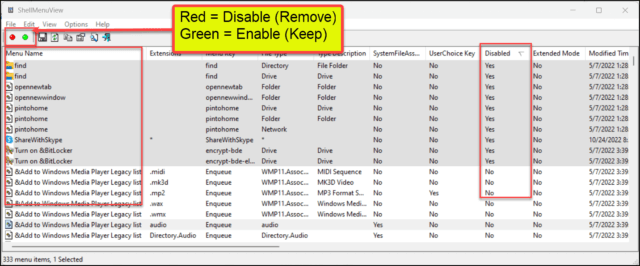
I will disable the following 10 Menu Name items to remove the following context menu items:
| Menu Name | Remove |
| find | Search |
| find | Search |
| opennewtab | Open in New Tab |
| opennewwind… | Open in New Window |
| pintohome | Pin to Quick Access |
| pintohome | Pin to Quick Access |
| pintohome | Pin to Quick Access |
| ShareWithSkype | Share with Skype |
| Tum on &BitLocker | Turn on BitLocker |
| Tum on &BitLocker | Turn on BitLocker |
ShellExView
NirSoft describes ShellExView as a “utility [that] displays the details of shell extensions installed on your computer, and allows you to easily disable and enable each shell extension”. Again, as a less accurate, more general description, I think of it as the utility that handles file-type elements (although this is not always true).
When you open ShellExView, there will again be many columns and rows of data. We are interested in three columns (although we will use the others to help us find the items we want to remove): Extension Name, Disabled, and Type. In the Type column, we want to look for “Context Menu”. Once we find the correct extension item, we click the Red button in the top row to disable, or remove, the context menu item. To enable, or keep, the context menu item we click the Green button.
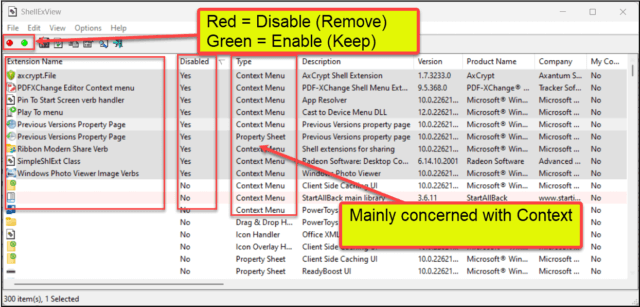
I will disable the following nine Extension Name items to remove the following context menu items:
| Extension Name | Removes |
| axcrypt.File | AxCrypt |
| PDFXChange Editor Context menu | Open in PDF XChange Editor |
| Pin To Start Screen verb handler | Pin to Start Menu |
| Play To menu | Cast to Device |
| Previous Versions Property Page | Restore previous versions |
| Previous Versions Property Page | Restore previous versions |
| Ribbon Modern Share Verb | Share |
| SimpleShlExt Class | AMD Radeon Software & AMD Link For Windows |
| Windows Photo Viewer Image Verbs | Rotate right and rotate left |
Results
These are the four context menus after the changes we made above. As you can see, the context menus are much smaller and more manageable. The menus that used to flow off the screen now easily fit on the screen. I think the results speak for themselves.
Bottom Line
Putting up with cluttered context menus is annoying! But, using the techniques above, you now know how to get rid of them. Let me know in the comments if your context menus are overflowing with useless debris and if you were able to tame them.
- How To Tame Context Menus – Part 1
- How To Tame Context Menus – Part 2 ⬅ You are here
—