I recently watched a video on Dave’s Computer Tips Youtube channel called, How To Take Snapshot Of A PDF.
This video deals with using Adobe Acrobat, but I’m not a fan. I do like Foxit and I got curious and started clicking around to see if Foxit had a similar feature and it does.
To do this in Foxit PDF Reader, open up a PDF file, and across the top menu click on Home, then Snapshot.
Then when you move your cursor over the document, it shows as a cross or plus sign. Click, hold down and drag to highlight the section of the document that you want a snapshot of. In my example, I’m using a recipe file that I recently had to print up for someone.
I’m going to highlight the ingredients list.
So I drag my selection square over the list and when I’m finished, I release the mouse and it shows me the highlighted in a purple tint (at least on my monitor). Once I release the mouse I get a pop-up message telling me The selected area has been copied to the clipboard.
Click OK or check Do not show this message again, first, then OK. Your choice.
Now if I wanted to print up that list, I would go to PhotoFiltre, right-click inside the empty window and click on Paste as new image. Now I have my snapshot from Foxit as an image in Photofiltre and all I have to do now is save it, print it, or whatever.
I also have SumatraPDF on my system. It’s a stripped-down PDF reader designed to be lightweight with limited features and it does not have this snapshot option.
So, what’s your PDF reader? And does it have a Snapshot feature? Let us know in the comments.
—

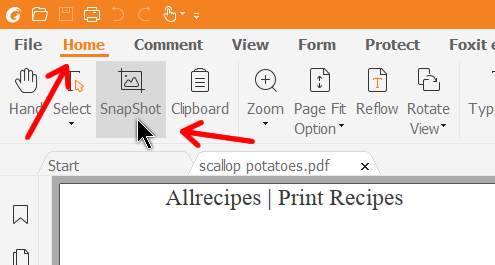
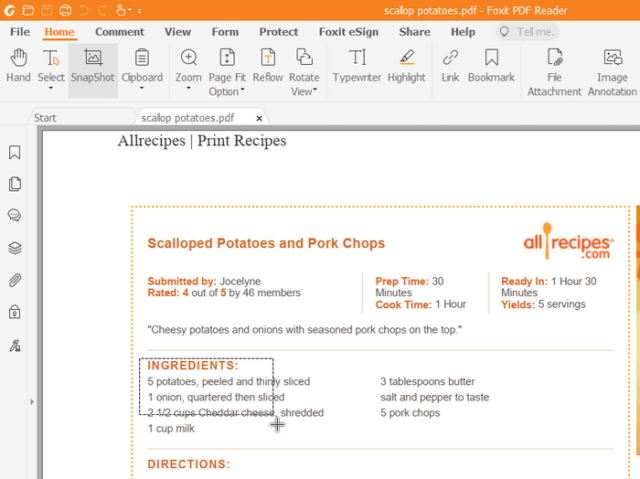
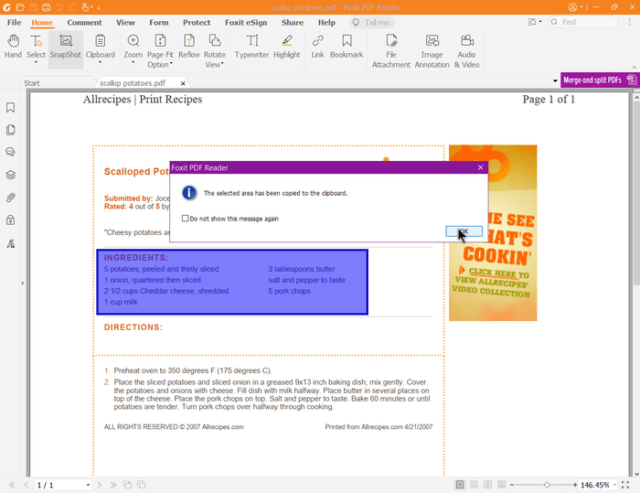
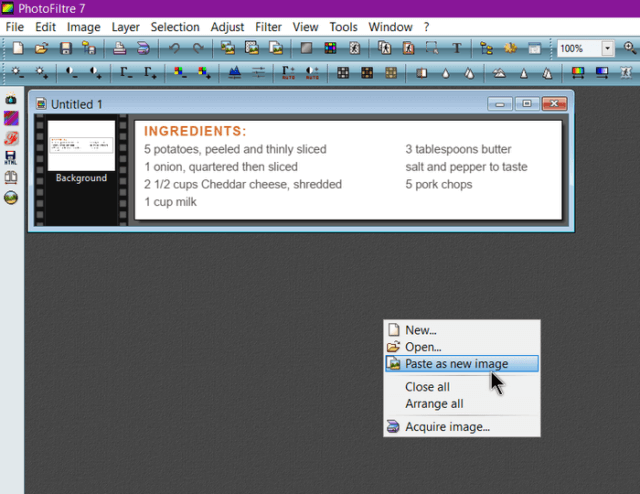
In Windows 10, as “Screen Snip” can perform this action in every application, this is what I use. Screen Snip is one of the editable “Quick Actions” found in the Notification Area (icon in the bottom-right of the screen).
The Snipping Tool is probably my favorite utility and the options it offers are wonderful. I use it all the time for screenshots when reporting problems to a vendor Tech Support.
So I’m puzzled by what extra benefit Foxit provides.