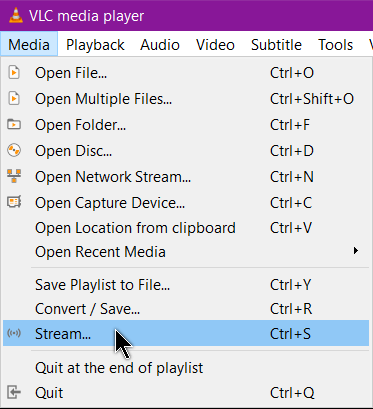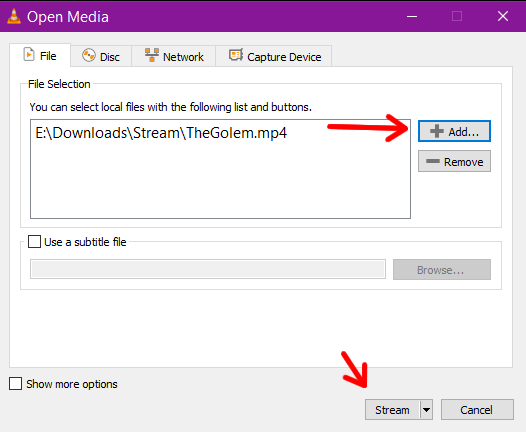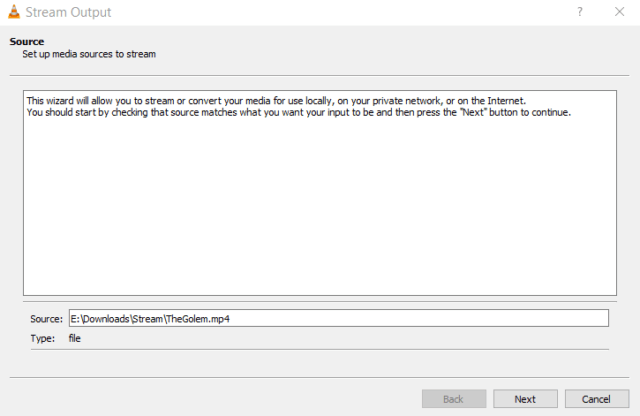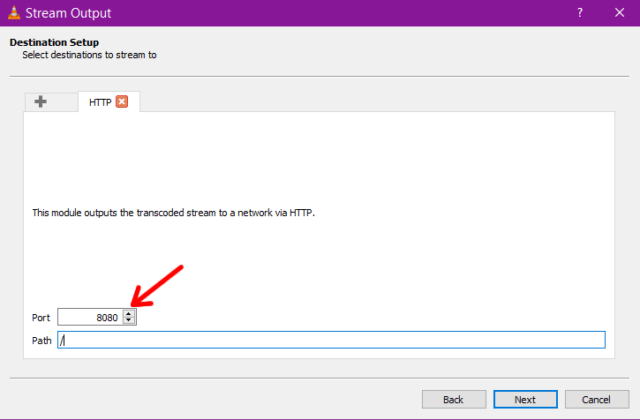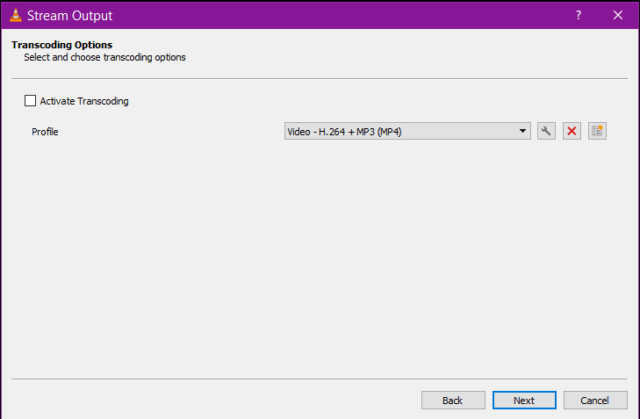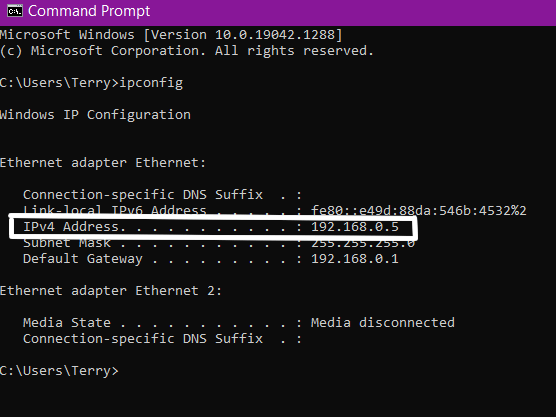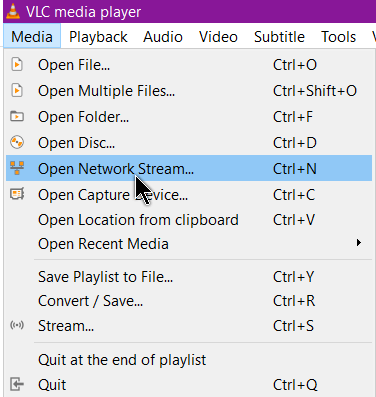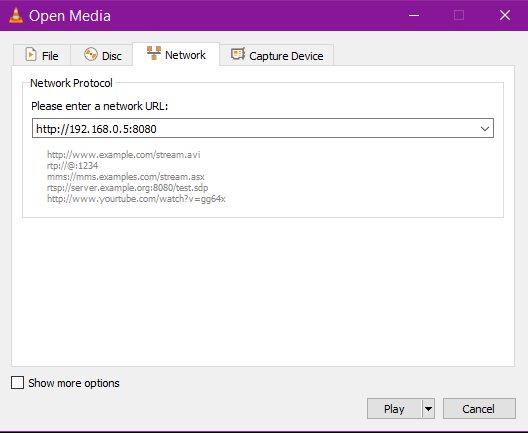This method only works through your local network and not over the Internet. You can start up a movie on one of your computers and stream it to other computers on your network, and maybe your phone (untested).
Set Up The Server
First, open up VLC on the computer that you want to stream from. In the top menu, click on Stream.
Next, you need to add the movie (music probably works too). Click on the Add… button and pick the media from your hard drive. For my example, I’m going to stream an old movie called The Golem.mp4. Then click on Stream in the bottom right-hand corner.
Then in the next window, click on Next.
Then in the next window, click on the word File and change it to HTTP and then click on the Add button right next to it. If you want to watch it on the computer that it is streaming from, click on the Display locally option, otherwise, you will get a blank screen on the streaming version of VLC.
In the next window, take note of the Port number, in this case, 8080, and click on Next.
Now you pick the Profile format — your choice but I left it as is. I also unchecked Activate Transcoding. Then click on Next.
On the next screen, I clicked on Stream. I left Stream all elementary streams unchecked.
Now you should be looking at a VLC window that is black or the movie itself if you chose the Display locally option. The time bar should indicate that it’s playing.
Setup Your Clients
Now before you move on, you have to get one piece of information from your streaming computer. You need the IP address. In the search bar type CMD and click it when it appears in the search menu. Then in the Command Prompt, type the following and hit enter after:
ipconfig
You need to find your IPv4 Address. Mine is 192.168.0.5
So now onto your other computers and possible phones, tablets, etc. I’ve only tested two computers. One is a desktop wired into my network and the other is wireless on a laptop. All devices are running Windows 10.
Open up VLC on your client computer(s). Go to Media, top menu, and click on Open Network Stream.
In the Window that opens, where it says Please enter a network URL, in my case, I would type http://192.168.0.5:8080
Be sure to replace the 192.168.0.5 with your own streaming service IP address. 8080 is the port we saw earlier. If you changed the port numbers, be sure to adjust this accordingly here. Now click on Play.
Congratulations. You are now streaming through VLC. Enjoy your media.
—