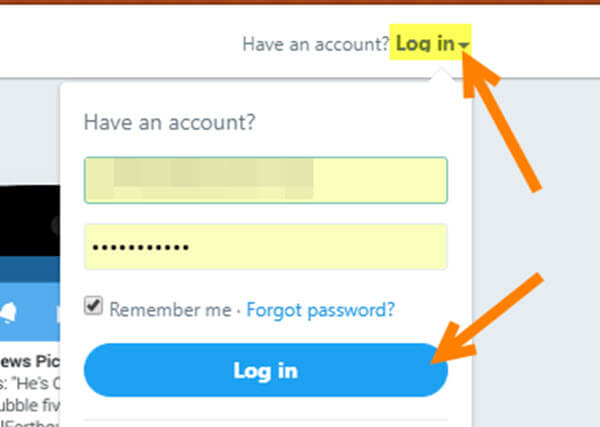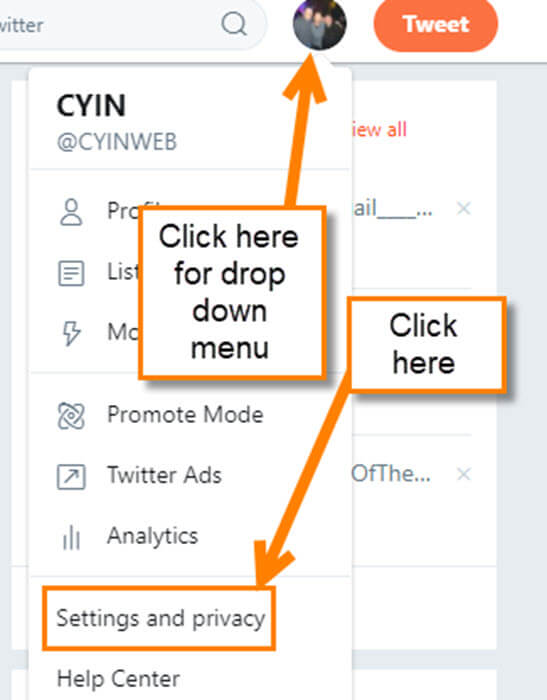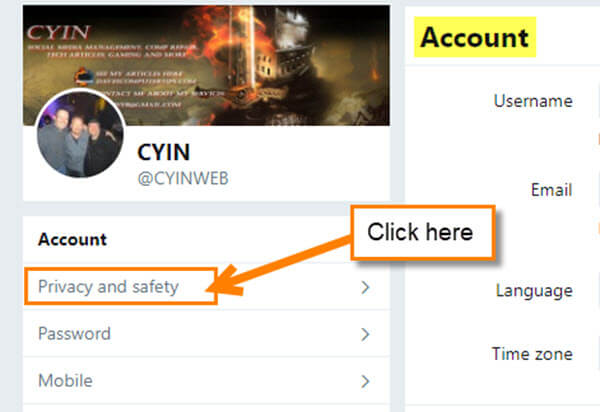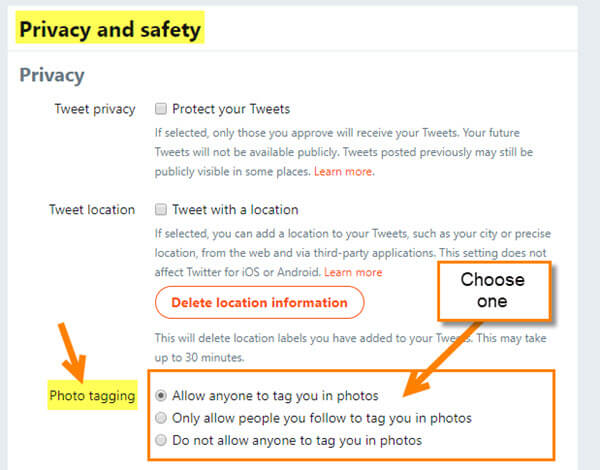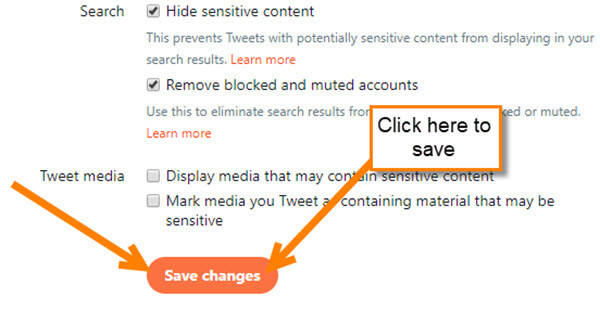Twitter Tagging
This week I was messing around on Twitter and noticed that some of my friends were being tagged in photos. No big deal right? It is nice when your friend tags you in a photo, but when some creepy guy does it (you know who I’m talking about ladies), not so much. This got me thinking, is there some way that you could stop people from tagging you? Even being able to only allow people you follow to tag you would be an improvement. Like I always do, I went on a hunt and found out exactly how you can do this. Follow these steps and learn how to keep those undesirables, Ad pushers or others from tagging you in their photos.
Stop People From Tagging You On Twitter
Step 1: Log in to your Twitter account
Step 2: Once logged in, look up to the top-right and click on your Profile image. This will bring up a drop-down menu. Select Settings and privacy
Step 3: This will take you to the Account page. Here you will want to look over to the left menu of options. Click on Privacy and safety
Step 4: On the Privacy and safety screen look for the section that says Photo Tagging. Here you will see three options:
- Allow anyone to tag you in photos
- Only allow people you follow to tag you in photos
- Do not allow anyone to tag you in photos
If you want no one to be able to tag you, choose option 3. If you want to have only people you follow, then choose option 2. Number 1, I think, is the default, so if you have never seen this setting, then I recommend you look at this, unless you are OK with anyone tagging you.
Step 5: Once you are done choosing the one you want, scroll down to the bottom of the page and click on Save changes
You now have mastered the art of “Don’t Tag Me” on Twitter.
Do you like being tagged in photos?
—