It’s no secret that the Radeon RX 5700 XT was plagued with driver issues when it was launched in July 2019, but these have been largely resolved with driver updates. The issues ranged from blue screens and black screens to constant game crashes with many users switching to Nvidia cards. I have to say that I have noticed several gaming and program crashes with my RX 5700 XT in comparison to my previous GPU, the RX580, but clean driver installations have helped to minimise these crashes. The most common are driver time-outs which can be investigated by following AMD’s guide. However, although I’m now running with the latest clean drivers installed, a common problem is the VRAM speed running at maximum when the PC is idle. As a power-saving measure, the idle clocks on GPUs will go down to a minimum and then ramp up when required, just to put it in simple terms.
The above image shows normal clocks at the idle desktop state for my RX 5700 XT and it’s a similar picture for the RX 580 which I now use in a different machine. However, with my LG 144hz monitor with the display settings at default (2560×1440 at 144Hz), the VRAM clock speed at desktop idle remains at a maximum speed of 1740Mhz resulting in more power use and heat generation.
I’ve discovered that the only way to reduce the VRAM clock speed at idle is to create a custom resolution in Radeon Software by reducing the refresh rate to 142Hz and selecting CVT Reduced Blanking.
- Coordinated Video Timings (CVT) – VESA standard for generating and defining the display timings.
- Coordinated Video Timings-Reduced Blanking (CVT-RB) – Reduces horizontal and vertical blanking periods and allows a lower pixel clock rate and higher frame rates.
The trade-off here is that the BPC (bits per colour) is reduced from 8bpc to 6bpc and any move to change it back to 8bpc reverts it immediately back to 6bpc.
So, in conclusion, without a driver fix, I can either leave the resolution/refresh rate at default 144Hz/CVT/8bpc with the card VRAM sitting at the highest clock speed on idle and at least 10c above normal or continue using the custom resolution with a reduced VRAM clock speed and a lower temperature, not to mention the display running at a reduced bits per colour of 6bpc.
I don’t pretend to understand the tech behind all the terms I’ve used in this article, in spite of having read dozens of articles on the subject. Furthermore, there are conflicting opinions on whether VRAM stuck permanently at its highest clock rate is detrimental to the system or not. Also, I haven’t noticed any degradation of the image at 6bpc colour depth and CVT Reduced Blanking, so I’m prepared to give it try for a few days and see if I notice anything that jumps out at me while gaming.
I later checked with the AMD community forums and found this:
On the other hand, due to an unresolved issue between high refresh rate monitors and certain graphics cards, it’s clear that we are not able to use the displays at their full potential with default settings, so I’ve submitted a report to AMD and hope to receive a reply at some stage. Like so many aspects of computing, I like to know the why and the wherefore and am not a big fan of stop-gap solutions that end up being a compromise, especially with brand new hardware and software, but until a definitive fix is found, it’s all we’ve got.
—



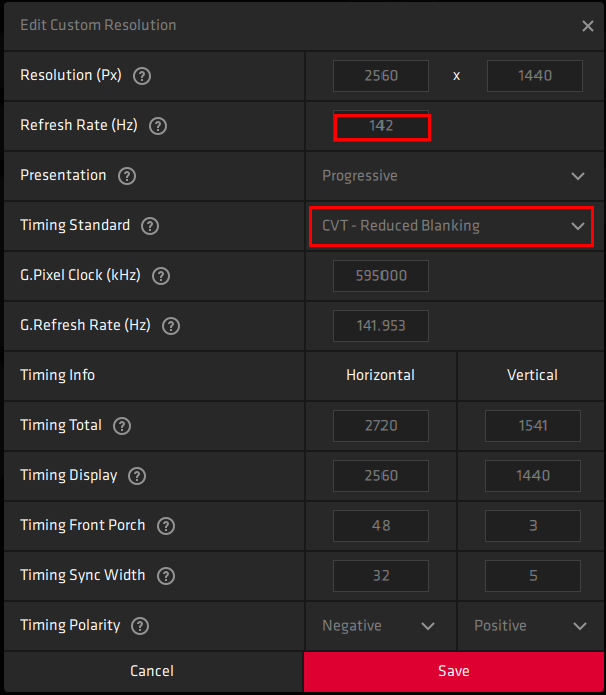

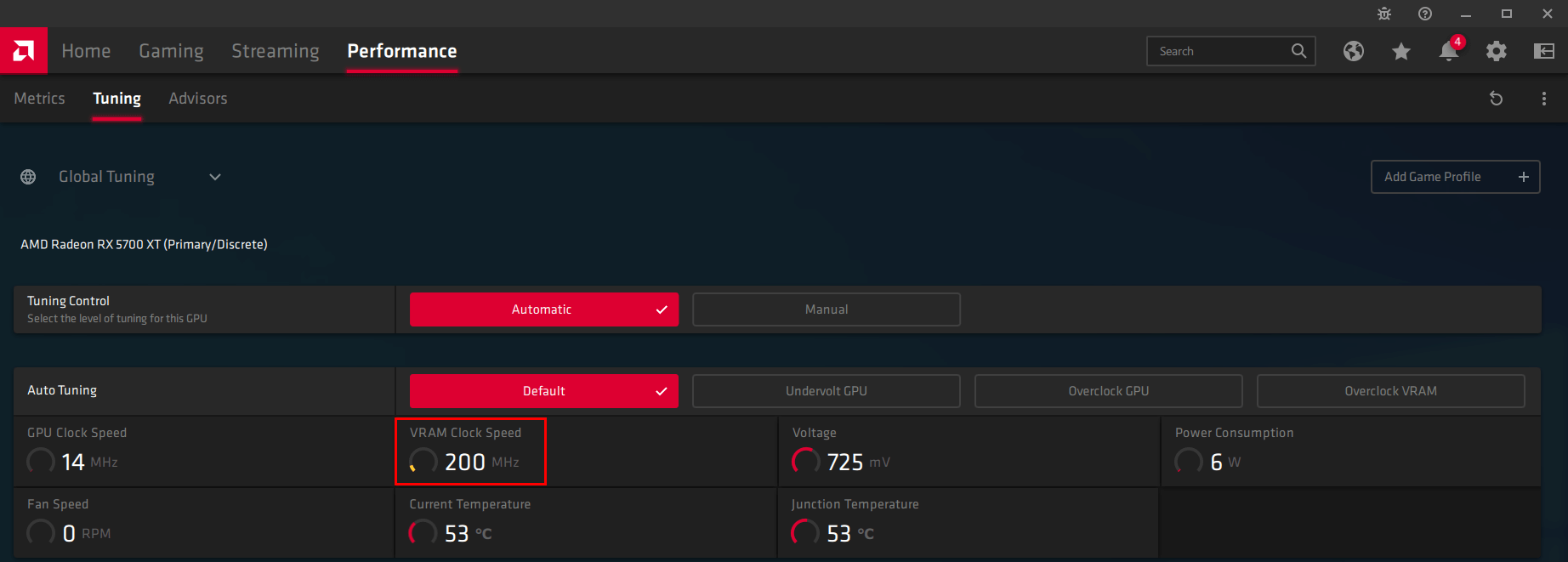
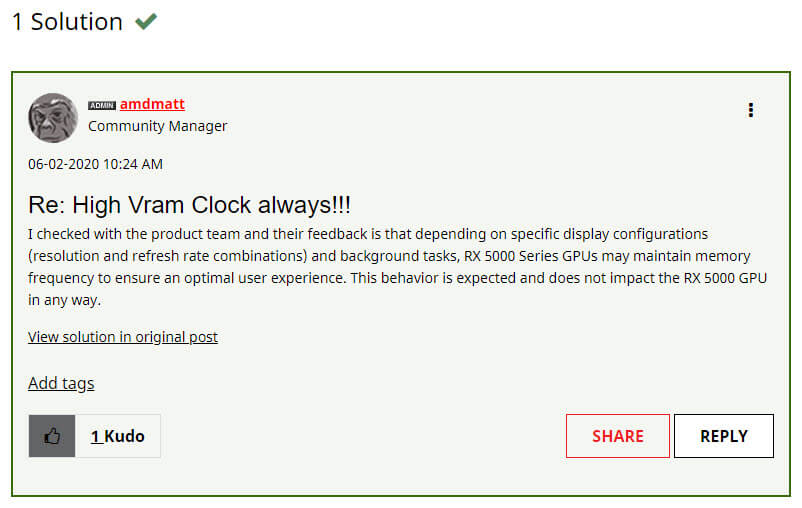
Phew! Makes me so glad I’ve never had to compromise on quality and reliability !
Those AMD things may be less expensive but Nvidia for me every time.
Nice review. Really made up my mind!