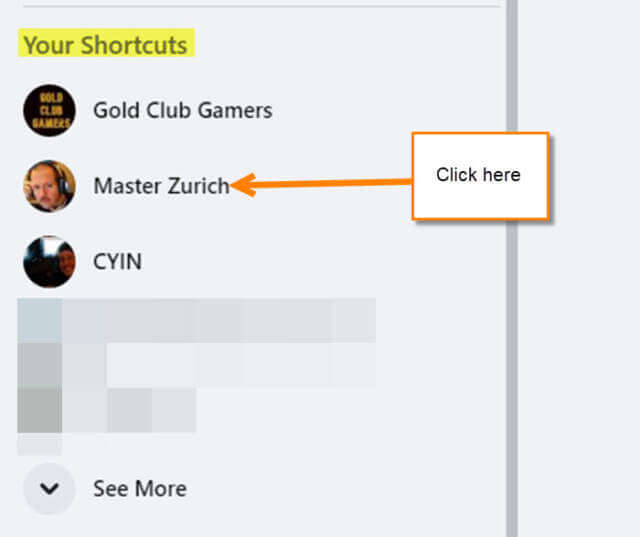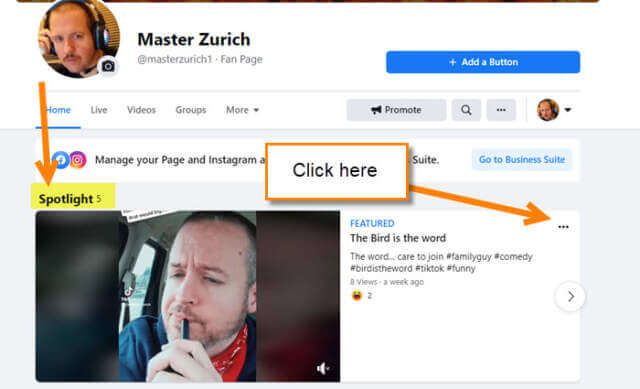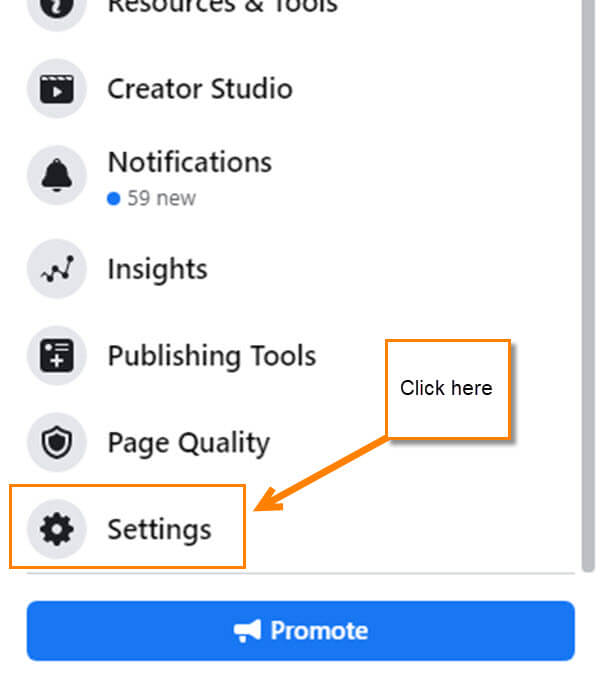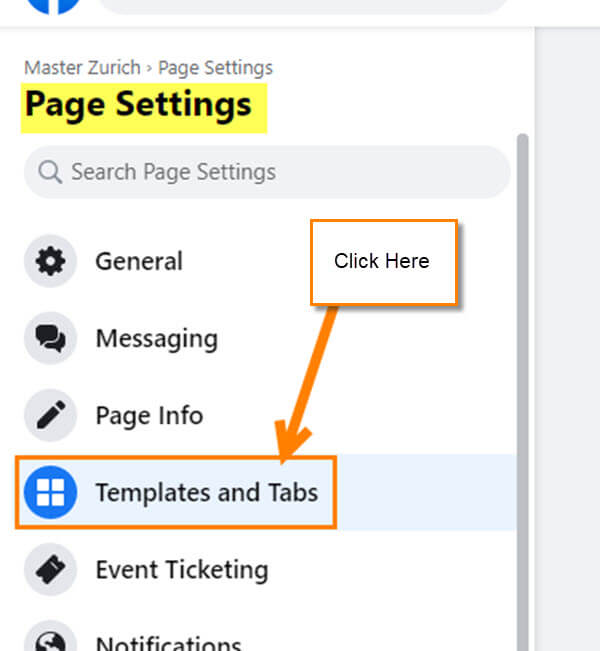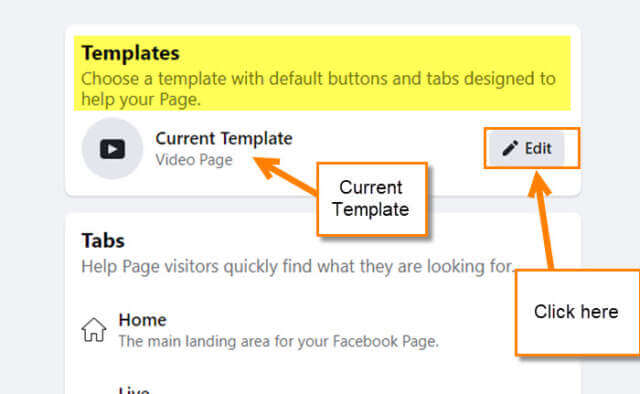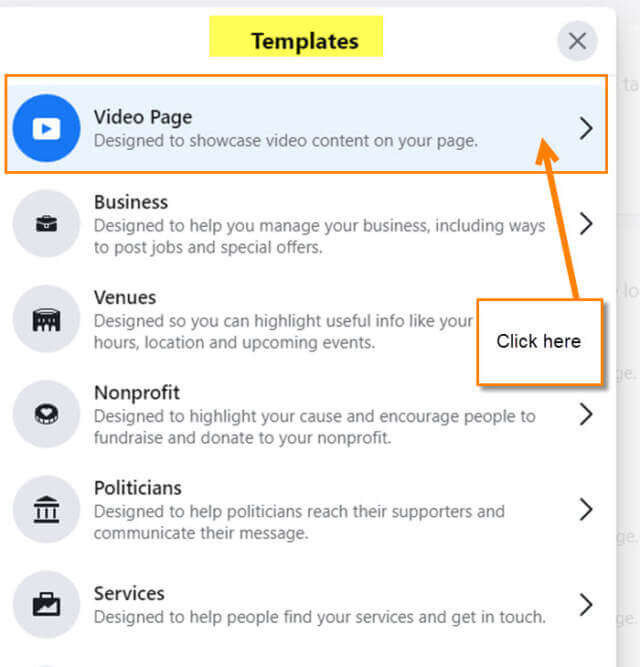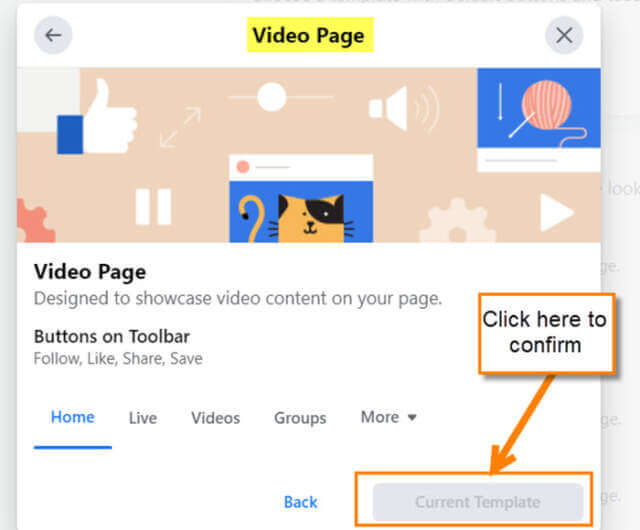If you have been a reader of my articles for the past few years then you know I do How-To videos. Also, I do TikTok videos because we all need the one activity that lets out that weird side. If you want to check out some of the articles I have written on this subject here they are:
- How To Change Privacy Settings On TikTok Video
- How To Upload A TikTok Video From Computer
- How To Save TikTok Video With No Watermark
- How To Edit Your TikTok Profile Page
You might even have your own Facebook page you show videos on. This is a great way to Spotlight five videos you want more attention for. With Facebook frequently updating, they move many features around and I find this confuses many people– including me. (Yes, even this Tech can get confused when features are moved on him.) In this article, I want to show you how you can Spotlight your weird or creative videos on your Facebook page. Now it is time to learn how you can do this easily. Trust me it took me some time to figure it out but now I’m going to share this knowledge with you.
How To Spotlight Videos On Facebook Page
I will be showing you how to do this from my laptop in the Google Chrome browser.
Step 1: Head on over to facebook.com and log in to your account. Make sure it is the one that has the Facebook Page you manage attached to.
Step 2: Once logged in, you will want to look at the left of the screen. There you will see the side menus. Near the top, you should see an option for Pages. Click it.
Step 3: After clicking that, you will end up on the Pages You Manage screen. Look for the page you want to work on and click it.
Step 3.1: Another option from the side menu on the home page is under Your Shortcuts. This is located on the left, also a little further down the side menu. You can find the page you manage here too.
Step 4: Either option will take you to your Facebook page. On the page, you should see near the top, Showcase Your Best Videos in Spotlight. To get started, look to the right of that wording and find Choose Video. Click it.
If you don’t see this option, you might see The Spotlighted videos already there. If this is the case, you or another page manager might have already set videos in the Spotlight. If this happens, you can make the above option appear by removing all the videos from Spotlight. To do this, click on the 3 dots to the right of the video.
*Side Note: If you do not see either one of these options, then your page may not be set as a video page template. Go To The Bonus Tip at the end of the article to learn how to set it up.
Step 5: A drop-down menu will appear with the option to Remove from Spotlight. Do this process to all the videos on the Spotlight and then the Choose video option will appear on your page. Click it.
Step 6: Another way that will get you to the Choose video screen is to click the 3 dots as we did before when removing the videos from Spotlight. Then click the Add Video option from the menu.
Step 7: This is the window that both ways will get you to. Here you can pick videos to highlight on your page (up to five). The way to do this is to click on the video you want to add. A blue check will appear next to it (click it again and the check will be removed). After selecting the five videos, you will want to find the Organize Videos option on the right under Spotlight. Click it.
Step 8: Now you can change the order that the videos will show on your page. To do this hold the left mouse button down on the video and drag it. It is that easy to organize them. Once done, click the blue Save option at the bottom of this window. Done!
Your Spotlighted videos are all set up now on your Facebook page. Look how easy that was. Time to share your new knowledge with your friends and family. Before we go, I have a little bonus for you today. This bonus has to do with setting a Facebook page as a Video page.
Bonus: How To Set Facebook Page Template To Video Page.
Step 1: On your Facebook page that you want to do this to, look to the left menu. On this menu, scroll down until you see the Settings link. Click it.
Step 2: On the Page Settings, look to the left menu again. Find Templates and Tabs. Click it.
Step 3: Now look to the middle and at the top, you will see Templates. Under that is the current template you have. Look to the right of that and click the Edit button.
Step 4: On the Templates window, find the Video Page option and click it. Mine is on the top since I already have this page set to this template.
Step 5: After clicking that, you will see an example of the template. To choose it, there will be a button at the bottom right that says Apply Template. Click it.
You now can set up those Spotlight videos on your page by following the above steps.
—