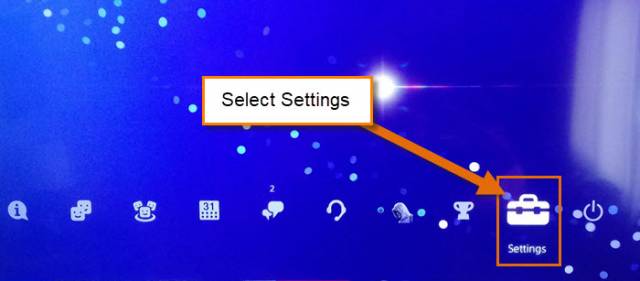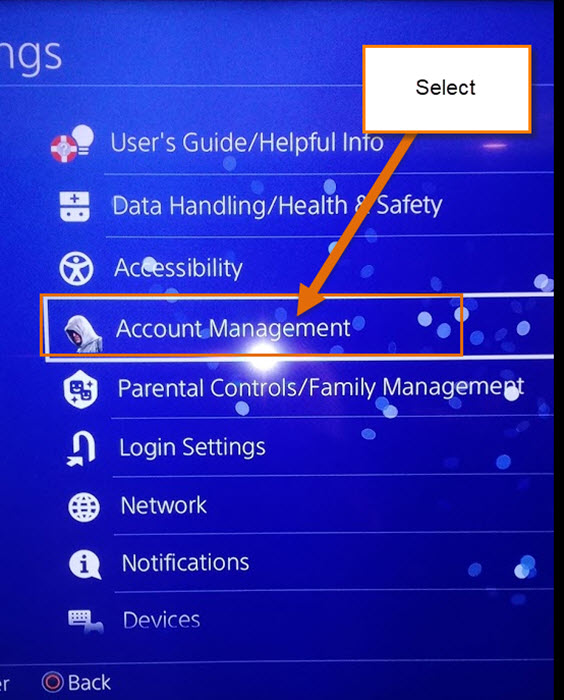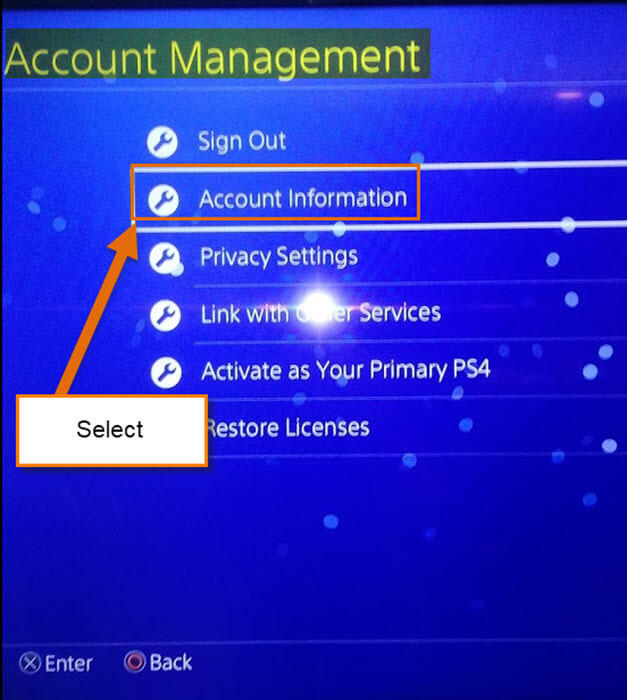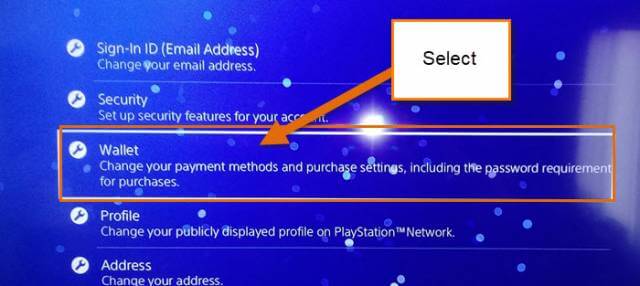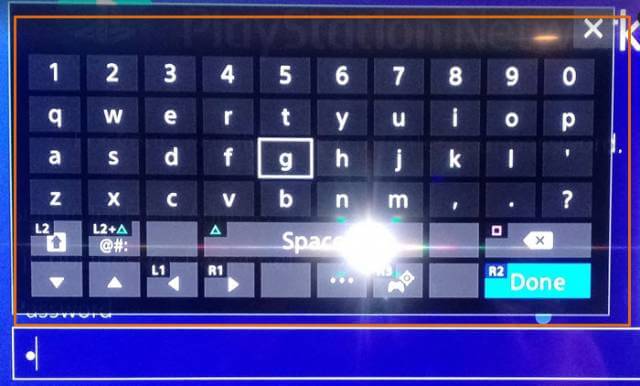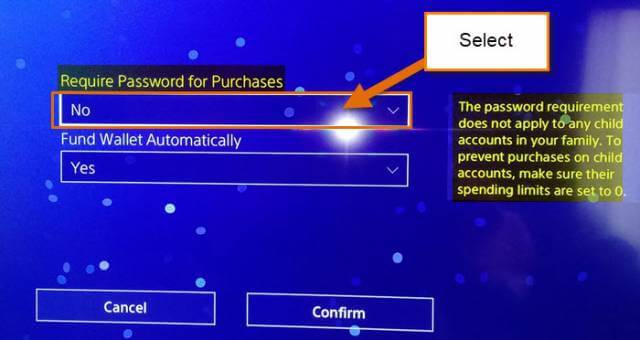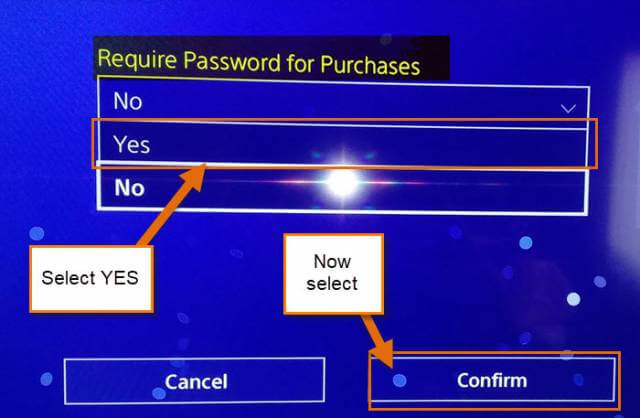In my article, How To Create A Passkey On Xbox One, I wrote about how to create a passkey for your Xbox One and about creating a password before someone purchases something on your Microsoft account. Since I have four kids, this was a must on my Xbox. Now I want to show you how you can require a password on your PS4, more specifically, the PlayStation Store. The nice part of this one is that you don’t need to create the password because it will automatically use your account password. My minions have not yet purchased something on my account by “accident” so I am being proactive rather than reactive about my purchasing security. To make sure this never happens to you we are going to make sure that purchasing has an extra level of protection. Time to learn how to protect yourself from accidental purchases or even a malicious purchase.
Set Up Password For PS4 Purchases
Step 1: Log in to your main PlayStation account on the PS4. This the account that is in charge of all your other accounts.
Step 2: Once you are logged in, move up to the top menu. Now head to the far right and select the Settings icon.
Step 3: From here, move down to the one that says Account Management.
Step 4: Under Account Management, you need to choose Account Information which is the second one down. Select it.
Step 5: Now that we are on this screen we need to find the one that says Wallet. This is the screen that manages the money part of your account. Select it.
Step 6: On the Wallet screen, look for Purchase Settings. Select it.
Step 7: To get into this next screen you might need to sign in to your Play Station Network. Key in your password and then select OK at the bottom.
Step 8: Here you want to select the top one which will bring up a YES or NO option. Choose YES! Selecting this option will require your password for any purchases made on the PS4/PlayStation network. This will affect every device that is used to access the PlayStation Store.
Side Note: This does not apply to any child accounts in your family. You will need to set their spending limit to zero ($0) to prevent them from making a purchase.
If you are all done, then select the Confirm button at the bottom of the screen. DONE!
Now you won’t have to worry about someone accidentally making a purchase from your account. Make sure you share this with others so they stay safe too.
Here Is A Short Video Demonstrating The Process
To watch more How-To videos like this one, check out our Dave’s Computer Tips YouTube Channel. We’ll be adding more videos in the future.
—