LibreOffice is an excellent replacement for Microsoft Office. It is free and easy to use but it does take a little adjustment to get used to it, as does any new piece of software we install. The one drawback for a Microsoft Office user is that it uses OpenOffice formats. That is a document that is saved as an ODT instead of the DOCX format. You can change the format when saving by choosing SaveAs, pull-down the list of format options, and choose DOCX every time you save a file.
There is a better way– open LibreOffice.
Select Tools > Options
In the left panel, select Load/Save > General
Word
Pull-down the Document type and select Text document
Scroll down and select the Word format
Click Apply
Excel
Select Excel for the Spreadsheet Document type and click Apply
PowerPoint
Select PowerPoint for the Presentation Document type and click Apply
Click OK
The next time you create a document, it will save in the DOCX format without you having to SaveAs and change it.
Another good tool for your toolbox. I hope it helps.
*FURTHER READING: Easy Mail Merge Using Microsoft Office
Dick
—

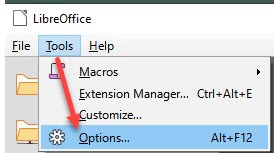
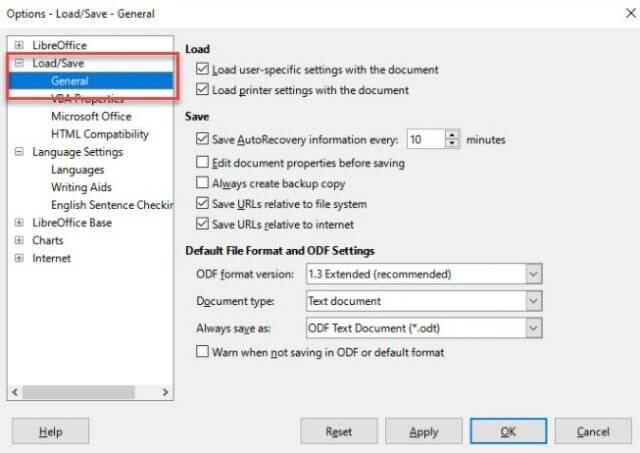
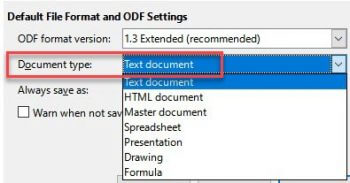
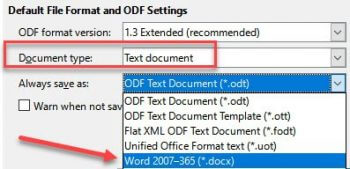

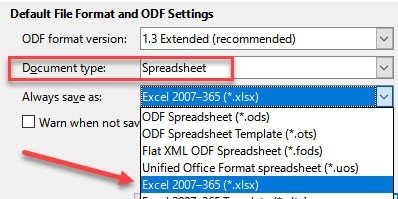
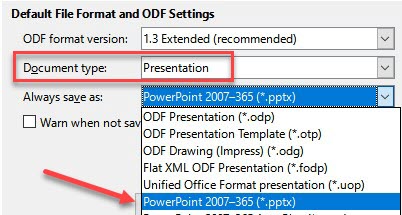
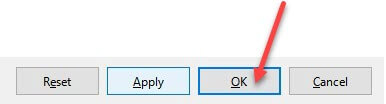
Thanks for the tip Dick. I opted for OpenOffice years ago. Not sure why, having also tried LibreOffice. Do much less work with Documents and Spreadsheets these days. Would like to find an easy way to convert dbf files, Mindblower!
Opps! It is not the dbf file, rather the templates and forms
that I would like to convert, if possible. Yes, those are DOS files, Mindblower!