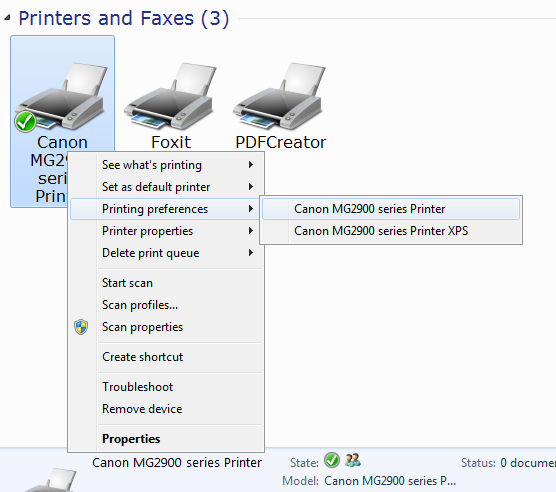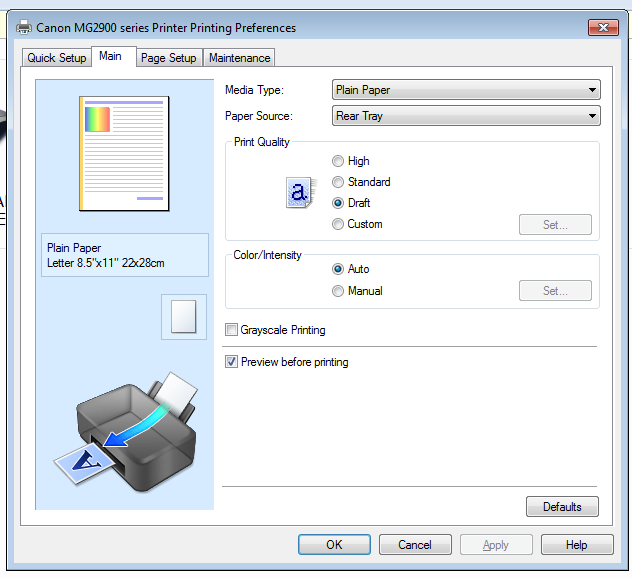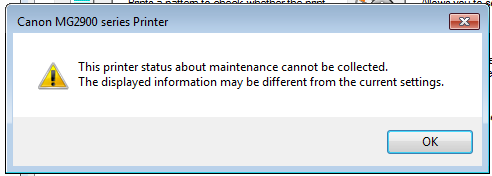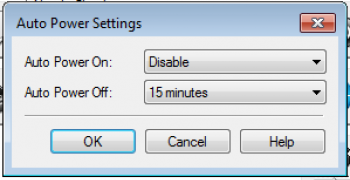I recently bought a new printer, a Canon MG2900. It has a built-in scanner and built-in wireless. When I first set up a new printer, I like to go through the available options to see what I’m dealing with.
Go to Control Panel > Devices and Printers. Find your printer and right-click on it. Then click on Printing preferences and then Canon MG2900 series Printer, or whichever printer(s) you have connected.
In my case I first clicked on the Main tab and checked the option for Draft printing in the Print Quality section. Then clicked on Apply and OK. This prints up pages quicker using less ink. It’s suitable for my tastes.
If you’re concerned about the energy waste from a printer being on all the time, you can click on the Maintenance tab, then the Auto Power option. When I did this I would get the following message. I just clicked on OK and realized it was because I didn’t have my printer turned on.
You can pick when you want it on or in our case Auto Power Off. I have mine set for 15 minutes. The only downside is forgetting to turn it on before sending something to the printer.
As I was writing this I was wondering what Auto Power On actually did.
Note: If you get an error message, as mentioned above, turn on your printer before making theses changes.
Auto Power On only has two choices: Enable or Disable. So I enabled it and realized I no longer have to remember to turn on my printer. You learn something new everyday.
This works on my Canon MG2900 and your options may vary. Go through your own printer options and see what is available.
—