I bought a microphone at a yard sale– nothing fancy just one of the cheap ones that would only cost you a couple bucks anyway if bought new. I decided to plug it in to my Windows 10 desktop to see if it would work.
I recently bought my nephew’s desktop with Windows 10 already installed. I’m tempted to format the thing and put Linux on it. I’ve been fooling around with Linux on my older computers on and off, but am not yet ready to jump in full time– too many technical issues to work out. Back to the mic…
I decided to click around in the sound settings to see if I could get this thing to work. I right-clicked on the sound icon in the System Tray, down by the clock, and then clicked on Open Sound settings, or you can just type sound settings in the search box and click on it when it appears in the menu.
Scroll down slightly to the Input options. Where it says Choose your input device, choose Microphone if it is not already chosen. In my case, it was the only option.
Then click on the Device properties just under that. In the Microphone Properties window that opens, click on the Listen tab.
In that tab, check the box next to Listen to this device, then click the Apply button. So that’s how I got it to send the microphone output to the default Playback Device. Now, I’m trying to get my web cam to work. If I can figure it out, it may be an article for another time.
—

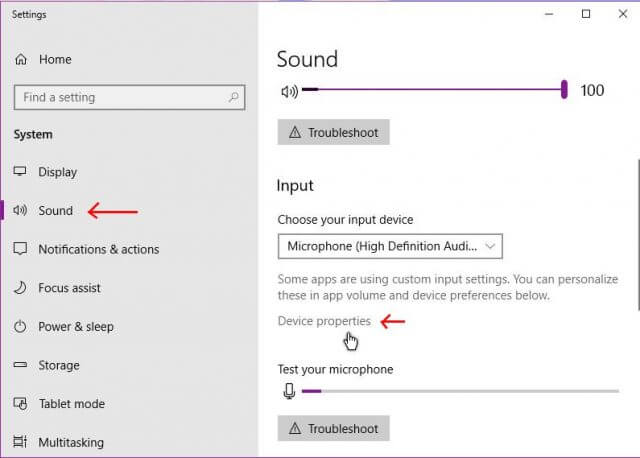
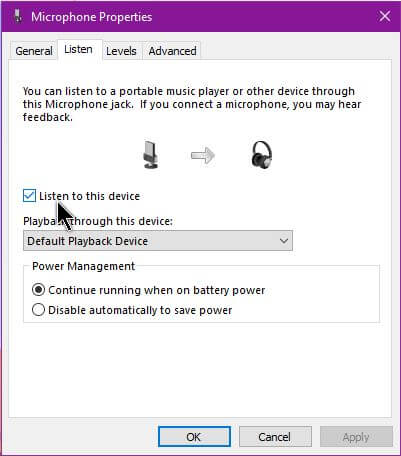
Switching to Linux is really simple and nowadays it is really non-technical if you choose the right distribution. For me, the right one is Mint 19. Mint is based on Ubuntu, but Mint fixes things that are broken in Ubuntu. Of course, you could choose any of the dozens of other distributions and get good results. I have converted several old Windows and old Mac computers to Mint 19 without a hitch and the users really like the improved performance and ease of use.