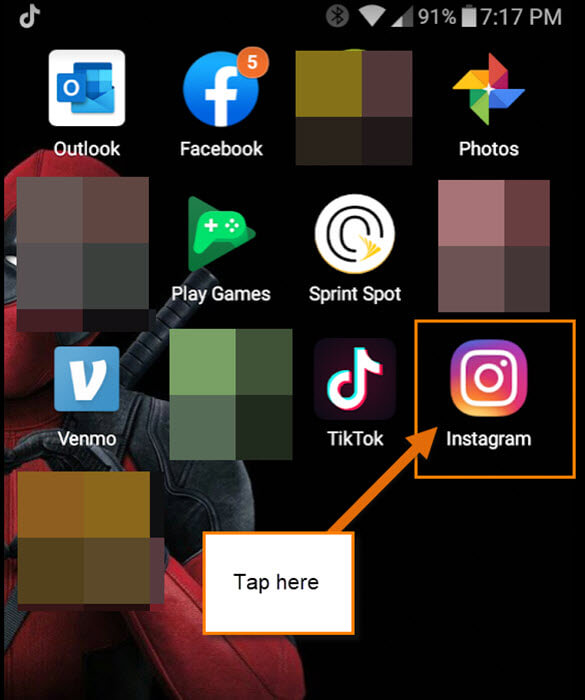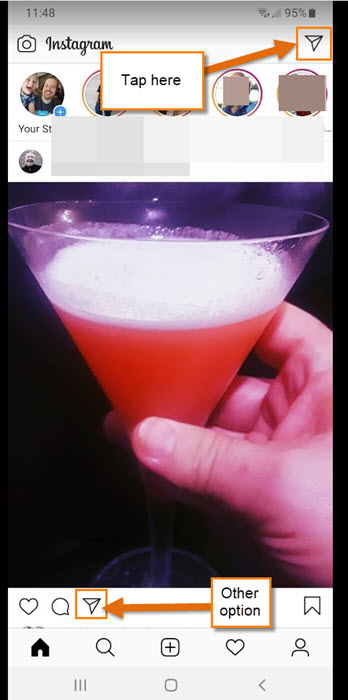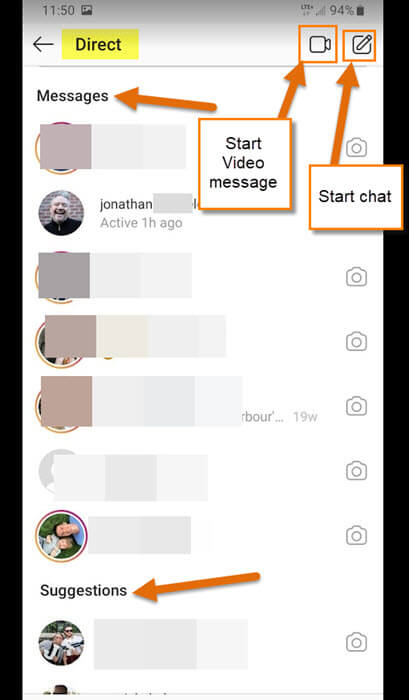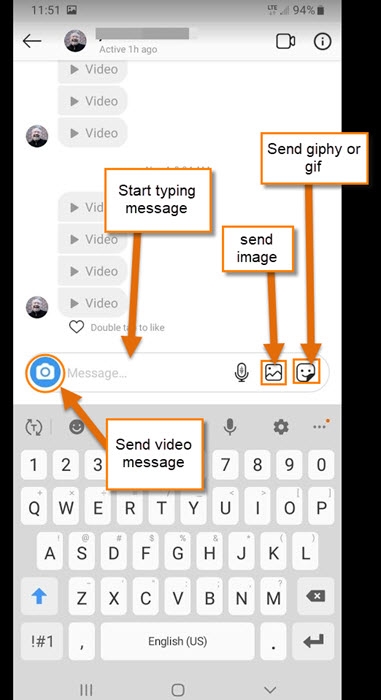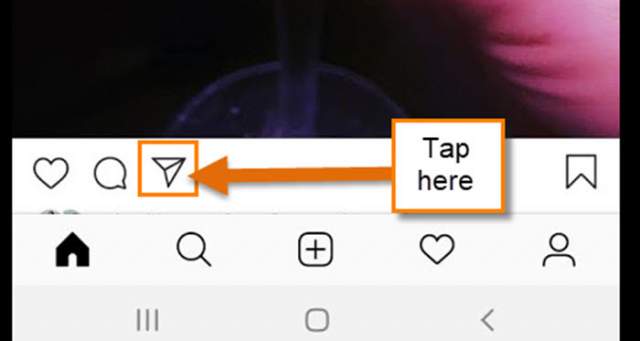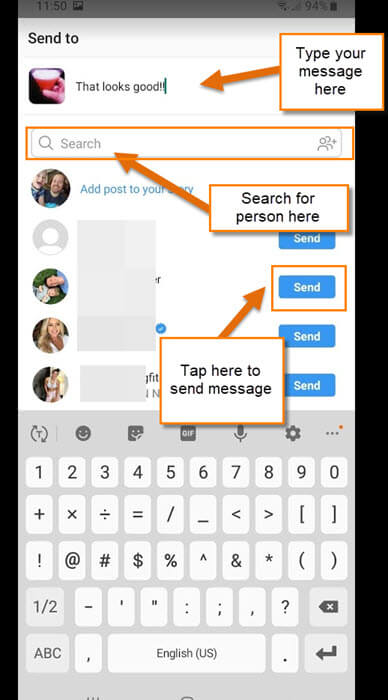I was sitting here messing around on my social Apps and noticed that I never really Direct Message (DM) anyone on them. Yes, once in a great while I will DM someone on Facebook but not very often on Instagram and almost never on the others. That got me thinking that maybe other people might not know how they can DM their friends. Since I was using Instagram when I thought of this article I will show you how to do this on Instagram. Most of the time I’m only on social media to post or read someone else’s posts but sometimes I want to send a message. To fully utilize Instagram, I think you need to know how to DM others, too. If you want to learn, pull out those mobile devices and let’s get started.
How To Send Direct Message On Instagram
Step 1: Open your Instagram App by tapping the Instagram icon on your mobile device.
Step 2: Once open, you have two choices: First, you can tap the Paper Airplane at the top right of your main screen, or second, if you are looking at a post, tap the Paper Airplane icon under the image of the post beside the Heart and Comment icons. We are going with the first choice by tapping the Paper Airplane at the top right.
Step 3: Here is where you can see your messages, both received and Instagram-suggested people to send DMs to. The Camera and Pencil icons at the top right are quick ways to choose between a Video message or a Text message. Both methods will require you to choose who you are sending the DM to. For this article, I’m not going to show you that way. We are going to stay on the Direct DM screen. Here they give you suggestions of people at the bottom, but if you don’t see the person you are looking for, you can still search for them by tapping the search box at the top and typing in the name.
Step 3.1: When you have found their name. All you need to do is tap their profile image or name.
Step 4: This is where you create the message. You can send a Video, Image, Giphys, Gif or the basic Text message. Once you have your message ready, tap Send.
Bonus Tip: As I said above, if you see a post from someone and you want to send a DM, tap the Paper Airplane icon below the image on the post. This will let you type a message on the specific post where you will need to select the receiver as before.
That is how easy it can be to send a DM on Instagram. Now get out there and be social with all your Instagram buddies.
—