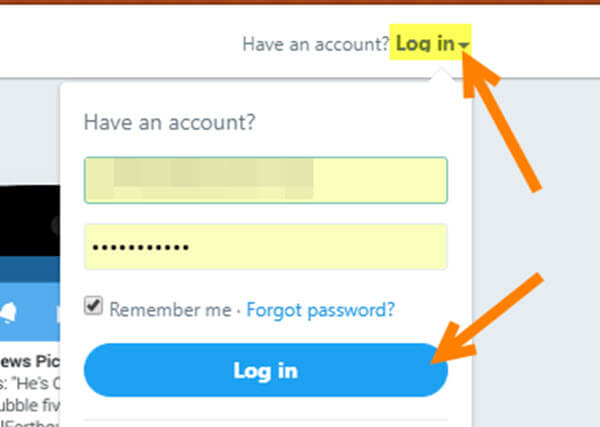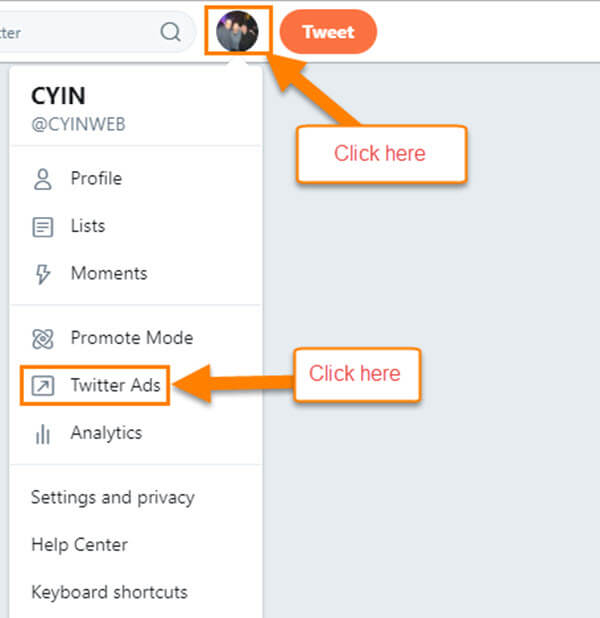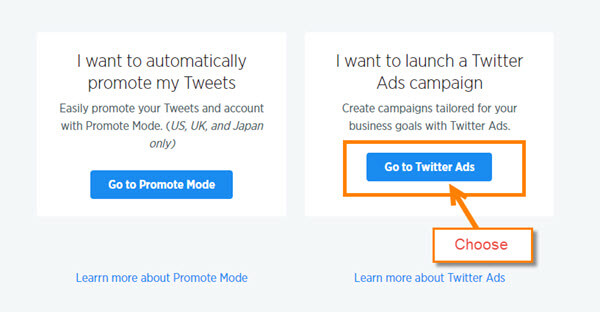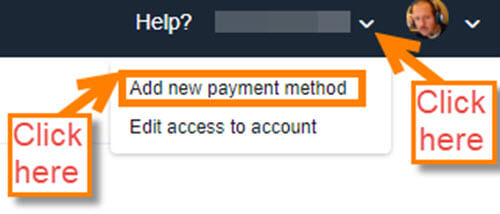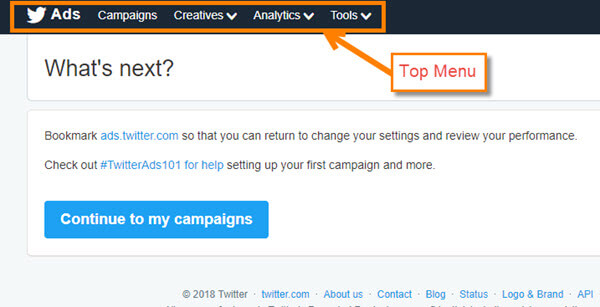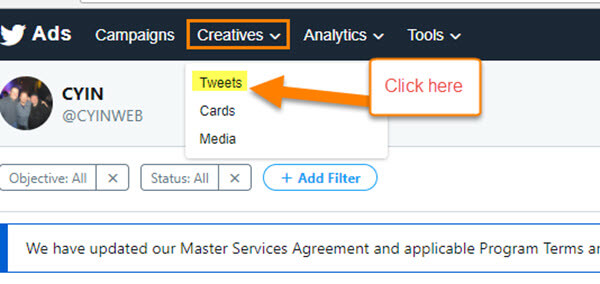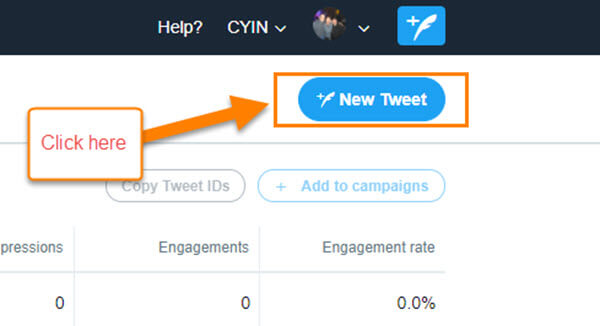We all know about the many websites and Apps that can help you post on social media. Even Facebook has a feature on which you can schedule your posts on your business page. But did you know about the schedule feature on Twitter? Not every one needs to use Hootsuite or other software to set up future posts/tweets. While not new, this feature allows you to schedule posts for years in the future. I can’t imagine using it for quite that far in advance; usually I cap out at about 30 days. Are you interested in getting ahead of the game in Twitter posts? Read on with pen in hand…
Scheduling Tweets
Step 1: Log in to your Twitter account
Step 2: Once in your account you will be on the home screen. From here, head up to the top-right. Click on your profile image which will bring up a drop-down menu. Select Twitter Ads
Step 3: If you have not set this section up, then you will need to follow these next steps. You will see two choices when setting up Twitter Ads Manager: one is Go to Promote Mode, and the other is Go to Twitter Ads. Choose Go to Twitter Ads
Step 3.1: On the following page, you will see at the top-right, your Twitter account name. Click the arrow next to it. On this menu choose Add New Payment Method. Yes, to set up the Twitter Ads area you need to add a credit card. No worries, they only use this if you are going to run ads/promoting tweets, not for scheduling tweets.
Step 3.2: Once you have completed this process the top menu with the option Creatives will appear. You now can continue on with the steps
Step 4: Once done adding you card information, you should now see your Twitter Management screen. Now, click on the Creative option in the top menu. This will bring up three choices from which you will want to choose Tweets
Step 5: On this screen you will see a blue button on the top-right that reads New Tweet. Click it
Step 6: Now you will be in Compose Mode. Create that amazing Tweet you have been thinking of all day.
Side Note: Make sure to un-check the Promoted-only box in the Compose Mode. If you don’t un-check this, then none of your followers will see it. Once you are done, click on the blue down arrow next to the Tweet button. Now select schedule
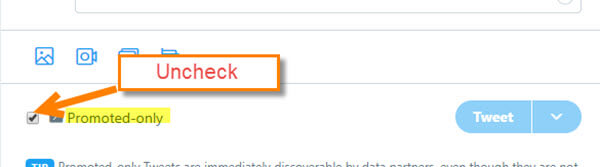
Step 7: Here you will be given the choices of what day, year and time you wish to have your Tweet released. You need to click on the date and time to the left of the blue Schedule button for the calendar and time options to appear. After selecting the date and time, click on the blue Schedule button. Done!
Do this for as many tweets as you wish (did not see any message saying how many you are allowed to set up). If you wish to see your scheduled posts, head back to the Creatives menu option and select Tweets. This will take you to the Tweets home page. In the third menu from the left, click on the down arrow and select Scheduled Tweets. That is all!
How do you schedule your Tweets, or do you?
—