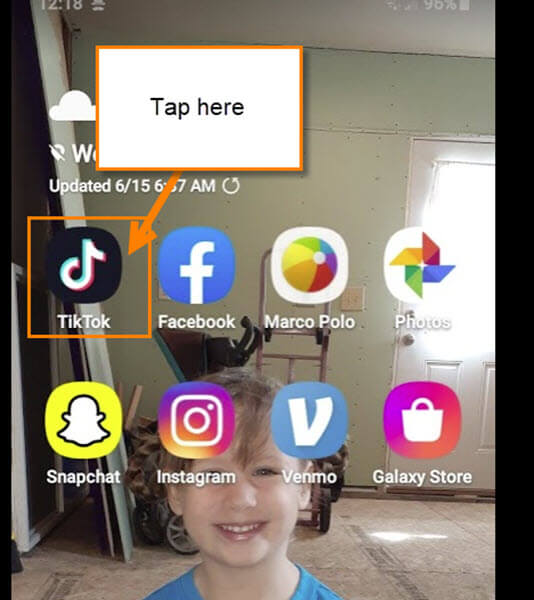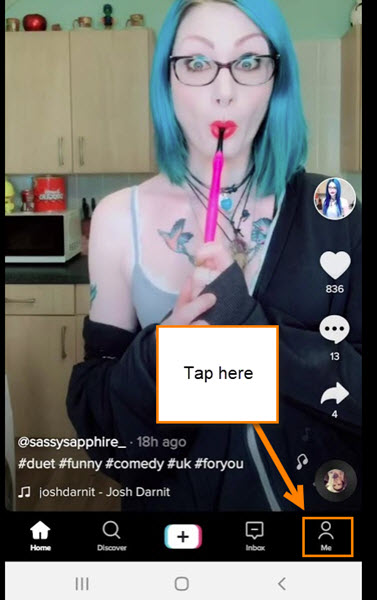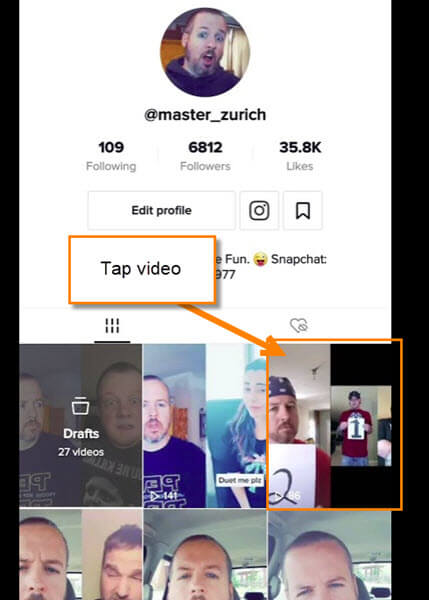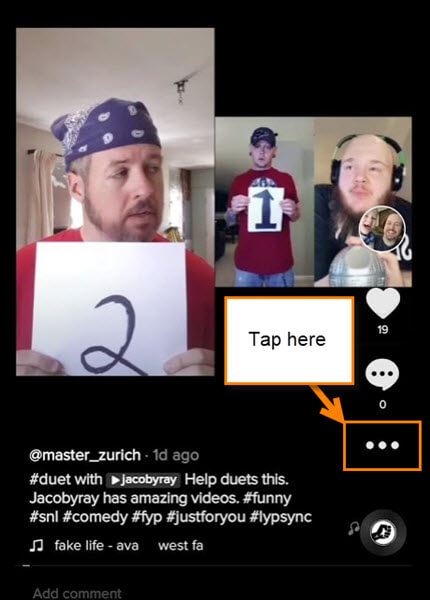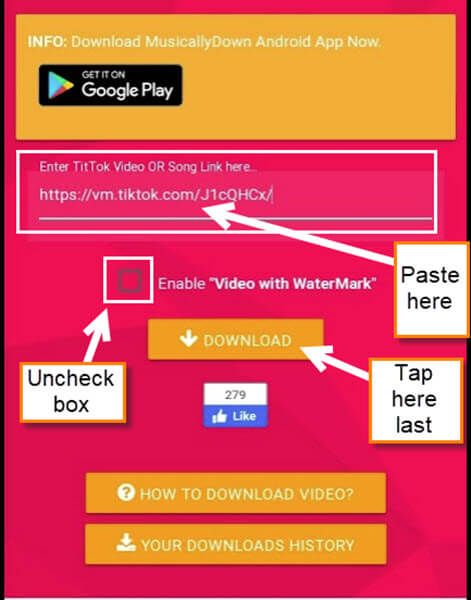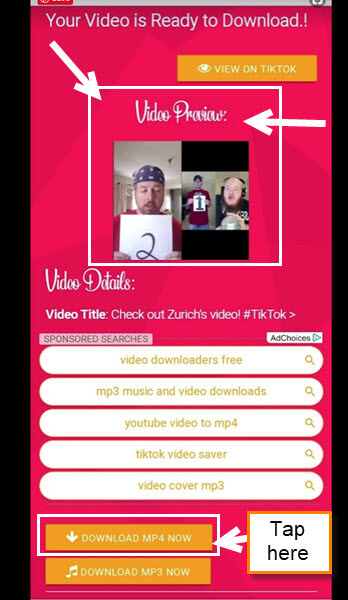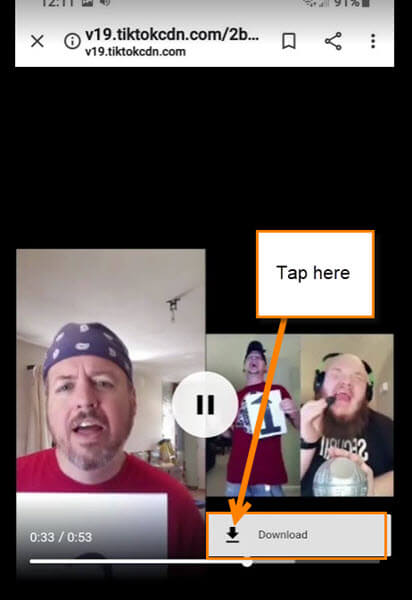If you have seen my other article, “How To Edit Your TikTok Profile Page,” then you know I like TikTok. With this app, you can record funny videos to share with the world and your friends. Many of us are on here lately due to having more free time at home. Now you probably already know how you can save your TikTok videos to your phone and if you don’t, I will be mentioning how to do this a little later. But the main reason for this article is how can you save your amazing videos from TikTok without the usual watermark on it. You might be saying, “Jason, there is no way you can do that.” And I would have to say, you are wrong. I’m going to show you how you can download those crazy videos you have been doing and do it with NO WATERMARK. Now pull out those devices and let us get started.
How To Save TikTok Videos With No Watermark
Step 1: Open your TikTok app on your device. Tap it.
Step 2: Once on, head to the bottom right and tap your Profile link.
Step 3: Once in your Profile, find the video you wish to save. Tap it.
Step 4: Now you want to tap the Share link (3 dots) at the bottom right.
Step 5: On the list under Share to, tap Copy Link.
Side note: If you did not know how to save your video normally, here is how you would do that. Tap on the Save Video option which will leave the watermark in place. I use this when I do not mind having the watermark on my video.
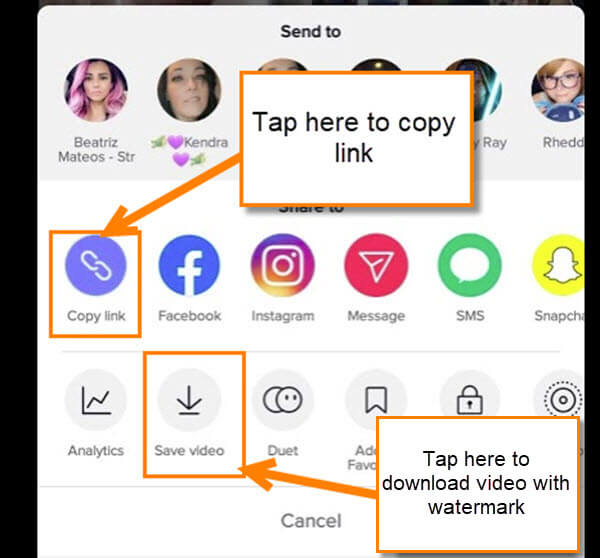
Step 6: Once we have the link copied, head over to this MusicallyDown website on your phone. Yes, you can do this part on a computer as well. For this article, we will be staying with our mobile device.
Step 7: Now you want to paste the video link where it says, Enter TikTok Video Or Song Link here. You might have to scroll down a little. Paste it. Make sure the ”Enable Video with Watermark” box is unchecked. Now tap Download.
Step 8: You will now see the video and if you scroll down some, you will see two orange buttons. One is Download MP4 Now and the other is Download MP3 Now. For this article, we want MP4. Tap it.
Step 9: My phone, a Samsung Galaxy A20, gives me two places to download it. One, you can tap the three dots at the top right. This will give you a download option but for this article, we will go another way. Tap the video once and you should now see the three-dot option appear at the bottom right. Tap it.
Step 10: You will now see the download option. Tap it. Done!
You now have your TikTok video saved without the Watermark. You could even brand this video with your own image using your editing software. Time to share your amazing talent on some other social sites.
—