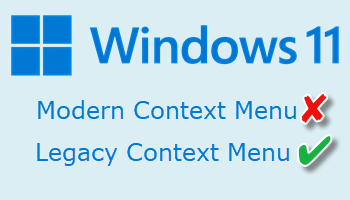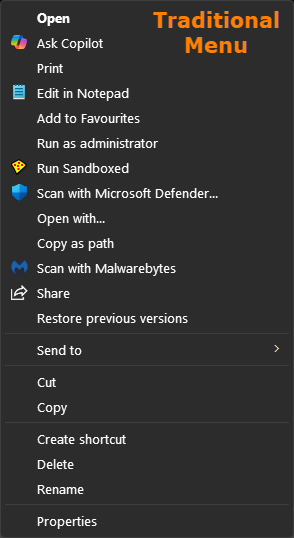One of the most common user complaints about Windows 11 involves the changes to UI elements. One that annoys me is the new right-click context menu, which seems to go on forever and requires a second click to fully open it. In this article, I’ll show you how to restore the traditional (or legacy) right-click context menu.
Restore The Legacy Context Menu
(Windows 11’s modern context menu)
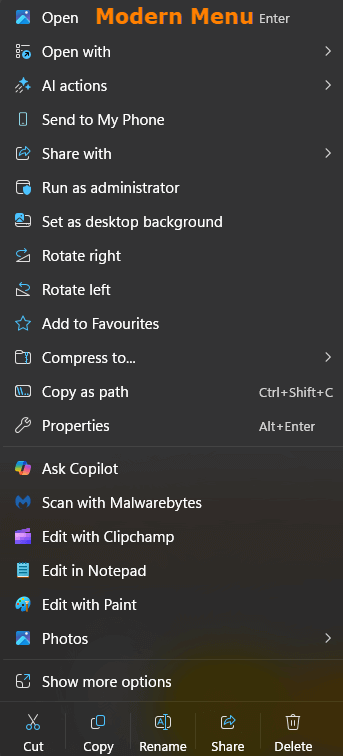
- Right-click the Start button and select Terminal (Admin)
- Copy and paste the following command into the Terminal and press Enter:
reg.exe add “HKCU\Software\Classes\CLSID\{86ca1aa0-34aa-4e8b-a509-50c905bae2a2}\InprocServer32” /f /ve - Restart Windows Explorer or restart the PC
Go Back To The Modern Menu
If, for some reason, you want to restore the modern menu:
- Right-click the Start button and select Terminal (Admin)
- Copy and paste the following command into the Terminal and press Enter:
reg.exe delete “HKCU\Software\Classes\CLSID\{86ca1aa0-34aa-4e8b-a509-50c905bae2a2}” /f - Restart Windows Explorer or restart the PC
What’s your biggest complaint with Windows 11’s UI? Let us know via the comments.
—