Basic Computing 2 – Resizing and Moving Windows
Many operations require having two or more folders open simultaneously, such as copying files from one folder to another for example. In this tutorial, I’m going to show you how to resize and move windows around the screen.
How To Resize Windows
Hover the mouse cursor over any corner of the window. When the arrow turns to a two-headed arrow, hold down the left mouse button and drag up, down, left, or right to resize:
Alternatively, if you want to achieve more precise dimensions, perhaps for a screenshot or similar. To resize the width, hover the mouse cursor over the left or right edge until the arrow turns into a two-headed arrow, hold the left mouse button down and drag inwards. To resize the height, hover the mouse cursor over the top or bottom edge until the arrow turns into a two-headed arrow, hold the left mouse button down and drag down or up respectively:
How To Move Windows Around The Screen
Position the mouse cursor in the title bar (at the top of the window), hold down the left mouse button and drag the window to your preferred position, then release the left mouse button:
If working with two folders, you can use the snap feature to precisely position their windows in the left and right halves of the screen. Again, position the mouse cursor in the title bar and hold down the left mouse button. This time though, in one quick motion, snap the window either left or right. Do the same with the second window, obviously to the opposite side.
Alternatively, open the first folder, hold down the Windows key and press the left arrow. Now open the second folder, hold down the Windows key and press the right arrow.
—


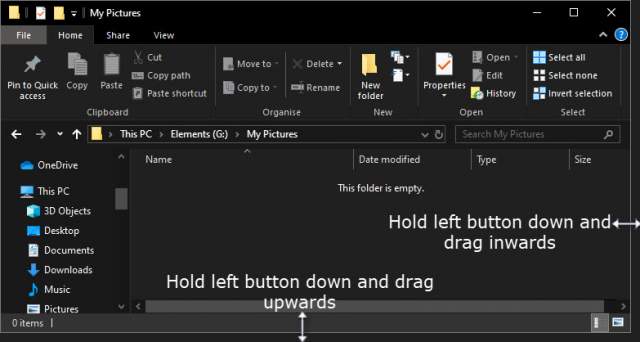
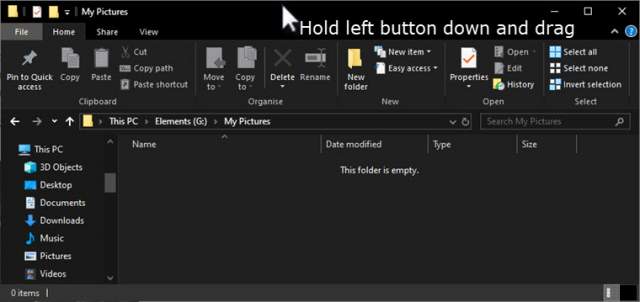
Many years ago, I stumbled upon a really nifty little program which would allow you to shift windows too large for the screen resolution (happened a LOT in safe mode) so you could see the accept/okay button, called ALT-Move.
Your article reminded me of it, Jim. Might be of help to others?
http://www.deskex.com/AltMove/index.asp
What a cool little program, and it’s portable too. I like it!
Thanks for posting Tracy, appreciated.
Always chuffed to help others!
😉