A bit odd to be talking about such an old system. I recently came into possession of a Dell Inspiron-530 Desktop. With: Vista Home Basic, Intel Celeron CPU 450 @ 2.20 GHz, 288GB hard drive, 1GB RAM. Usually, I take my old desktops, add a hard drive or two, put them on my network, and use them as a backup. I decided to keep Vista on it for now but reset it.
To Reset
Start up the computer and keep pressing the F1 key. On the screen that opens, you’ll notice the option To specify an advanced option for this choice, press F8. So press the F8 key.
This takes you to the familiar Safe Mode screen. The first option to Repair Your Computer should be highlighted. So hit Enter.
Then wait a bit. Then you’ll get an option to Select a keyboard layout – I left it on US. Then click Next. Choose your account. I left it on Administrator and I left the password blank.
This then took me to the System Recovery Options. The last option is the one we need. Dell DataSafe Restore and Emergency Backup.
This leads to a Welcome screen. I want a completely clean install so I selected the option to Select other System Backup and more options, and then Next. On the next screen click on Restore my Computer and Next.
Now you got to pick your backup image. I picked the only one listed, Factory Image 5/6/2009 6:30:00 AM. Then Next.
You’ll then be given the option to save changed files. I assume it’s referencing updated files. I selected Restore without preserving new or changed files. Yet again I had to confirm. On the next screen, I selected Yes, continue.
Finally, the restoration began. More waiting. Over half an hour later (your times may vary), it claimed Recovery completed and I clicked on the Restart button.
I chose the Country, Time, Currency, and Keyboard layout. Click Next and agreed to Microsoft’s license terms. Check both boxes and then Next.
Type in your User name and password if desired. You can also choose one of the icons for your account. Then Next. Name your computer and pick a background. Next.
Select how you want to update. Set Timezone, Date, and Time. Then Next.
More waiting with some reading on the next few screens. Then you’ll get a message Preparing your desktop. Then Dell wants permission to install its bloatware. I unchecked both boxes and clicked on Finish.
You’ll get a Personalized Settings box. It doesn’t last long. Then you are at the desktop with Dell’s Getting Started Guide. I just closed it. Now I’m finished, staring at a 13-year-old version of Vista Home Basic on a computer that is probably just as old. I’m done. Is anybody still using Vista?
Feel free to share your thoughts in the comments section below. For more Install articles and issues click here.
—

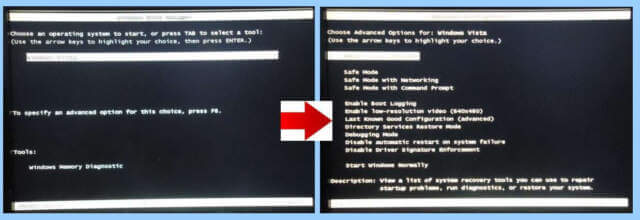
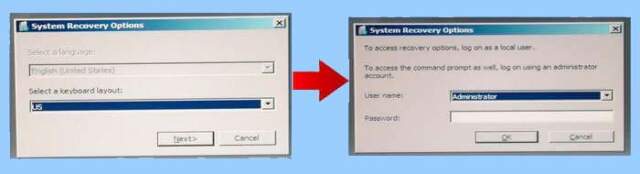

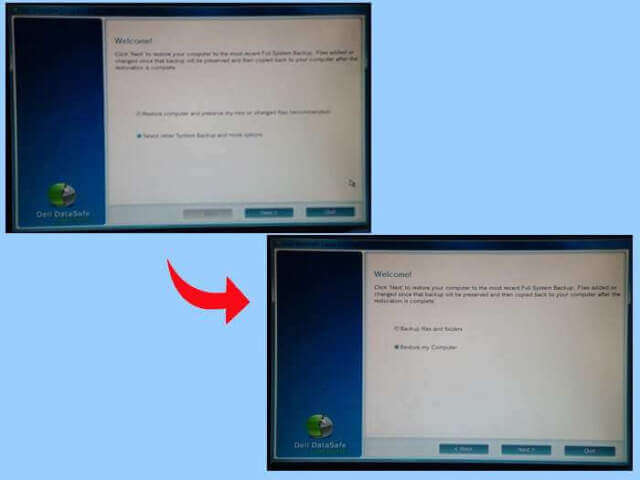
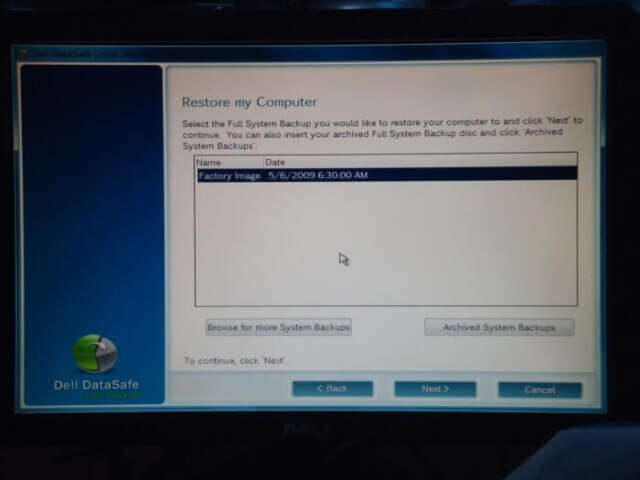
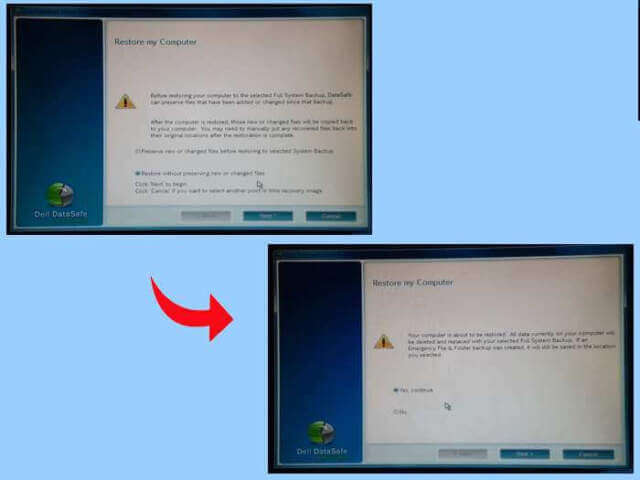
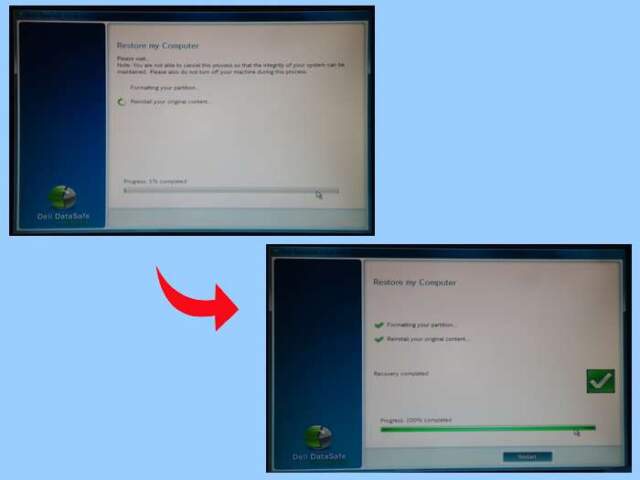
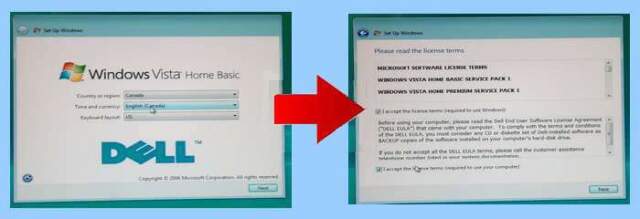
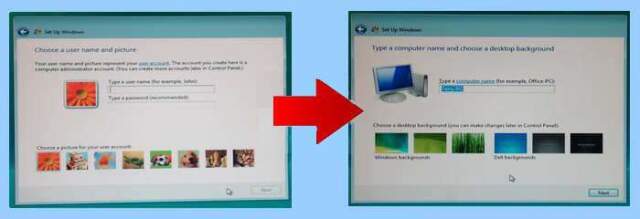
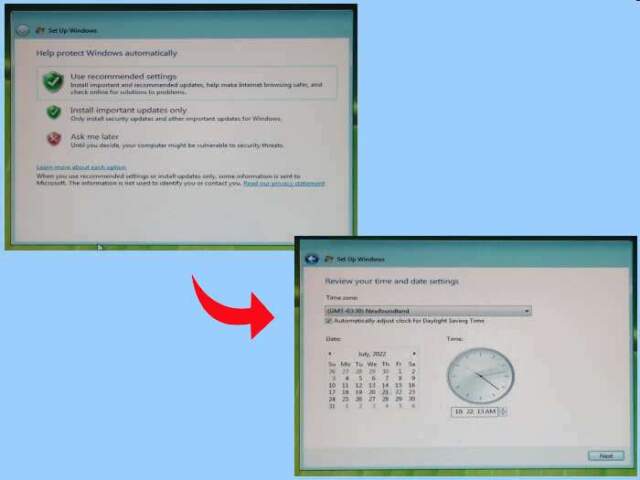
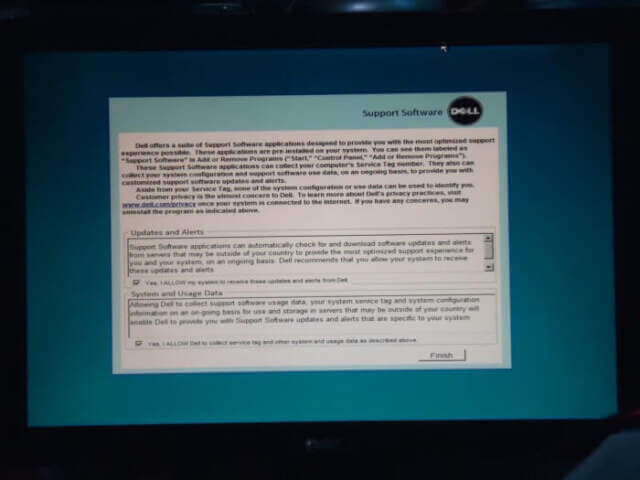

I purchased my Dell Inspiron 530 desktop PC in 2007 (now 15 years old), a customized online order directly from Dell. It came with an Intel Core 2 Duo E6550 CPU, Nvidia Geforce 8600GT 256MB GPU, 320GB HD, 4GB RAM, 2 optical drives, Sound Blaster X-Fi XtremeGamer sound card & Windows Vista Ultimate – quite a PC back then. I upgraded to Windows 7, then Windows 10 during the ensuing years. I now use it only for dual-booting Linux Mint and Ubuntu Linux. It has never really failed me.
Thanks for the feedback. I have both a Dell Inspiron 530 and 531. My old towers become a part of my backup network. I don’t yet have this one set up. A project for another day.