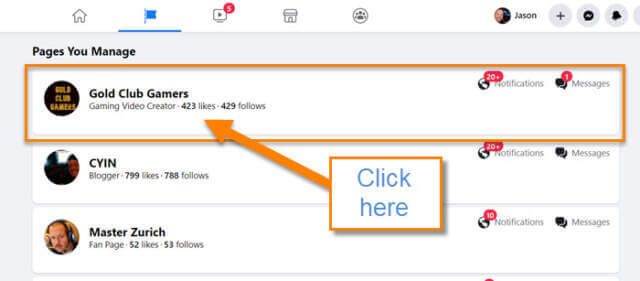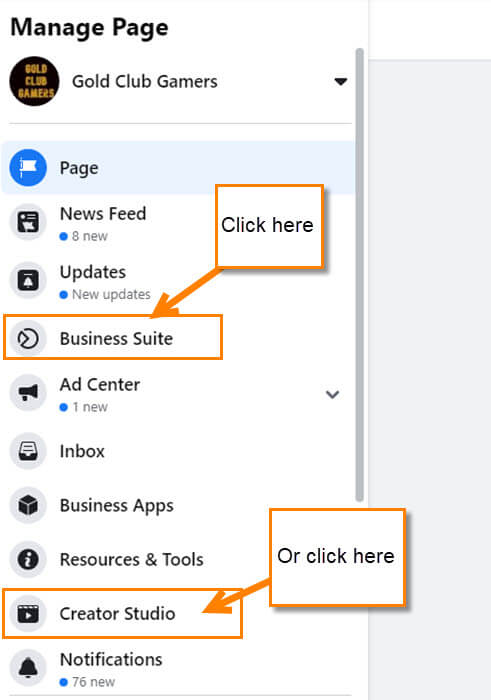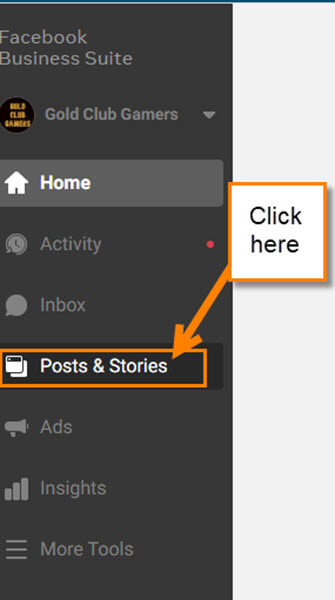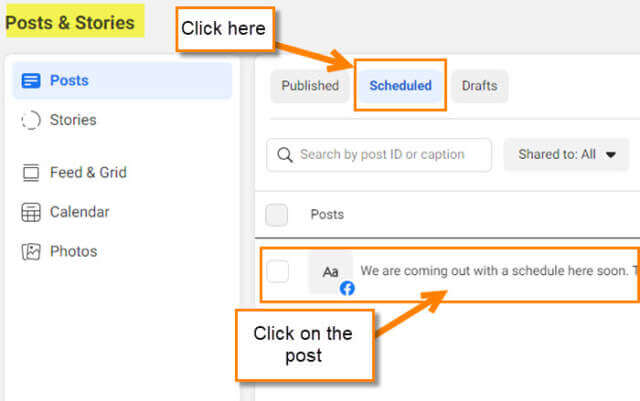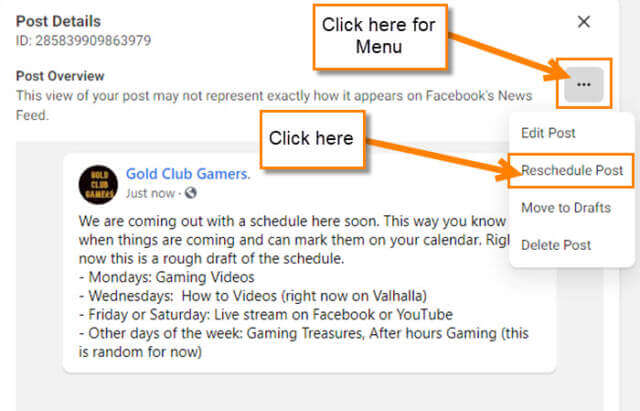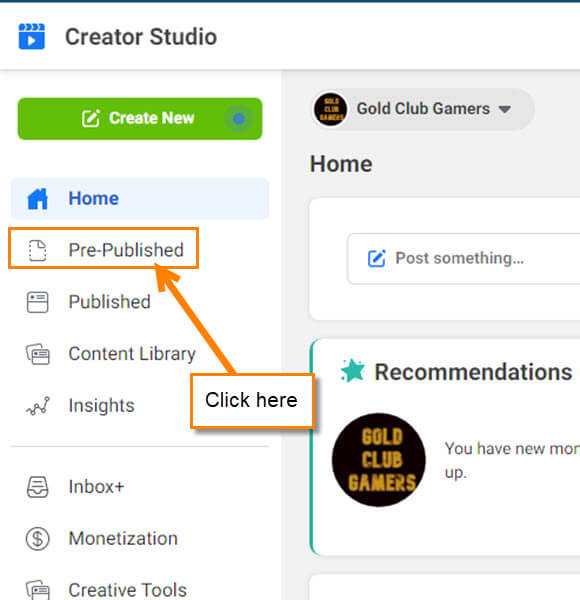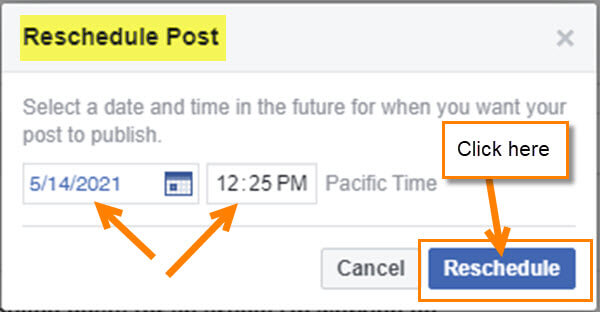In my last article, I showed you how to schedule Posts on your Facebook page. Here it is if you missed it:
How To Schedule Posts On Facebook Page
This week I wanted to go over how you can reschedule a post. You can change the day or time the post you scheduled will go out. It is common to have a client change their mind on when they wish a certain one comes out. Therefore, knowing how to reschedule is important. I often go in after I have set everything up and rearrange times and dates. In this article, I will be showing how to do this in Business Suite and the Creator Studio. Now it is time to get your computer open and get this started.
How To Reschedule A Facebook Page Post
This will be shown on Facebook with my laptop.
Step 1: Log in to your Facebook account that is connected to the Page.
Step 2: Now look to the left menu and you can see two options:
- Pages (Orange flag)
- Your Shortcuts
Under Your Shortcuts, you can find your page or click the Pages link. We are choosing the Pages link for this article.
Step 3: Here you will see all the pages you manage. Click the one the Post is scheduled for.
Step 4: Once on the page look to the left menu. Here again, they might give you two options that you can take. You most likely will see Business Suite or even Creator Studios (for pages that are set as a Video Template). Either way, I will show you how to do this in both. First, let’s choose Business Suite. Click it.
Step 5: On this page look to the left menu. Click on Posts & Stories.
Step 6: Here on the Post & Stories screen you will need to click on the Scheduled tab to the right of the left menu. Now you should see all the scheduled posts you have set up on this page. Time to click on the post you wish to reschedule.
Step 7: After clicking on the post, you should see the Post Details screen on the right. Here, click the ellipsis at the top right corner. On the menu, click on the Reschedule Post link.
Step 8: A window will pop up where you can change the date and time of this post. Once finished, click the blue Reschedule button on the bottom right. Done.
Creator Studio
Now let us say you clicked on the Creator Studio. This is how to reschedule there.
Step 1: After following Steps 1- 3 above, you will want to click the Creator Studio this time. On the Studio screen look to the left menu. Click on the Pre-Published link below the Home option.
Step 2: In the middle of the screen you will see all the posts that are scheduled to go out. Hover your mouse over the post you want to modify. Some options will appear and we want to choose Reschedule. Click it.
Step 3: Our trusty date and time window will appear. Change the time and date, then click the blue Reschedule button when done. Done.
Bonus Tip: You might only see the three horizontal dots when hovering over a post. If you click on the three dots, you will get this message:
“Manage Post in Business Suite
Scheduled and drafted Business Suite posts are displaying in Creator Studio but can currently only be managed in Business Suite. We’re working to fix this.”
Now you know both ways to reschedule those posts. Time to get in there and change some dates and times.
—