If you are online, you have most likely heard of TikTok. You also might have been following me on Dave’s Computer Tips and have seen some of my previous articles on it. Here they are in case you want to catch up:
- How To Change Privacy Settings On TikTok Video
- How To Edit Your TikTok Profile Page
- How To Save TikTok Video With No Watermark
- How To Upload A TikTok Video From Computer
This time I was thinking I could show you how you can reply to those comments you are getting on your uploaded videos or respond to comments you left on someone else’s video. Either way, I want to show a few ways that people can reply to these comments. Yep, there are a couple of ways you can reply, from a standard reply to a video reply. Crazy right? Now get ready to learn how to give these commenters a piece of your mind (the good and the bad). Pull out those devices and let us get started.
How To Reply To A Comment On TikTok
I will be showing you how to do this in the App. The first steps are going to be focused on responding to replies to comments you left on other people’s videos.
Step 1: Turn on that mobile device and find the TikTok app. Tap it.
Step 2: Once in the App, look to the bottom of the screen. You’ll want to find the inbox icon. Tap it.
Step 3: On this screen look for the message you would like to reply to. For this example, we will pick one from a video I commented on. Tap the message.
Step 4: This will bring up the video and the message you posted. As you can see here, I commented on the video and the creator replied to my message. Here I want to reply to her message so I will Tap on the message.
Step 5: Now your keyboard will appear where you can type out a reply. You will notice that in the area where you will add your message it shows you who you will be replying to, “Reply to kjdrizz”. Fill this out and then Tap the paper airplane icon to the right of the message line. Done.
Messages From Your Own Video
Step 6: We are not done yet. Now I want to show you how you can reply to a message from your own videos. That is right, You can reply either in the normal way like we showed in the first steps, or you can reply by video. Head back to the Inbox and look for a comment left on one of your videos. Tap it.
Step 7: This will bring up your video and the comments. Locate the comment and Tap on it.
Step 8: Here you can leave a reply like we did above or if you look to the left of the reply area you will see a camera icon. For this example I want you to tap that camera icon.
Step 9: Here is where you can record your reply to that comment. The comment will be on the screen during the video. Tap the red Record button. Record your reply.
Step 10: After you are done recording it will give you a replay of the message with a comment on the screen. If you like it, tap the Next button at the bottom of the screen.
Step 11: At the top, you can see who this reply is for. You can add more wording here as you do for any of your videos.
WARNING: This will be seen by everyone. There is not an option that I found where you can make it only seen by the recipient.
If you are happy with the message and you adjusted the settings to your liking, then tap the red POST option at the bottom of the screen. DONE!
Now you know how to reply to your videos with a video and how to reply to other comments normally. Time to get in there and start interacting with others.
—

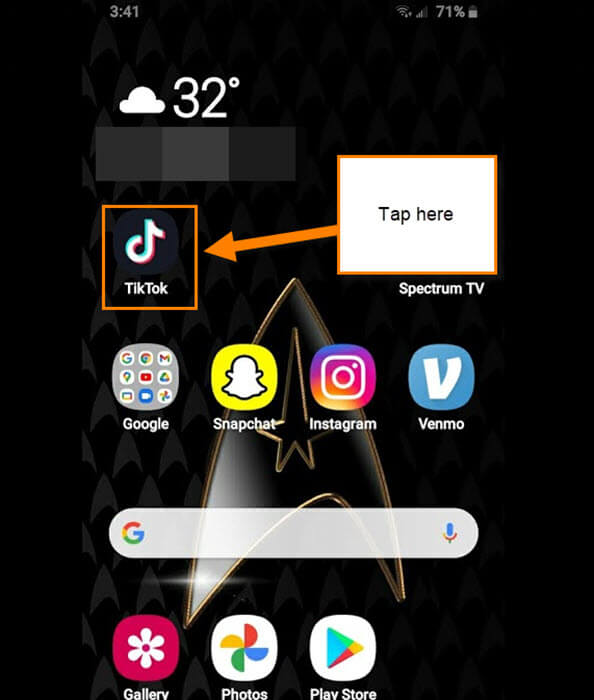
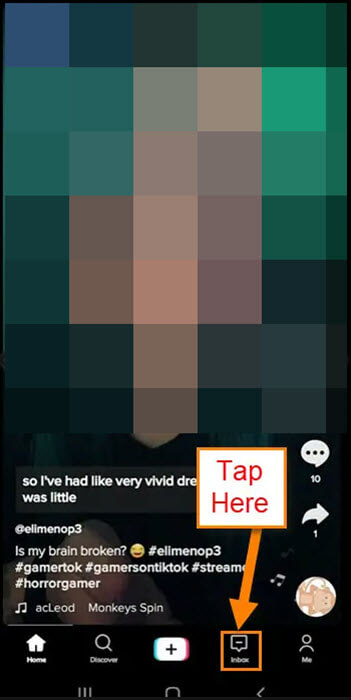
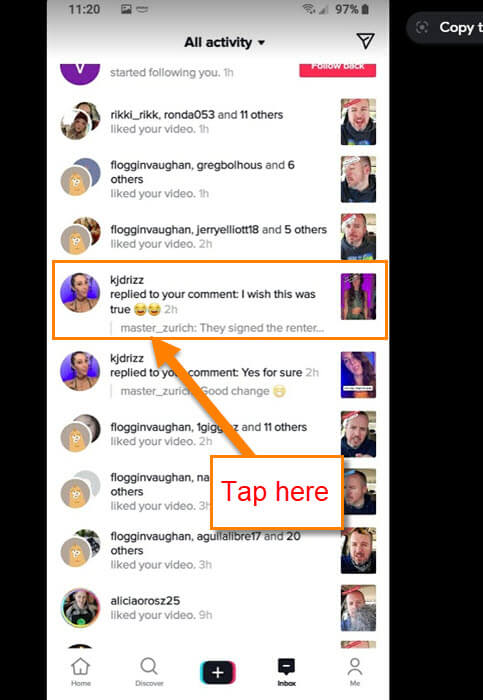

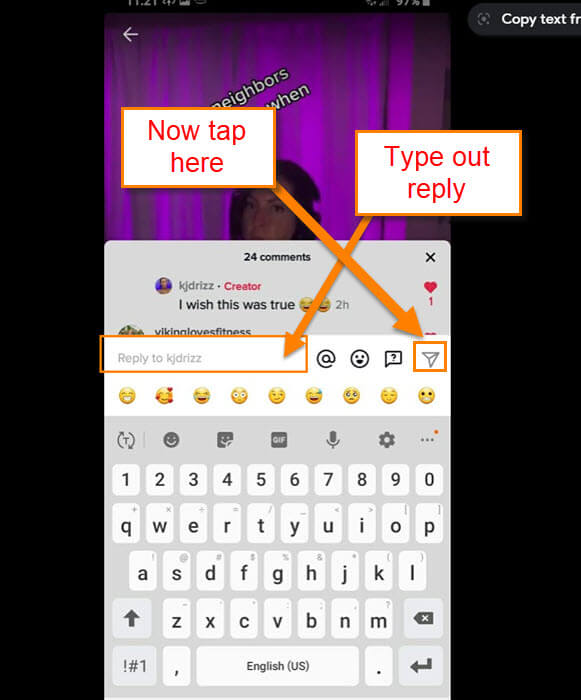
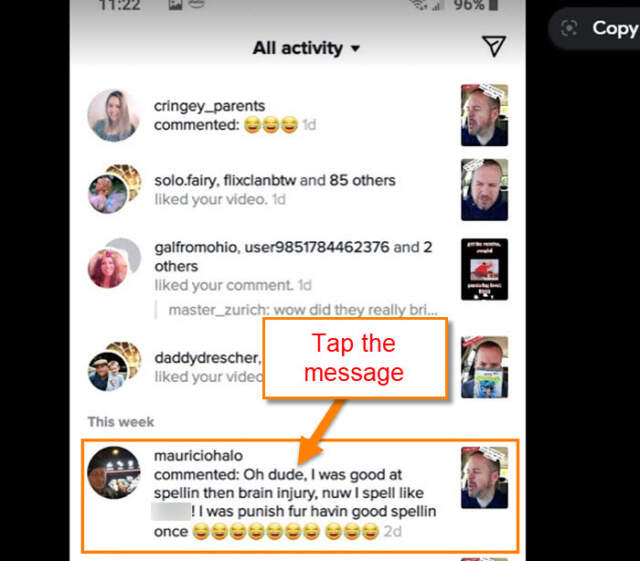
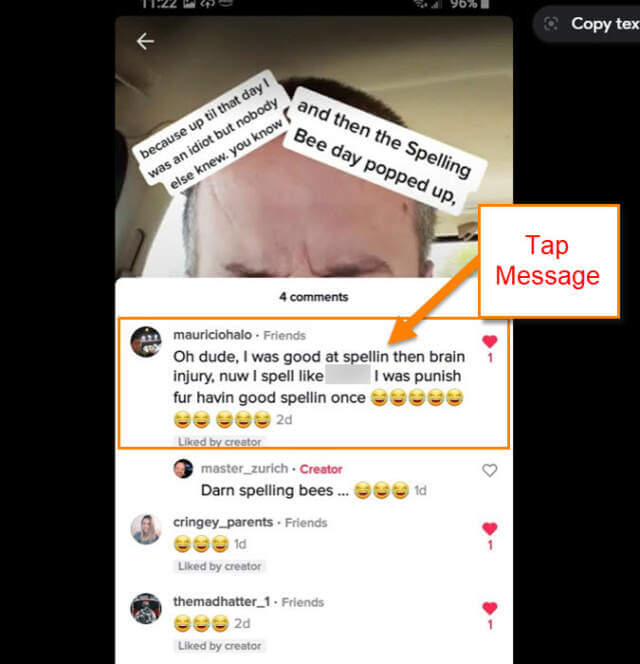
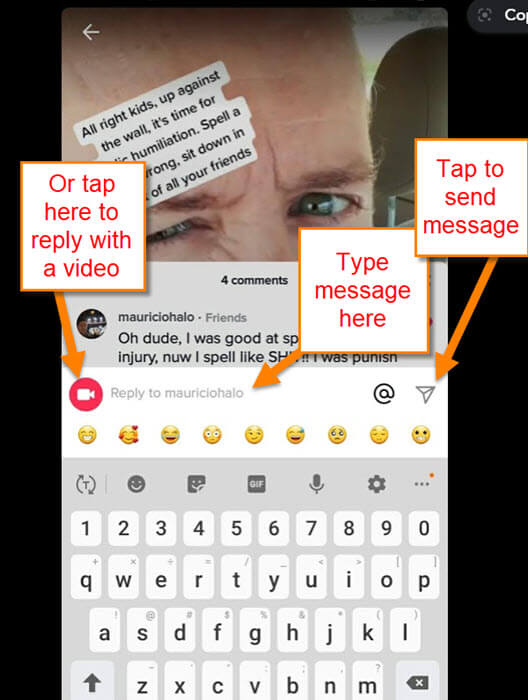
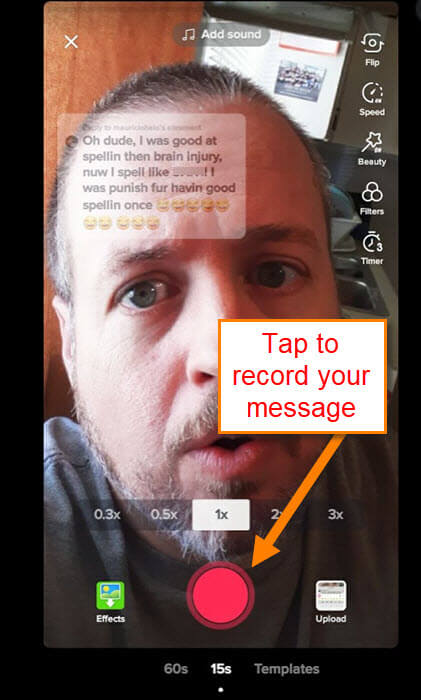
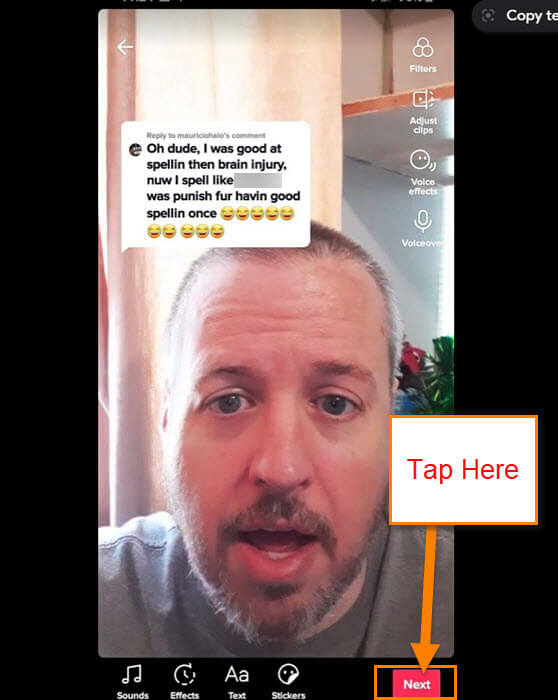
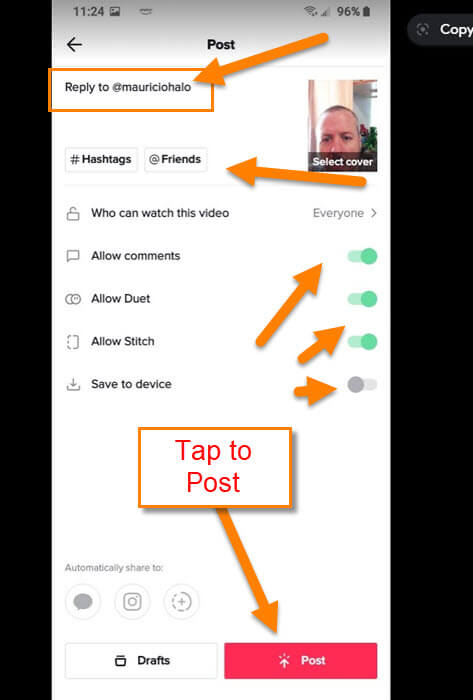
Thanks for solution… I was looking for exact thing ..
Thanks for this little step-by-step guide. I’m kind of a noob in TikTok. This helped me reply to a comment on TikTok.