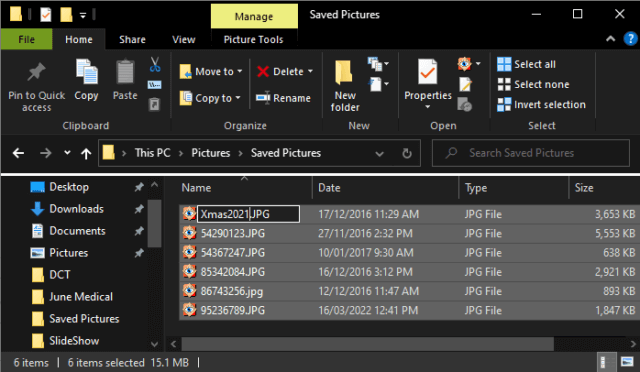Renaming files in sequential number order is something you might want to do under certain circumstances. A typical example would be a group of photos pertaining to some special event. It is very easy to do and only takes seconds. In the example that follows I have a group of photos that all relate to Christmas but all have different names. I’m going to show you how to batch rename them in sequential number order with just a few clicks.
Assuming the photos are all together in a single folder:
- Left-click anywhere inside the folder (this is to let Windows know where you are working)
- Now press the keyboard combination CTRL + A to highlight all the files in the folder
- Right-click the first file and select Rename
- Type in a suitable name – in my case I typed in Xmas2021
- Press Enter and you’ll see that all the photos/files now have the same name but with consecutive numbers added
I performed this process with the folder in “Details” view for simplicity but it works just the same in “Icon” view. A quick tip that can come in handy.
—