In my business, I have worked with many clients on their Facebook Business pages- I have even helped friends and family. During this process, I often become an administrator on their Business Page so I can make changes, post, and help the client. Now, after they have a handle on their Business Page or have decided to take over, I hand the power of Admin back to them. In a perfect world they remove my Admin privileges right away. Unfortunately, it is not a perfect world and 99% of the time no one does anything. Now, what do you do when they don’t? You do it yourself. Yes, after I have finished work with someone, I hate to bug them about removing me if it has been months since I have stopped working with them. So, I’m going to show you how you can do this yourself.
How to Remove Yourself As Admin
Step 1: Log in to your Facebook account
Step 2: Head up to the top-right of the screen. Click on the down-arrow next to the question mark. You should see the Pages you manage at the top of the drop-down menu. If you do not, click on See More in the section Your Pages.
Step 3: Now you will be on the Pages screen. Here you will see all the pages you are able to manage. Choose the one you wish to remove yourself from. I clicked the top one on my list.
Step 4: You will be on the business page now. From here head to the upper-right above the main image. There will be a link that says Settings. Click it
Step 5: Next, look to the left and click on the link that says Page Roles.
Step 6: Here you can see existing page roles and everyone that has access. As you can see I’m under the Admin section. Click on the Edit button to the right of the person you wish to remove.
Step 7: There will be a remove link down to the left of your name. Click it. Once you click on this it will ask you to confirm that you wish to do this. Click confirm.
Step 8: The last step it will have you do is key in your password to confirm again that you really wanted to do this. Key in your Facebook password and click submit (boy, do they really want to make sure you are sure).
After you are done you will be taken to the business pages home page. Now you are able to remove yourself from Admin roles on business pages without bothering anyone. So get out there and clean up your Facebook.
Side note: Make sure there is another Admin before removing yourself. This can cause some major headaches if you do not.
—



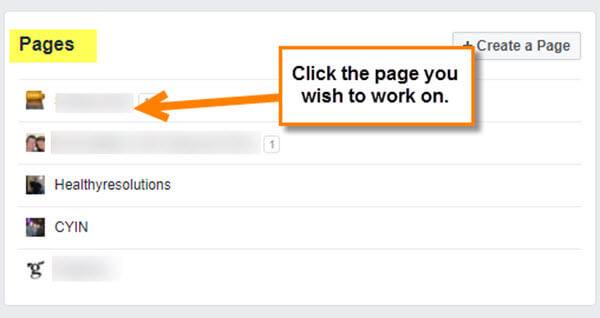
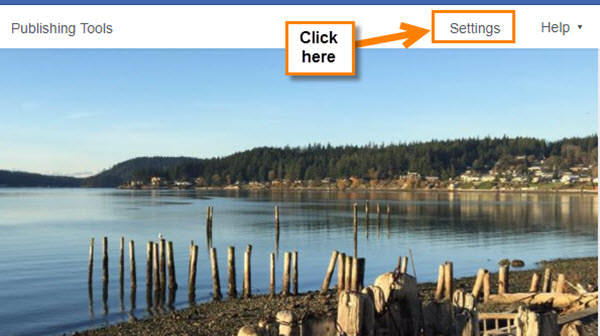
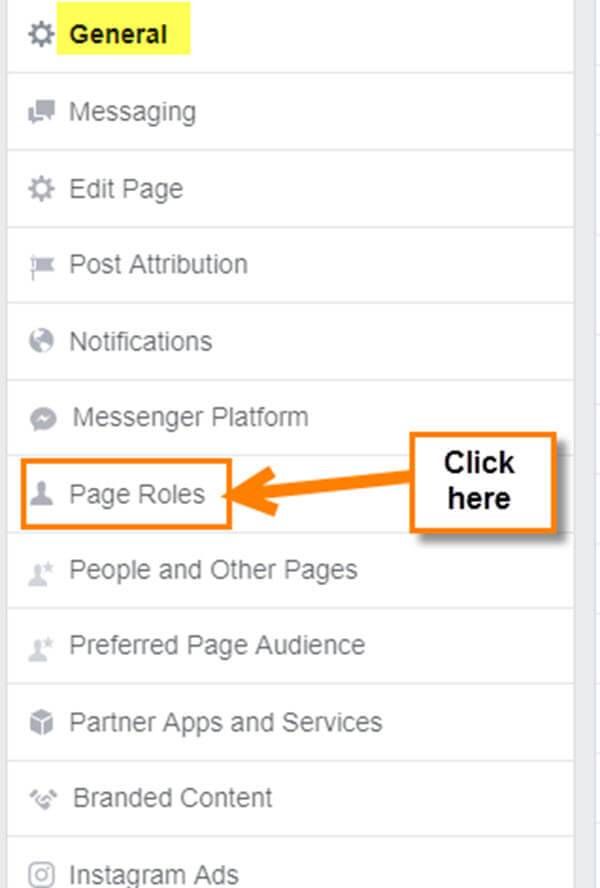
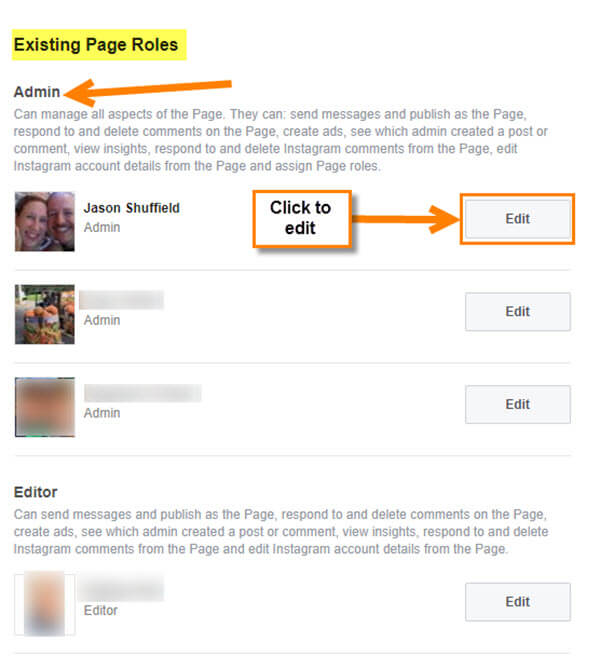
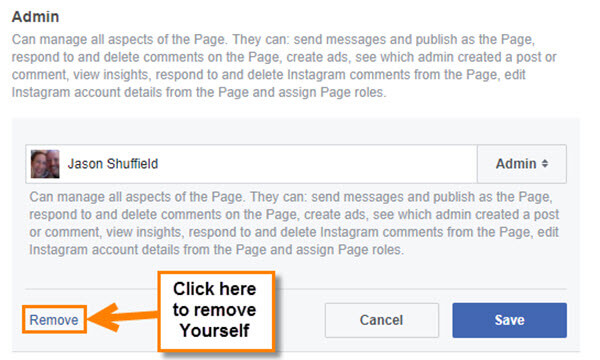
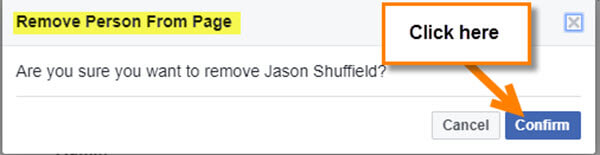
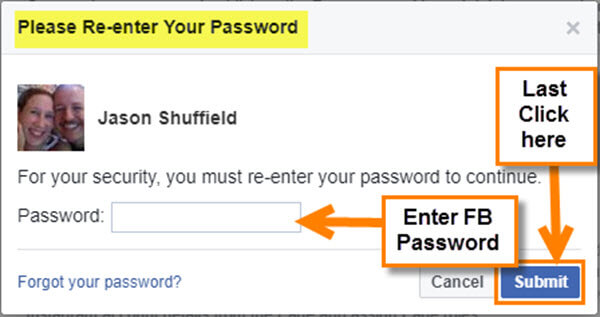
Thanks. This is something that might come in handy in the future.
You’re welcome Tom! Glad I could help you with your future 😉