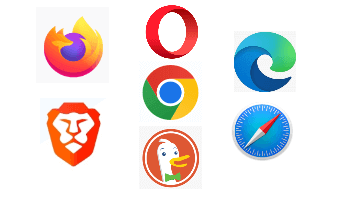Overview
I recently had to set up a new computer. After installing Windows and MS Office, I noticed that there was a link to an application called Power Automate. Not knowing what it was, I opened it. Microsoft Power Automate is a workflow engine that allows users to create automated process flows across Office and other applications. I really did not need it. I also realized that the application had potential security vulnerabilities. Power Automate is always on, and flows can bypass security policies. So, I decided to remove Power Automate from my system… or so I thought.
At the time, I had five browsers loaded on my system: Brave, MS Edge, Google Chrome, Vivaldi, and Firefox. After deleting Power Automate, I noticed that each of my Chromium-based browsers had a Power Automate extension loaded. Firefox was not affected. OK, I thought, I would just remove the extension in each browser and be done with Power Automate. But no!
The first time I created a browser profile, I received an error. By the way, I use browser profiles a lot. They are very useful. If you are not familiar with browser profiles, read “How To Create And Use Browser Profiles”.
When I investigated the error, I saw that a Microsoft Power Automate extension had been added. I further realized that every time I created a new profile in any Chromium-based browser, an extension was added. But how? Power Automate was not present on my system. Somehow, Microsoft was injecting Power Automate into my Chromium-based browsers.
Standard Registry Editing Warning: The following instructions will ask you to edit your Windows Registry. Be sure to make a backup of your Registry before you make any changes. Making mistakes in the Registry can cause hard-to-diagnose problems, or even keep Windows from functioning properly. If you don’t know how to back up your Registry, please read Windows Quick Tips – Backup/Restore Registry.
How To Fix This
Since Power Automate was not on my system, I realized that Microsoft must be injecting the extension into my browsers with an entry in the Windows Registry. First, I had to figure out what. I turned to Brave and opened the Extensions window. To do this, click ☰ in the upper right corner and select Extensions. I then toggled the Developer mode on. The Power Automate extension ID was now visible.
I did this for each of my Chromium-based browsers. This is what I found:
| Brave | ljglajjnnkapghbckkcmodicjhacbfhk |
| Chrome | ljglajjnnkapghbckkcmodicjhacbfhk |
| Vivaldi | ljglajjnnkapghbckkcmodicjhacbfhk |
| MS Edge | kagpabjoboikccfdghpdlaaopmgpgfdc |
Brave, Chrome, and Vivaldi all used the same ID, while MS Edge used a different one. Now, I had to remove both IDs from the Windows Registry. To do this, I had to open the Windows Registry Editor by pressing the Windows key + R, typing in regedit, and clicking on OK.
Next, I made sure I was at the beginning of the Registry by clicking on the Computer row.
Then, I clicked Edit > Find, entered one of my IDs, and clicked Find Next and it found an entry.
Yes, there it was. An entry telling the browser to go to Google Webstore and install the Power Automate extension. This had to be removed. To delete this entry, I clicked Edit > Delete and then Yes in the confirmation popup.
I continued going to Edit > Find Next and deleting the ID entries until there were no more ID entries in the Registry. Because I was deleting from the top of the Registry, a few times, the lower dependent entries could not be opened.
After there were no more entries for the first ID, I repeated the above for the second ID.
Bottom Line
Now, when I open a new browser profile, there are no error messages and no unwanted Microsoft Power Automate extensions.
—