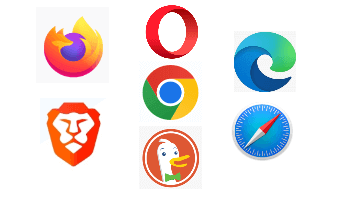Overview
One powerful feature that browsers have, but many people do not know about, is a browser profile. All Chromium-based browsers and Firefox have profiles. Profiles can improve the browser experience. So, what is a browser profile?
When installing a browser on a computer, it is set it up with bookmarks, settings, add-ons, default search engine, etc. That is a profile. Profiles are simply multiple setups in the same browser. It is very similar to how multiple user logins can be created on a single computer.
Why Create Profiles
A browser profile stores bookmarks, settings, add-ons, search engines, passwords, search history, and all the other data that is created when using a browser. When switching to a different profile on the same browser, the new profile’s bookmarks, settings, add-ons, search engine, passwords, search history, and data are used instead of the original profile.
In Chromium-based browsers, not only can multiple profiles be opened at the same time, the user can easily switch to and from any open profile. Furthermore, each profile can be themed with a different color and icon to easily tell them apart.
Possible Scenarios For Using Profiles
Home / Work
Having separate profiles for home and work is the classic profile scenario. At work, a special add-on may be required. Or, specific websites may need to be blocked – social media sites for example. A separate work bookmark file may be needed to put work websites in. Or, a separate password manager for work accounts may be needed. Creating a work profile gives a separate identity in the browser to keep personal content separate from work content. In my case, to keep my Daves Computer Tips data separate from my other data, I created a DCT browser profile.
Individual Users
If multiple people in a household share a computer, profiles are a way to keep everyone’s browsing separate. A husband and wife may share a computer, but still have separate browsing experiences with separate profiles. However, it is important to understand that since an individual can switch between profiles, multiple profiles are not a good choice if privacy or security is a concern.
Activities
Are you a cook, woodworker, or car enthusiast? Since browser profiles have unique bookmarks, separate profiles can be created to separately hold all recipes, online woodworking plans, or car repair bookmarks, respectively. Or, a scientist working on his time machine’s flux capacitor could have a separate profile for acquiring the research.
Social Networking
Perhaps someone has two social identities – each with a Facebook and Twitter account. Since profiles keep separate cookies and histories, separate profiles could be used for each persona. Not only would having separate profiles avoid the need to log out of one identity and log in with another identity when switching personas, but both personas can be open at the same time.
Financial
As a good way to increase online safety, a browser profile can be created with a higher level of security than the main profile to conduct all financial transactions.
Guest
In Chromium-based browsers, the Guest profile is a built-in special profile that allows giving someone temporary access to the browser. The Guest profile does not save pages, browsing history, or cookies.
How To Create Profiles
Chromium-Based Browsers
The procedure to create a new profile is generally the same for each of the Chromium-based browsers. I’ll go over Brave, Chrome, Microsoft Edge, and Vivaldi.
In Brave, simply click the Profile icon and select Add. A new page will open to enter a name and allow the selection of an icon and color.
Google Chrome & Microsoft Edge browsers are very similar, but each will additionally ask about creating a link to a Google or Microsoft account, respectively.
The Vivaldi browser is a little different. Vivaldi calls their profile(s) Person and People.
After adding a person, Vivaldi will then go through six setup pages. Here is the first page:
- ask about importing from another browser
- ask about tracker and ad-blocker settings
- allow the selection of a theme
- allow the selection of a tab position
- suggest features to try out
If you only want to create a quick profile, Brave is the easiest to use.
Firefox
Firefox has profiles, but they are neither as easy to create nor as easy to use as Chromium-based browser profiles.
To create a new profile in Firefox:
- Enter about:profiles in the navigation bar
- Select Create a New Profile
- Choose Next on the welcome screen
- Name the profile and, optionally, change the folder location
- Select Finish
- Click Launch profile in new browser
To use a different profile, enter about:profiles in the navigation bar and select the new profile. Another way to open a different profile in Firefox is by opening the profile manager.
Enter firefox.exe -p into the search box on the taskbar and click Enter.
Summary
Browser profiles provide countless benefits in organizing and improving the browser experience. In Chromium-based browsers, they are easy to set up and use. In Firefox, they are not as easy to set up or use, but they are still useful. Just remember that there is no security associated with profiles. If you have access to the browser, you have access to every profile. If you are not using browser profiles, you might want to give them a try.
—