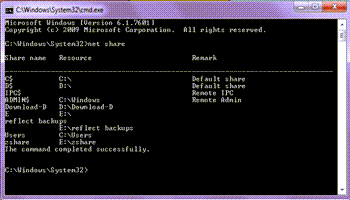I removed a hard drive from one of my computers. There was nothing wrong with it; I just put it in another computer. I had some shared folders on that drive that were still showing up in my Network so I decided to remove them.
Open up the Command prompt to do this. Type CMD in search and click on it when it appears in the menu.
Now type the following and press Enter:
net share
It should show a list of all shared files/folders on your drive. In my example, I’m going to first get rid of the zshare folder. (When I have a bunch of folders and I want one to appear at the bottom of the list, I put a Z before it.)
To delete this folder I would type the following and press Enter:
net share zshare /delete
If done properly, you should get a message -> zshare was deleted successfully.
Remember to use your own folder names and not mine.
I did run into a bit of trouble trying to delete the folder reflect backups. Because there is a space in the name I should have used quotation marks.
I used- > net share reflect backups /delete
I should have used -> net share “reflect backups” /delete
You are not supposed to share an entire drive but in this case, I did. It was for data backup purposes after all. So that would have been:
net share E /delete
Remember, only use the share name under the Share name column. So, basically, that’s how to use the net share delete command.
For More Network Troubleshooting Articles, Click Here.
—