VLC Video Glitch
VideoLAN Media Player (VLC) is a popular choice to replace the bundled Windows media players. In Windows 10 that would be Movies and TV; before that it was Windows Media Player.
I upgraded my VideoLAN Media Player one day only to discover that there was a thin green line on the right-hand side and the bottom edge of the video.
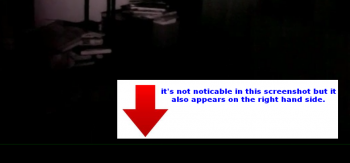
Here’s How To Get Rid Of It
Go into Tools and then Preferences.
Click on the Video icon at the top and go to the Output section. It will probably be set to Automatic. You might have to experiment with each option to find the right one that works for you. After you make a change, click on the Save button towards the bottom and then close and restart VLC.
The first choice under Automatic is Direct3D video output. No change. The next choice Direct X (DirectDraw) video output, worked. In fact, all the choices from Direct X (DirectDraw) video output to Windows GDI video output worked.
The Color ASCII art video output creates a video where the screen is made up of letters and numbers. The screen size was not adjustable in my case.
And everything from Dummy video output to Disable, I only get the sound but no video. So, a quick fix for a minor issue.
—

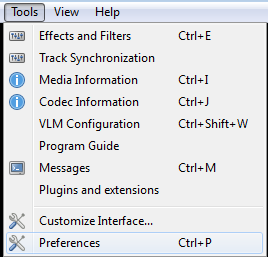
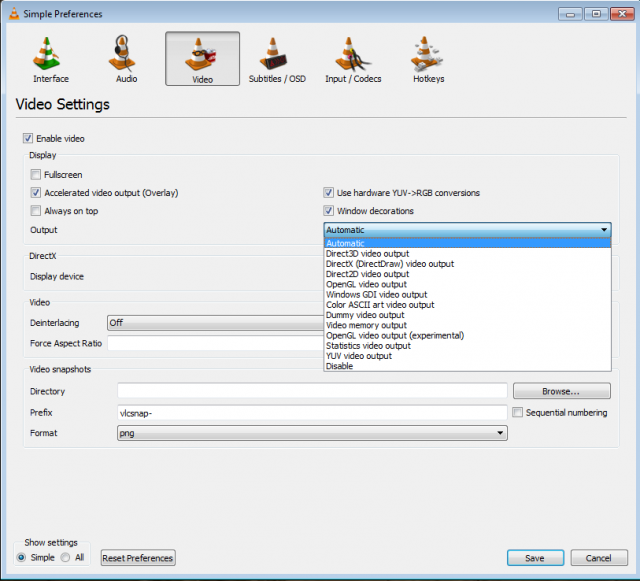
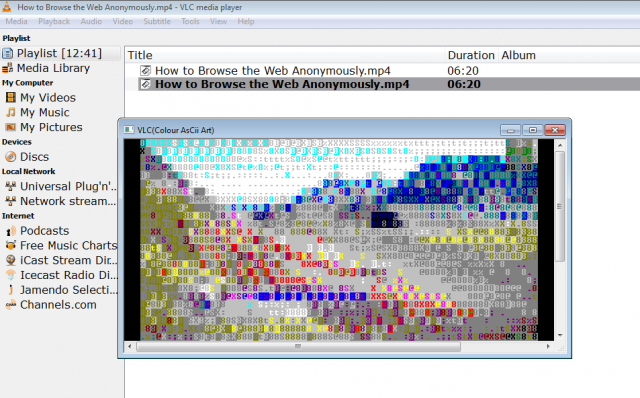
Thanks for info !
Your welcome.
Works with “Direct X (Direct Draw) video output” for me.
Your welcome.
Many thanks for this. On my HP Pavilion 15, with a DA8AESH disc unit, it was changing to the “OpenGL video output for Windows” choice that worked for me.
Your welcome.