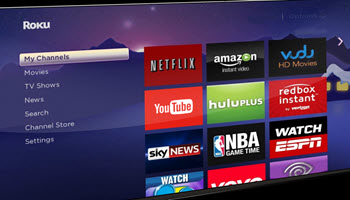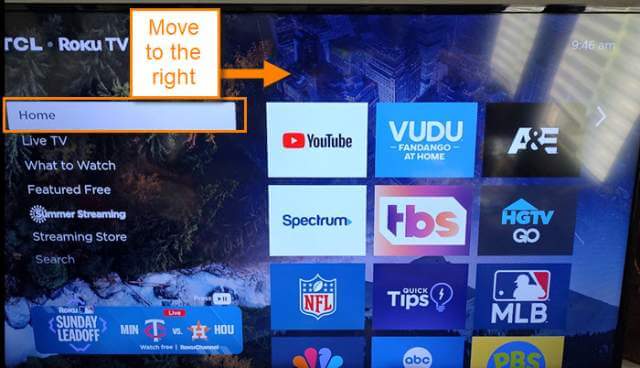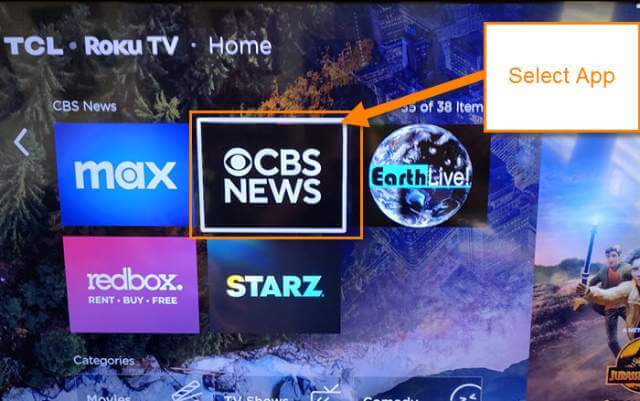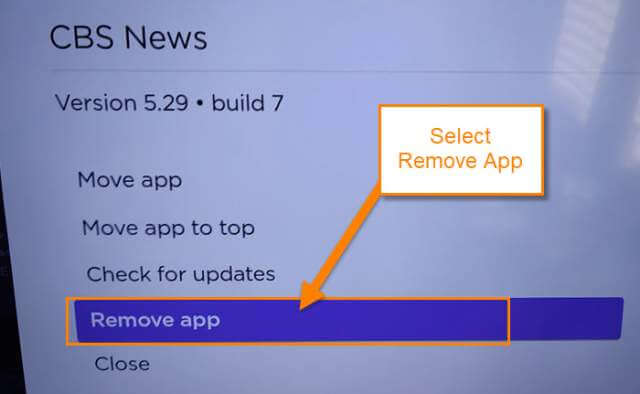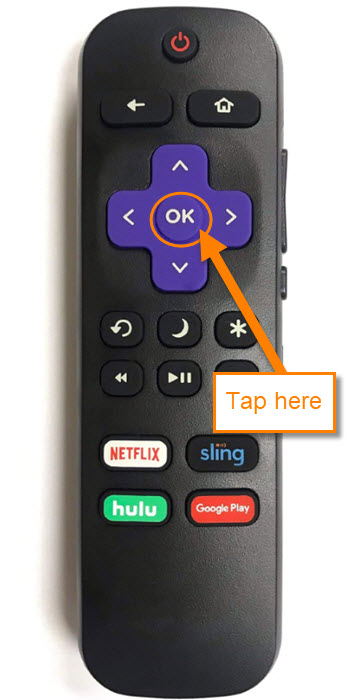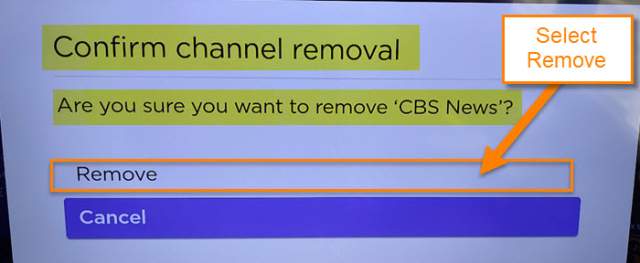It has been a while since I have written an article on the Roku TV. If you missed them here are my other articles on this subject:
So I decided it is time for another How-to on this subject. This came up because my neighbor was having issues with her TV and one of the apps on it. When I was helping her I wondered, ‘If an app is giving you an issue, can you remove it from your TV?’ If you know me, I did some research and figured out, yes you can remove it and this is how you can do it on your Roku TV. Before we jump into this one, make sure to check out some other articles I have written:
- How To Turn Off Vibrations On Android
- How To Turn Off “Find My Device”
- How To Change Gmail Layout
- How To Show Reading Pane In Gmail
Now that you have that knowledge, let us start this lesson.
How To Remove App From Roku TV
This will be shown on my TCL Roku TV.
Step 1: Turn on your Roku TV and make sure you are on the Home option from the side menu. This is where you will see all the apps that are on your TV. Now move over to the right using your remote.
Step 2: From here, look for the APP you wish to remove from your TV. For this article, we will remove the CBS News app. Select that app.
Step 3: Once the app is selected, look at your remote and tap the Star button to get the menu for that app to appear.
Step 4: You will now get a menu to work from. On this menu, you will see the Remove app option. Select it.
Step 5: When Remove app is selected, Press the OK button on your remote.
Step 6: The Confirm channel removal window will appear. Select the Remove option and then tap OK on the remote. Done.
Now the app has been removed from your Roku TV. Time to share this new knowledge with everyone.
—