I downloaded a 7GB movie from archive.org. I wanted to keep it, but 7GB was too big. So I downloaded and installed HandBrake
I’ve tried using this program before to make files smaller without losing quality. I got it working once, so now I just have to remember what I did. Only this time, I noticed something I think is new.
And that is the Presets. So I opened the file in Handbrake (add your file(s)). You can navigate to it, but I prefer the drag-and-drop method.
And then click on the last icon across the top that reads Presets. This opens up the Preset menu options on the right-hand side of the program.
I chose HQ 720p30 Surround as my output. I also changed the folder to save the file. And then I clicked on the Start Encode button. It changes to a Stop and Pause button when the encoding is taking place.
Then it’s just a matter of waiting. In my case, five and a half hours. Depending on the size of your file, the output selected and the speed of your system, output times will vary.
The end result, a 7.31 GB file was knocked down to 3.79 GB. I was shooting for 1 GB, but at least it works.
FURTHER READING:
How to Record Your Video Game Action – Part 1
—
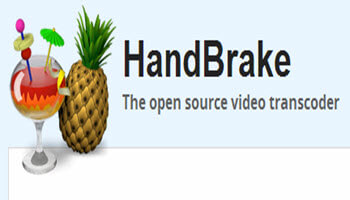
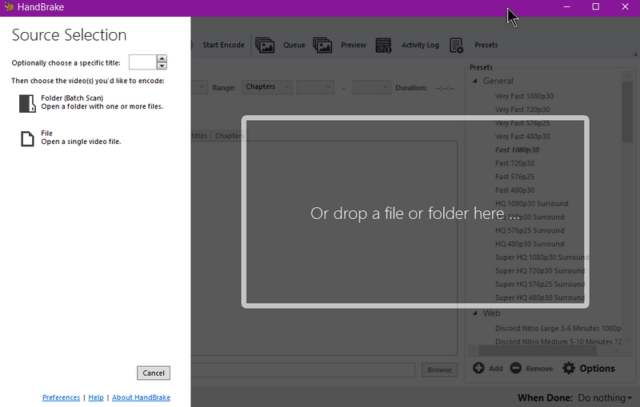


Interesting find Terry. Excellent compression program for those wanting something for nothing. Find the selections not confusing but lacking in the details I am accustomed in using from a paid program. Will keep this program and see how it matures, Mindblower!
A very impressive program, Terry. Have used it on/off for several tasks, but recently was able to convert some HD DVDs’s to mp4. Able to get a full screen copy (no top and bottom bars). Glad I kept this program. Thanks for the recommendation, Mindblower!